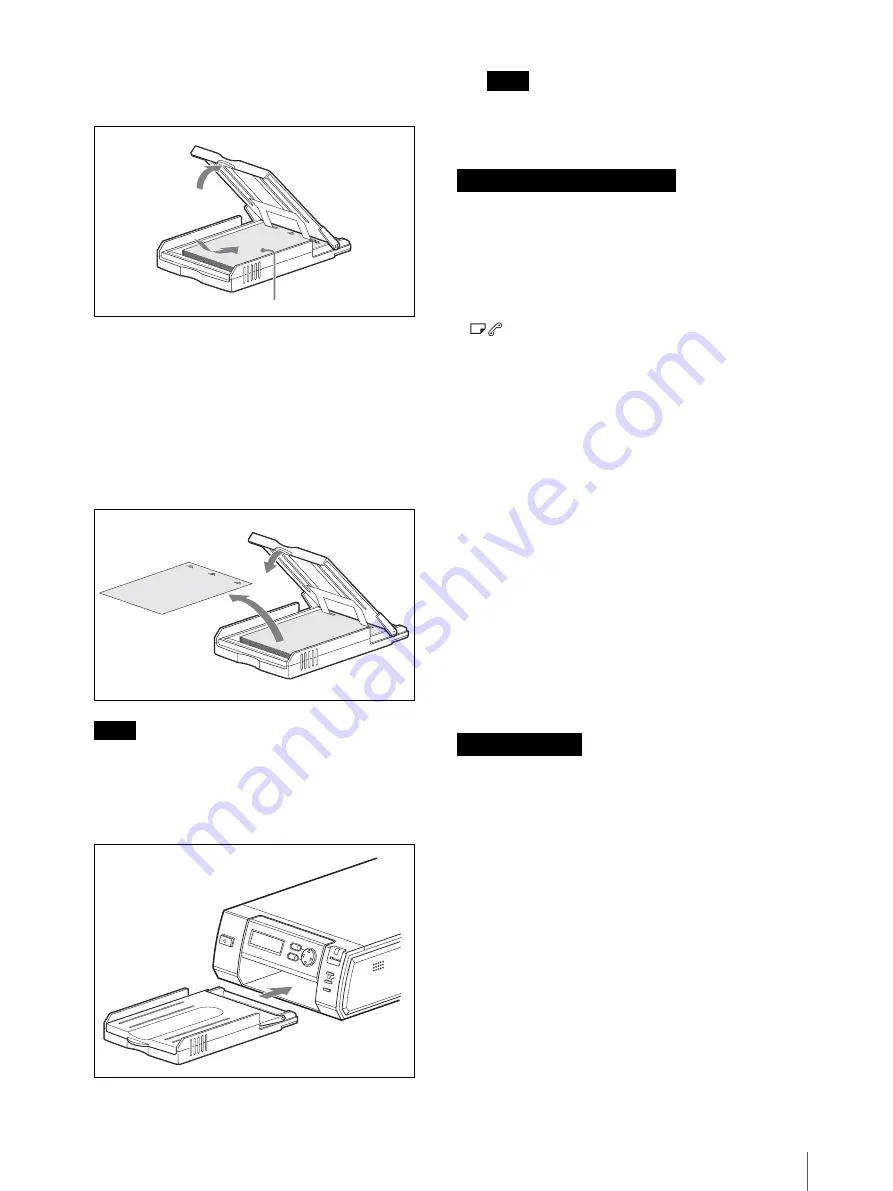
Preparations
17
To load the print paper
1
Load the print paper into the paper tray.
Riffle through the print paper before loading it with
the printing surface (the side without imprinting)
facing up. Make sure that the arrow on the
protective sheet is pointing in the same direction as
the arrow on the tray. You can load up to 25 sheets
when using the UPC-X46 series and 30 sheets when
using the UPC-X34 series.
2
Remove the protective sheet on the print paper.
Note
Be sure to keep the protective sheet as it is used
when cleaning the inside of the printer.
3
Insert the paper tray into the printer until it clicks
into place.
Note
Do not touch the printing surface. Fingerprints or
dust on the printing surface may lower the print
quality.
• Load UPC-X46 series print paper into the large paper
tray and UPC-X34 series print paper into the small
paper tray. Mismatch between the paper and tray sizes
may result in a paper jam.
• Do not remove or insert the paper tray while printing
is in progress.
• If the print paper does not feed automatically, the
lamp lights and a message displays. Pull out the
paper tray, and check for a paper jam.
• When loading additional print paper into the tray,
make sure that the total number of sheets does not
exceed 25 for the UPC-X46 or 30 for the UPC-X34
series. Do not load different types of paper in the tray
together. Doing so may result in a paper jam.
• Do not write or print text on the print paper before
printing. The printer may not be able to print on paper
that has been written on. When writing on an image
after printing, use an oil-based ink pen. Text from
word processors cannot be printed on the print surface.
• Do not attach stickers or tape on the print paper before
printing.
• Do not print on used print paper. Printing an image
twice on the same paper will not make the image
darker and may damage the printer.
• Do not fold or bend the print paper before printing.
Doing so may damage the printer.
• When paper is ejected after printing, do not allow
more than five sheets to accumulate in the paper tray.
Doing so may result in a paper jam.
• Avoid storage in locations subject to high
temperatures and humidity, excessive dust, or direct
sunlight.
• Do not store print paper sheets with their printing
surfaces touching each other. Also, do not allow
printing surfaces to remain in contact with plastic or
rubber materials containing vinyl chloride or
plasticizers for extended periods of time. Doing so
may result in discoloration or bleaching.
• When removing unused print paper from the printer
for storage, store it in its original packaging.
Print paper
PUSH OPEN
EXEC
MENU
ALARM
DIGITAL
PHOTO
PRINTE
R
Notes on loading the print paper
Notes on storage
Содержание UPX-C300
Страница 140: ...Index 140 ...
Страница 211: ......
















































