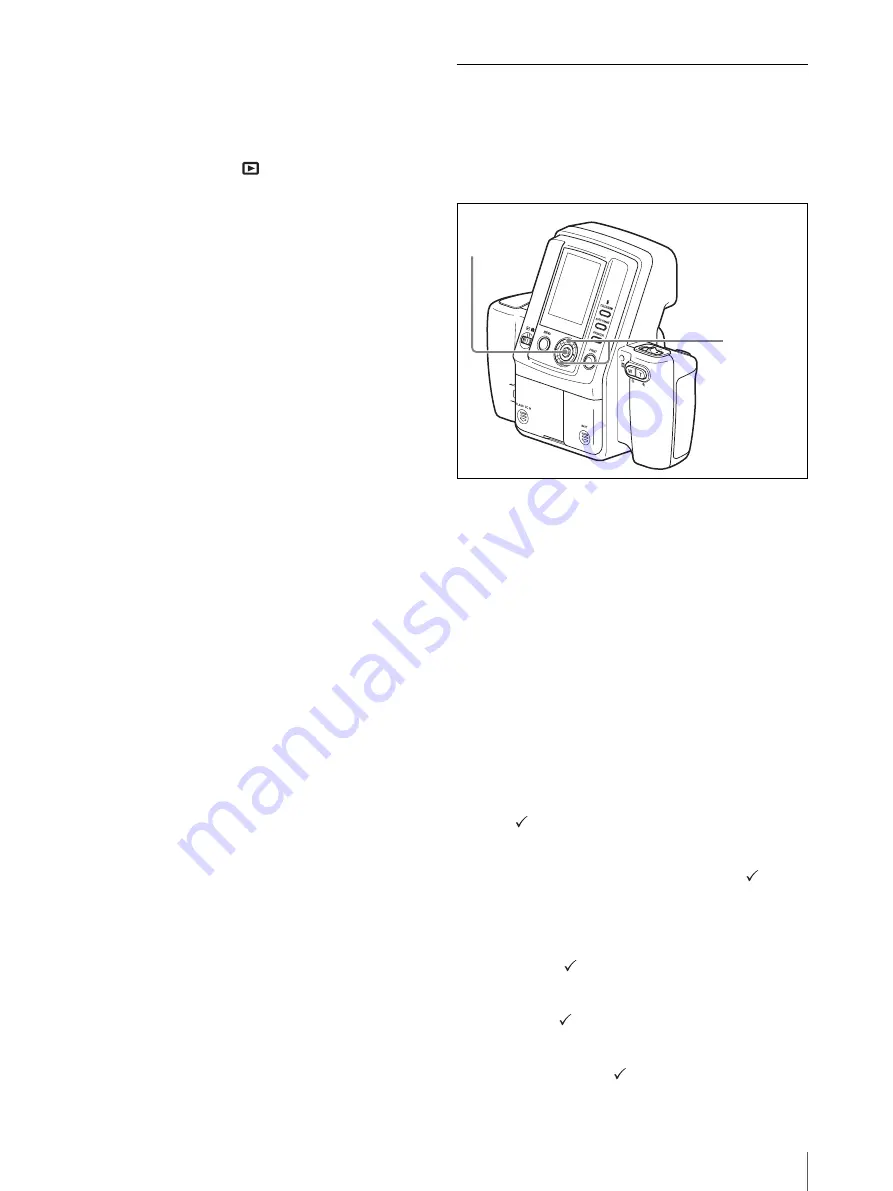
Menu
37
To remove all images from the print
queue
You can simultaneously remove all images from the
print queue by performing the following steps.
1
Set the mode switch to
.
2
Display the Playback menu.
For details on displaying the menu, see
“Displaying the Playback Menu” on page 27.
3
Select CLEAR QUEUE by pressing the
v
or
V
control button.
4
Press the ENTER button.
The Clear Queue screen appears.
5
Select OK by pressing the
v
control button.
6
Press the ENTER button.
All images are removed from the print queue.
Setting up a Frame for Display
During Printing
The ID photo frame available for selection on the print
preview screen can be set in the SETUP menu. Set the
most frequently used frames to display so that you can
select the desired frame easily.
1
Display the SETUP menu.
For details on displaying this menu, see
“Displaying the SETUP Menu” on page 28.
2
Select ID PHOTO FRAME by pressing the
v
or
V
control button.
3
Press the ENTER button.
The ID PHOTO FRAME screen appears.
4
Select a frame to hide by pressing the
v
or
V
control button.
You can display the next page or return to a
previous page by pressing the
b
or
B
control
button.
5
Press the ENTER button.
The
(check mark) for the selected frame appears,
and the frame becomes available in the print
preview screen.
If you press the ENTER button again, the
(check
mark) is removed, and the frame will not be
available in the print preview screen.
Each press of the ENTER button removes or
restores the
mark.
If you select SELECT ALL and press the ENTER
button, the
mark appears for all of the ID photo
frames.
If you select DESELECT ALL and press the
ENTER button, the
mark is removed for all of
the ID photo frames.
3, 5, 7
2, 4, 6
Содержание UPX-C300
Страница 140: ...Index 140 ...
Страница 211: ......
















































