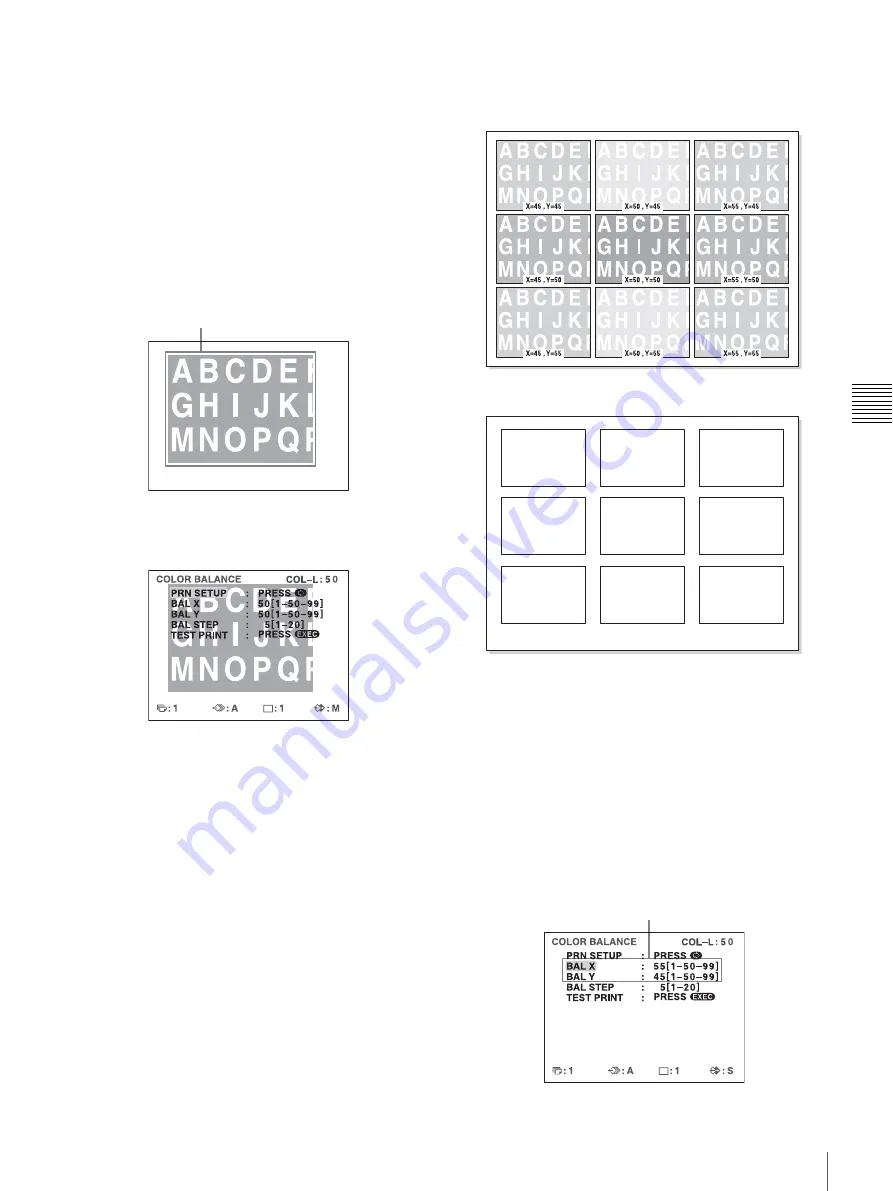
51
Adjusting the Color and Picture Quality
A
d
jus
tment
To reset the values to the factory setting (50/
50/5)
Select each item by pressing the
M
or
m
button, then
press the
<
and
,
buttons at the same time. The
currently selected item is reset to the default.
2
Decide the position of the source image to be used for
adjusting the color balance.
To decide the position of the source image, move the
highlighted area by pressing the
M
,
m
,
<
or
,
button while holding down the DISPLAY button.
3
Press the CAPTURE button.
The image captured in memory appears.
4
Select TEST PRINT by pressing the
M
or
m
button,
then press the EXEC button.
Nine identical images of the position selected in step
2 are printed on a sheet of paper as a test print.
Each image has a different color balance.
This print operation can also be performed by
pressing the PRINT button while the COLOR
BALANCE menu is displayed.
Example of the actual color change in the test print
5
Select the image which has the best color balance
among the nine images.
If you want to change the color balance after you see
the printout, adjust the color balance again, referring
to “To readjust the color balance” on page 52.
6
Display the values of BAL X and BAL Y
corresponding to the ones of the image selected in
step 5 by using the
<
or
,
button.
Example: When the color balance (55 & 45) of the
image printed on the top right is the best:
Move the highlighted part to the desired image
position by pressing the
M
,
m
,
<
or
,
button while
holding down the DISPLAY button. (The COLOR
BALANCE menu disappears temporarily.)
Yellow
greenish
Yellowish
Orangish
Reddish
Standard
Greenish
Blue
greenish
Bluish
Red purplish
Display 55 for BAL X and 45 for BAL Y by
pressing the
<
or
,
button.
Содержание UP25MD
Страница 76: ...Sony Corporation ...






























