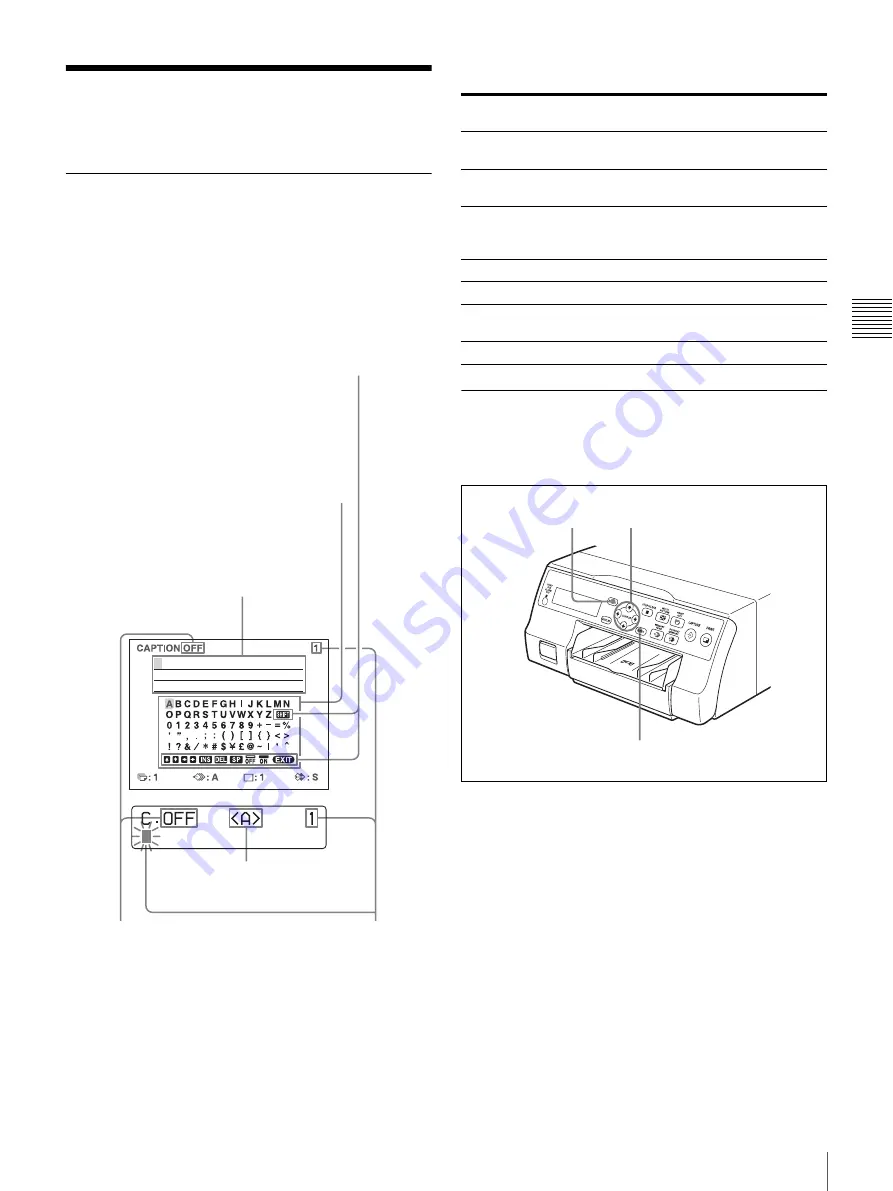
33
Making Printouts with a Caption
O
p
er
at
io
n
Making Printouts with a
Caption
Making Printouts With a Caption
A caption, such as comments, can be added to a printout
below the image.
You can input up to 58 characters on one line.
About the CAPTION menu
A caption is entered from the CAPTION menu.
A brief explanation of each item of the CAPTION menu is
given below.
Non-text caption entry operations
Entering a Caption
Enter a caption as follows.
The setting remains effective until you enter a new setting
– even if you turn the power off.
1
Display the LAYOUT SETUP menu according to the
operations of step 1 described in “Selecting the
memory mode” on page 27.
Character display area
The cursor lit in green indicates
the position where a character
can be entered. The entered
characters are displayed here.
Non-text caption entry operations.
ON: displayed when printing
with a caption.
OFF: displayed when printing
without a caption.
Indicates the character selected in the
character entry area.
Indicates the position where the
character is to be input in the
character display area.
Character entry area
The character or symbol where the
cursor is located is highlighted in
green and this highlighted character
is to be entered.
Video monitor
Display in the
CAPTION menu
Function
INS
Inserts one character without erasing the
highlighted character.
DEL
Deletes a highlighted character and characters
shift back by one.
SP
Puts one space at the position of the
highlighted character by erasing that
character. One space is left.
OFF
Selects printing without a caption.
ON
Selects printing with a caption.
EXIT
Returns from the CAPTION menu to the
LAYOUT SETUP menu.
SHIFT
Selects either capital letters or small letters.
4, 6, 8, 9
10
2, 3, 4, 5, 8, 9
Содержание UP25MD
Страница 76: ...Sony Corporation ...






























