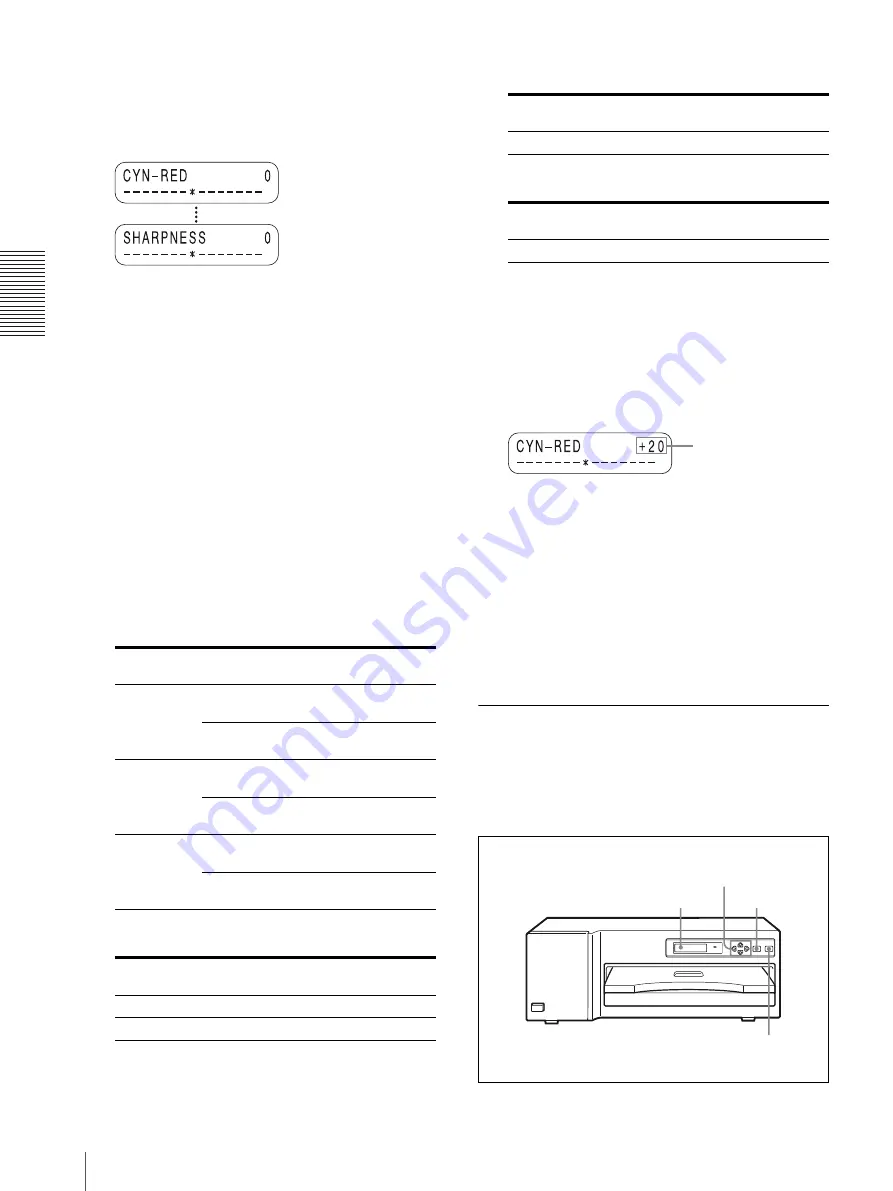
O
per
at
ion
Adjusting Printouts
14
4
Adjust the gray.
When you adjust the gray, the color intensity is also
adjusted. However, adjust the gray first, then adjust
the desired color.
1
Select the item for adjustment by using the
F
or
f
button.
f
: Scrolls up to the next item.
F
: Scrolls down to the previous item.
2
Adjust the level by pressing the
G
or
g
button.
You can adjust the color level for CYN-RED,
MAG-GRN, YEL-BLU, DARK and LIGHT
for the tone, and GAMMA for the half tone
between –32 to +32. The value 0 is the standard
level.
g
: Increases the level.
G
: Decreases the level.
When you keep the button pressed, the number
changes quickly.
To adjust the color intensity (RED/
GREEN/BLUE)
To adjust the contrast
To adjust the tone (density gradation)
To adjust the sharpness
The sharpness can be adjusted between 0 to 3.
Example: To set CYN-RED to +20 toward
RED
Press the
g
button until “+20” appears.
When you keep the button pressed, the number
changes quickly.
3
After finishing the adjustment of
1
and
2
,
press the MENU button to exit the adjustment
mode.
4
Make a printout again.
Repeat your adjustments until the desired gray
level is obtained.
When the desired gray is obtained, go to the
next color adjustment.
Adjusting the Color
After finishing the gray, continue adjustment for the
color.
Before starting the color adjustment, make a full-size
printout of the image which has the color you want to
adjust.
Item to be
adjusted
Adjustment
Button to be
pressed
CYN-RED
To make an image
reddish
g
To make an image
cyan
G
MAG-GRN
To make an image
greenish
g
To make an image
magenta (pink)
G
YEL-BLU
To make an image
bluish
g
To make an image
yellowish
G
Item to be
adjusted
Adjustment
DARK
To adjust the dark area of an image
LIGHT
To adjust the light area of an image
Item to be
adjusted
Adjustment
GAMMA
To adjust the half tone of printouts
Item to be
adjusted
Adjustment
SHARPNESS
To adjust the sharpness of printouts
Press the
g
button until
“+20” appears.
1,4,5,7,8,9,10
9,11
Printer window display
2,6,10
Содержание UP-D77MD
Страница 32: ...Sony Corporation ...















































