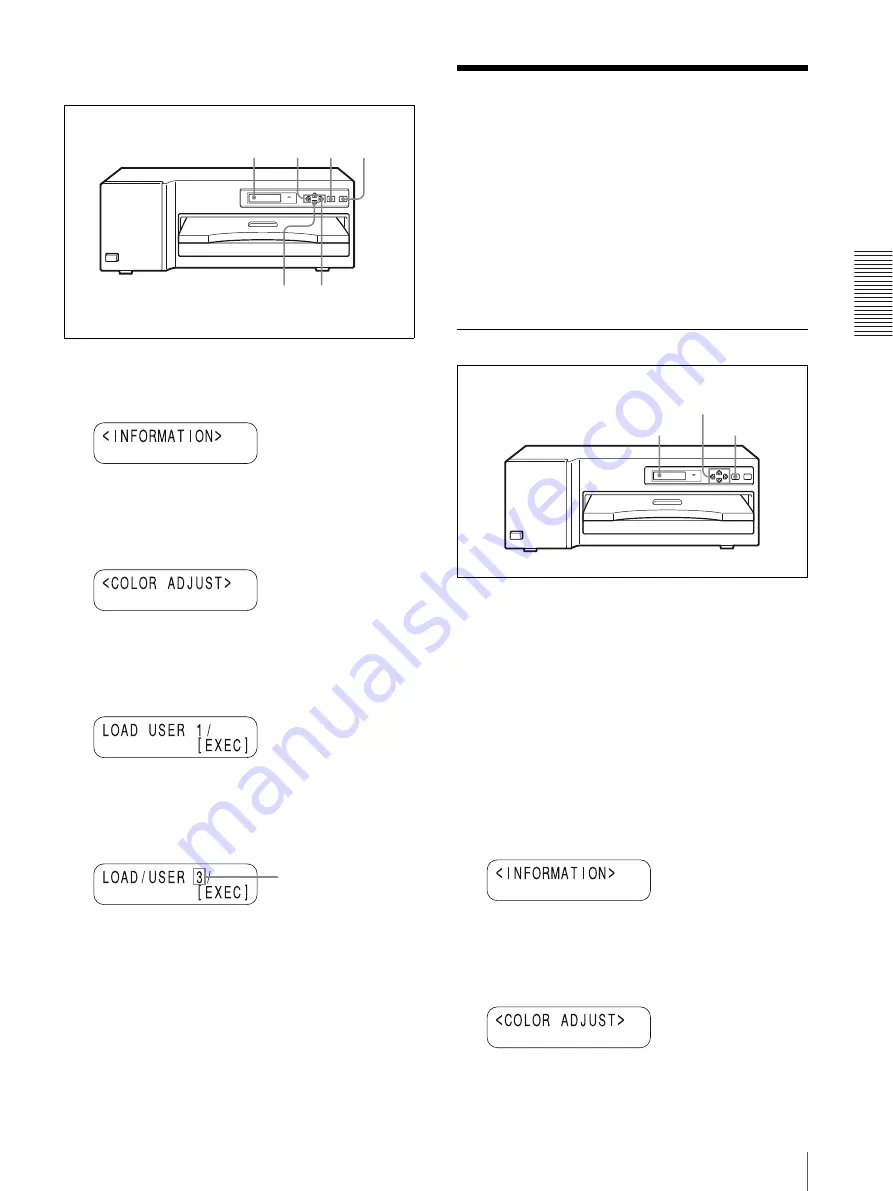
O
per
at
ion
Adjusting Printouts
13
settings. By selecting a desired user set number, you can
make printouts in the desired color.
1
Press the MENU button.
“INFORMATION” appears.
2
Press the
g
button.
“COLOR ADJUST” appears.
3
Press the
f
button.
“LOAD USER X” appears.
4
Select the desired user preset number by pressing
the
G
or
g
button.
5
Press the EXEC button.
The user setting selected in step 4 is loaded.
Adjusting Printouts
You can adjust the gray first, then you can adjust colors
based on the adjusted gray. You can store up to 9 color
settings as a user set. The printer retains these settings
even if you turn off the power. Thus, different operators
can make printouts with different color settings by
loading the appropriate user set. If the data of the loaded
user set is modified, the printer operates according to the
modified data. In such a case, the modified data remains
effective until another user set is loaded, even if you turn
off the power.
Adjusting Gray
1
Make a printout of image data which has a large
amount of gray parts.
It is recommended that you make a printout of the
full-size picture. If you make a printout composed
of multiple reduced images, it may be difficult to
check the color.
If you are satisfied with the gray in that printout, go
to “Adjusting the Color” on page 14.
If you wish to adjust the gray further, proceed as
follows.
2
Press the MENU button.
“INFORMATION” appears.
3
Press the
g
button.
“COLOR ADJUST” appears.
Printer window display
5
3
4
1
2
Display the desired user
preset number by
pressing the
G
or
g
button.
3,4
2,4
Printer window display
Содержание UP-D77MD
Страница 32: ...Sony Corporation ...














































