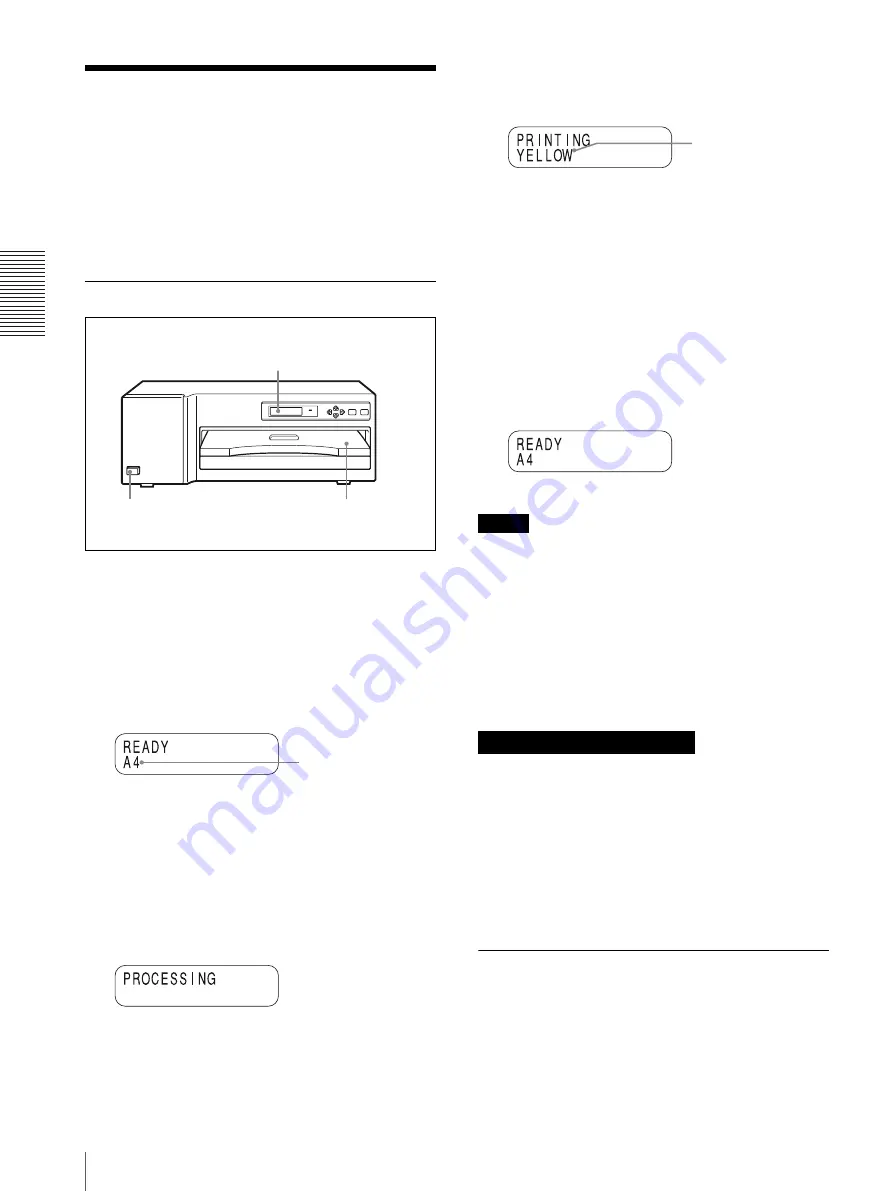
O
per
at
ion
Printing
12
Printing
Before printing
• Ensure that the printer is properly connected (page 8).
• Ensure that the combination of the ink ribbon and
paper is correct (pages 9 and 10).
• Ensure that the ink ribbon cassette and paper are
properly loaded (page 19).
• Ensure that the desired color is loaded (page 12)
Starting to Print
1
Turn on the power of the printer.
While the printer is starting up, “INITIALIZING”
is displayed.
After about two minutes, the following message
appears in the printer window display, and the
printer is in standby status. While “READY” is
displayed, the printer is in standby mode.
2
Send the image data from the computer (modality)
to the printer.
1
While the printer is receiving the image data
from the computer, the following message
appears:
2
The printer starts printing and the following
message appears.
3
The printing time depends on the size of image,
type of ribbon, and/or resolution mode. It takes
about 85 seconds (A4 size paper) for a printout
to emerge from the paper outlet.
Once printing has been completed, the printer
returns to standby status.
Notes
• Do not pull the paper out until the printer finishes
printing.
• To prevent paper jamming,
do not allow more than
20 printouts on the paper cover.
If the printer does not print
The printer will fail to print when an error message is
displayed in the printer window display. Take remedies
according to explanation of the message given in “Error
Messages” on page 21.
• Avoid storing the printout in a location subject to high
temperatures, high humidity, excessive dust, and
direct sunlight.
• Do not stick tape on a printout. Also avoid leaving a
plastic eraser on a printout or placing a printout in
contact with materials which contain plasticizer
(under a desk mat, for example).
• Do not allow alcohol or other volatile organic solvents
to come into contact with the printouts.
Making Printouts with the Desired
Color
You can register the desired color of printouts as a user
setting. The printer allows you to register up to 9 sets of
Printer window display
1
Paper outlet
The size of the paper
being loaded
Notes on storing your printouts
Color indication changes
as color printing
proceeds:
Laminate printing:
Starting
t
YELLOW
t
MAGENTA
t
CYAN
t
LAMI
t
Finishing
Содержание UP-D77MD
Страница 32: ...Sony Corporation ...













































