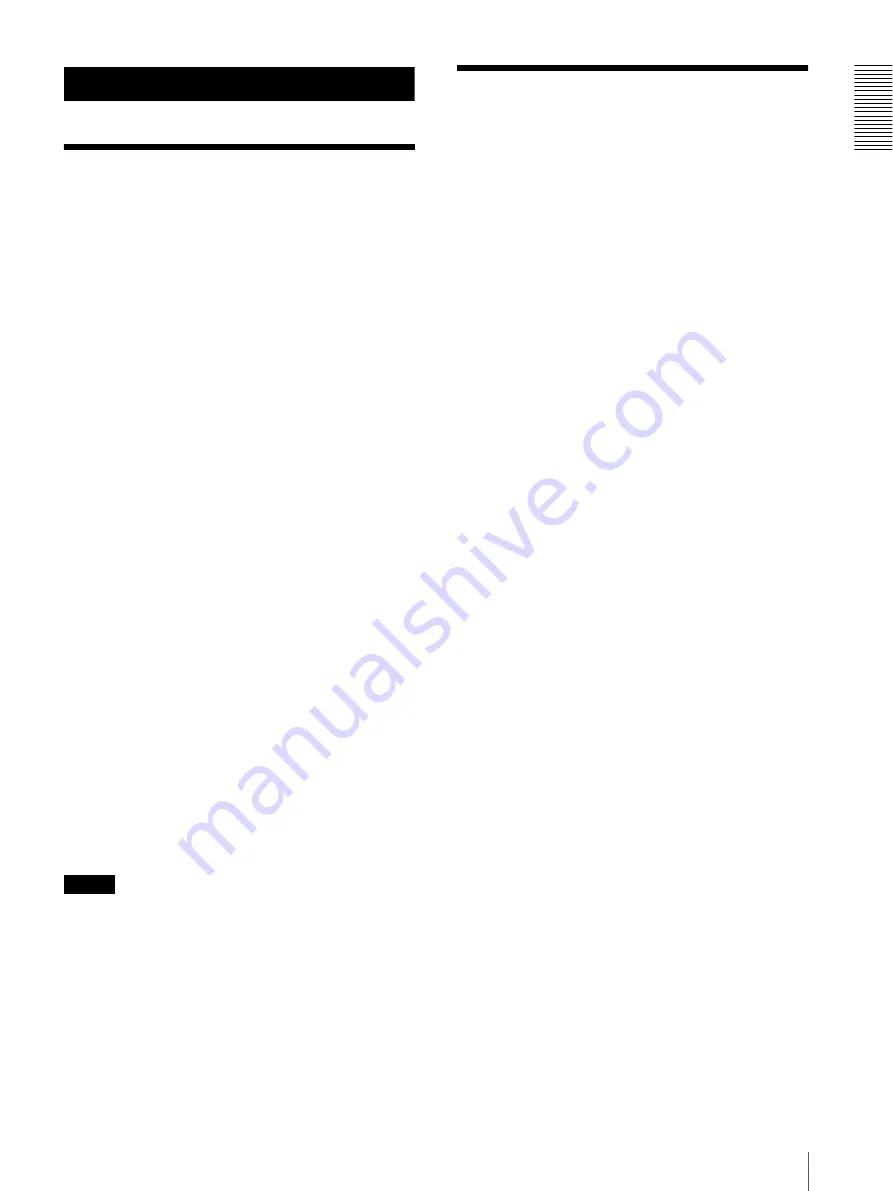
Int
ro
duc
tion
About this Manual / Features
5
Introduction
About this Manual
The supplied CD-ROM includes a manual for operating
the printer and a manual for the printer driver.
This section introduces the organization of the manual
for operating the printer.
Introduction
In addition to this chapter overview and the notational
conventions, this chapter describes the printer features
and important issues with which you should be familiar
before using the printer. Also, the part names and printer
functions required for operation are described.
Preparation
Describes assembly and connection and SCSI DIP
switch settings required for first-time installation. These
preparatory procedures need be performed only when
installing the printer, and then as occasion demands.
Operation
Describes loading paper and actual printing operation.
Also provided is information on setting the print
quantity and adjusting the settings using menus.
Miscellaneous
Describes technical details such as specifications and
troubleshooting procedures that can be performed by the
user if a problem occurs.
Notational Conventions
In this manual, information related to operation is
presented according to the following conventions.
Reference Information
Page numbers are provided at points where related
information and operating methods are described
elsewhere in the manual.
Precautionary Notes
is used in this manual to indicate precautions to
be observed for correct use of the printer. To prevent
damage and avoid trouble or unexpected results, pay
careful attention to these precautions, and the
“Precautions” on page 17.
Trademarks
• Macintosh is a registered trademark of Apple
Computer, Inc.
• Windows is a registered trademark of Microsoft
Corporation in the United States and/or other
countries.
Features
The Sony UP-D71XR Digital Film Imager is a thermal
printer designed to reproduce images transferred from
the computer via the high-speed interface on a thermal
film or thermal paper.
You can print out image data with high picture quality,
in high resolution (300dpi) and 256 shades of gray color
at high speed (about 45 seconds).
About the instruction manual for the
printer driver
The instruction manual for the printer driver for the UP-
D71XR Digital Film Imager is stored on the CD-ROM
supplied with the printer.
For detailed information, read the ReadMe file on the
CD-ROM.
Note




















