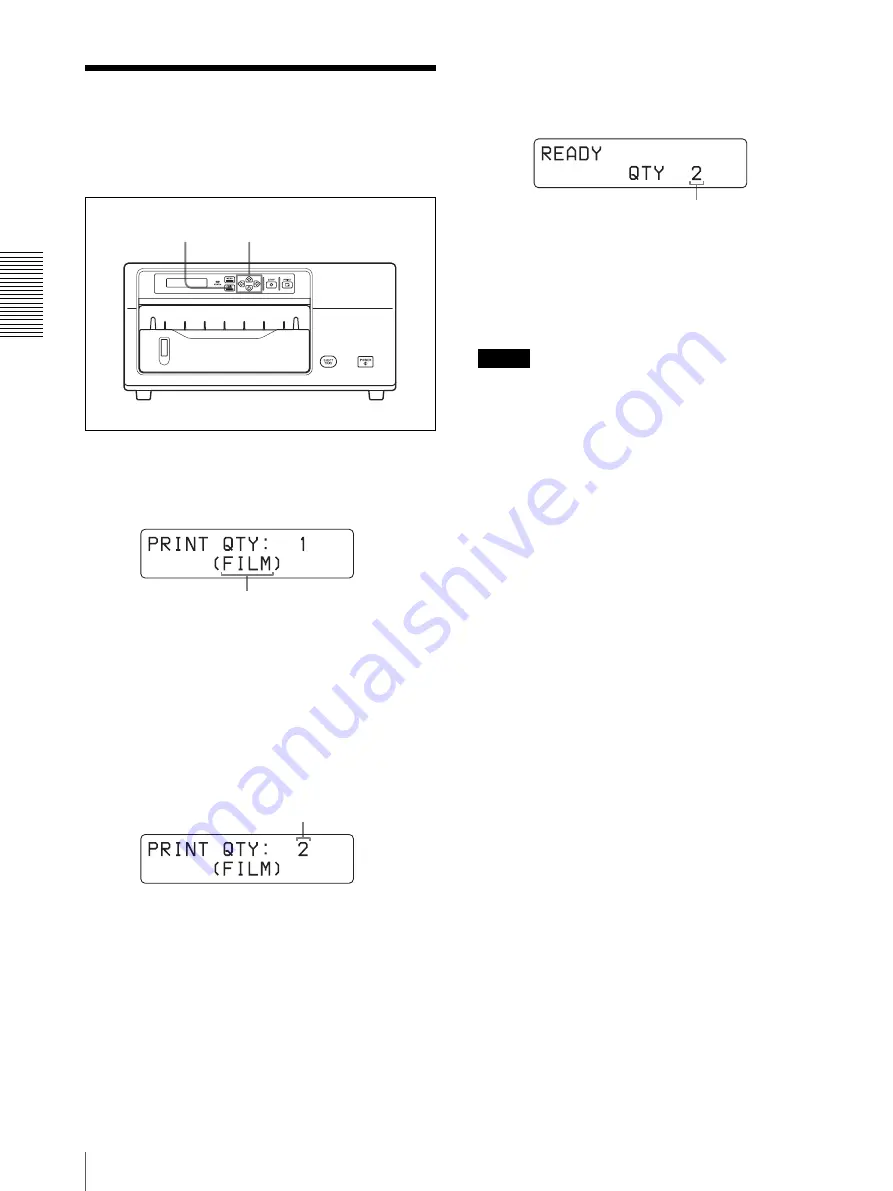
O
per
at
ion
Setting the Print Quantity
14
Setting the Print
Quantity
You can set a print quantity value of up to 10 copies
before or during printing.
1
Press the PRINT QTY button.
The print quantity setting menu is displayed in the
printer window display.
2
Set the quantity by pressing the
G
or
g
button.
G
: The number decreases.
g
: The number increases.
When you keep the button pressed, the number
changes quickly.
3
To exit from the print quantity setting menu, press
the PRINT QTY button again.
The printer window display returns to standby
status and you can print the number of copies based
on the new setting.
When the printer runs out of paper during
printing
Load more paper in the paper tray and press the PRINT
button. The printer prints the remaining copies.
Notes
• When you turn off the power, the print quantity setting
is reset to 1.
• You can also set the print quantity from the printer
driver supplied with the printer. When the settings of
the printer and the application software are different,
the most recently set quantity becomes the effective
one.
• The “QTY” value in the printer window display
decreases each time one printout comes out to indicate
the remaining copies to be printed.
1, 2
3
Indicates the type of paper loaded in the paper tray.
FILM: Blue thermal film
PAPER: Thermal paper
This number changes.
New setting
























