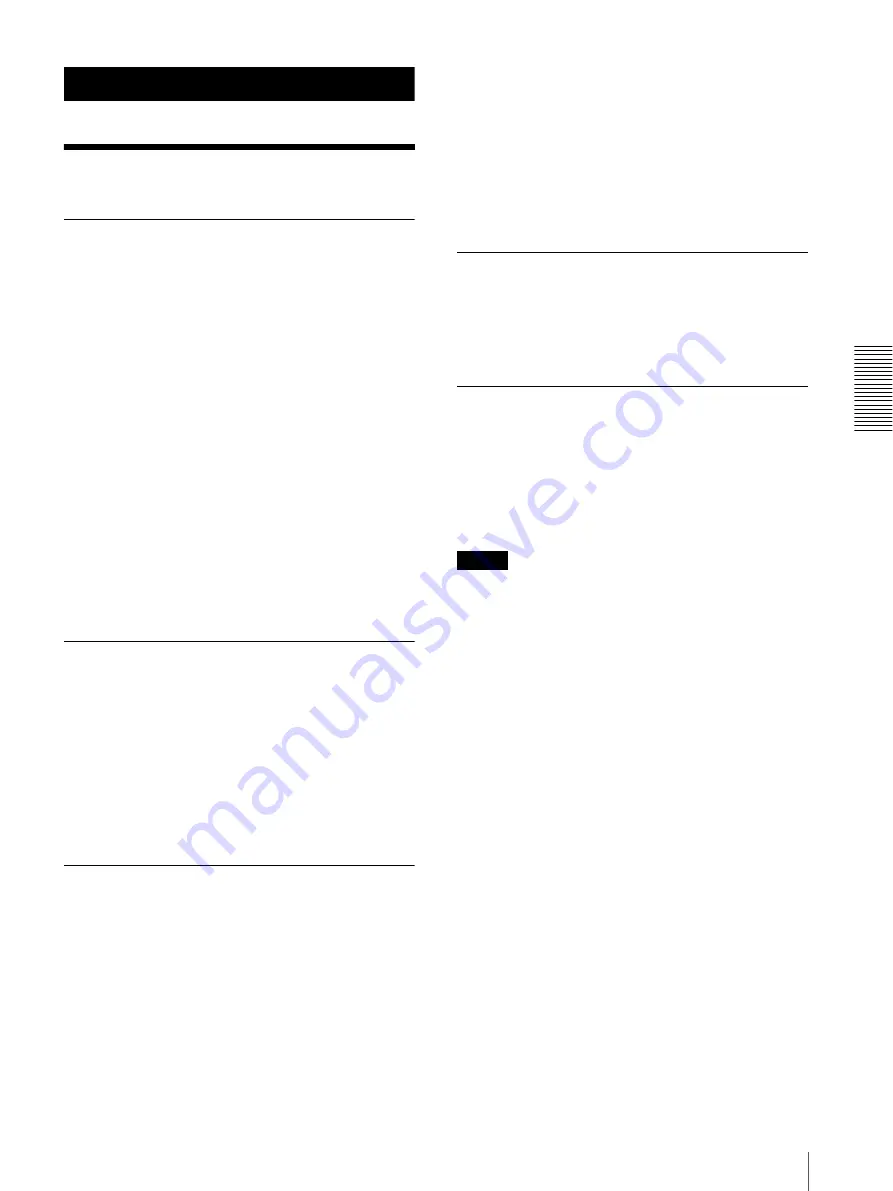
Mi
s
c
el
lane
ous
Precautions
17
Miscellaneous
Precautions
Safety
• Operate the printer using the power source specified in
• Be careful not to damage the AC power cord by
placing or dropping heavy objects on it; it is dangerous
to use the unit with a damaged AC power cord.
• If you do not intend to use the unit for a long time,
disconnect the AC power cord.
• Unplug the AC power cord by grasping the plug, not
the cable itself.
• Do not disassemble the unit.
• Do not remove the cover. There is a danger of electric
shock from the internal parts.
• Be careful not to spill water or other liquids on the
unit, or to allow combustible or metallic material to
enter the cabinet. If used with foreign matter in the
cabinet, the unit is liable to fail, or present a risk of fire
or electric shock.
• If the unit malfunctions or if a foreign body falls into
the cabinet, disconnect the power immediately and
consult your dealer.
Installation
• Avoid placing the unit in a location subject to:
– mechanical vibration
– high humidity
– excessive dust
– direct or excessive sunlight
– extremely high or low temperatures
• Ventilation holes are provided to prevent the unit from
overheating. Be careful not to obstruct them with other
units or by covering the unit with a cloth etc.
Condensation
• If the printer is subjected to wide and sudden changes
in temperature, such as when it is moved from a cold
room to a warm room or when it is left in a room with
a heater that tends to produce large amounts of
moisture, condensation may form inside the printer. In
such cases the printer will probably not work properly,
and may even develop a fault if you persist in using it.
If moisture condensation forms, turn off the power and
allow the printer to stand for at least one hour.
• If the paper is subjected to wide and sudden changes
in temperature, condensation may form on the paper
in the paper tray. This will cause the printer to
malfunction. Also, if the paper is used in this state,
spots are likely to appear on the printout.
• To store a half-used package of paper, replace the
paper in its original packing and reseal the package. If
possible, before using sealed paper, place it, in its
sealed package, in a warm room for several hours.
Doing so prevents condensation from forming when
the paper is removed from its package.
Transporting the Printer
Before transporting the printer, remove the supplied
accessories and then put them back into their original
packing. Transporting the printer with the supplied
accessories still installed may cause malfunctions.
Cleaning
Cleaning the cabinet
Clean the cabinet, panel and controls with a soft dry
cloth, or a soft cloth lightly moistened with a mild
detergent solution. Do not use any type of solvent, such
as alcohol or benzine, which may damage the finish.
Note
Be sure to turn off the power of the printer before
cleaning it.
Cleaning the thermal head
Clean the thermal head and roller in the following
situations using the head cleaning sheet (supplied) and
roller cleaning sheet (supplied):
• When a vertical white stripe appears on the printout
• When a scratch appears on the printout
If white stripes still appear even though you have
cleaned the thermal head and roller with the cleaning
sheets, clean the thermal head using the thermal head
cleaning kit (supplied).
To clean the thermal head and roller
Proceed as follows to clean the thermal head and roller
with the head cleaning sheet and roller cleaning sheet
(supplied).
1
Remove the paper tray from the printer, and then
remove the paper from the paper tray.






















