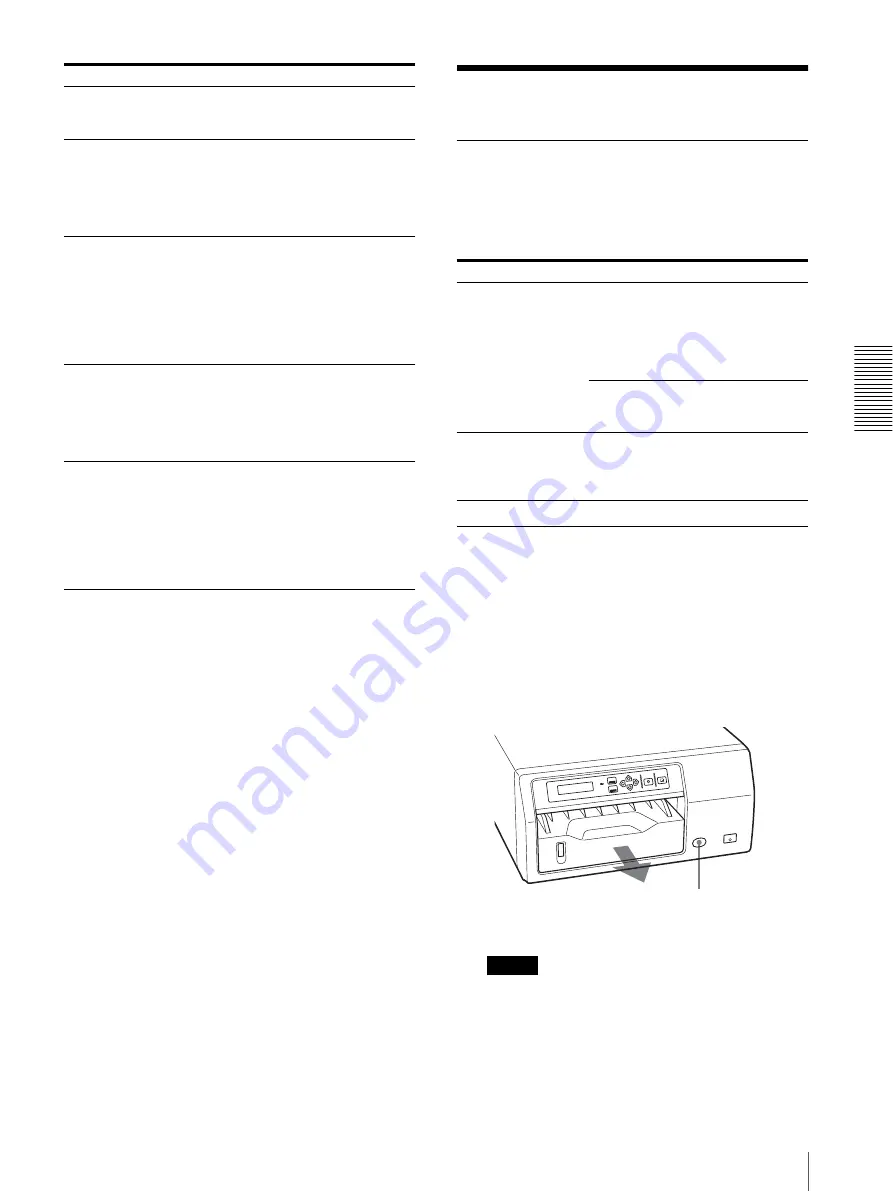
Mi
s
c
el
lane
ous
Troubleshooting
21
Troubleshooting
If Damage is Suspected
If a problem appears, check the following trouble
shooting guide first and perform whatever action is
necessary to solve the problem. If the problem persists,
turn off the printer and consult your Sony dealer.
If the Paper Jams
If the paper jams, printing stops and an error message
stating “CHECK PAPER AND PRESS [
g
]” or
“REMOVE PAPER AND PRESS [
g
]” appears on the
printer window display. Follow the steps below to
remove the jammed paper.
1
Press the EJECT TRAY button to remove the paper
tray.
Notes
• If any printouts have been ejected on the paper
tray, remove them first before removing the paper
tray.
• If there is a piece of paper that has been sent out
halfway from the paper tray, slowly pull it back
into the paper tray.
DOOR OPEN
The maintenance door is open.
t
Close the maintenance door
(page 18).
SET CLEANING
SHEET
When cleaning the thermal head or
roller, the cleaning sheet was not
recognized because it was not loaded
correctly.
t
Reload the cleaning sheet correctly.
(page 17)
REMOVE
CLEANING SHEET
When printing, the cleaning sheet was
recognized.
t
Remove the cleaning sheet, and
then load the paper. To clean the
thermal head or roller, open the
CLEANING menu so that the
printer enters the cleaning mode.
(page 17)
RESERVED
The printer is reserved. All the buttons
other than the STOP button are
deactivated.
t
To activate the buttons, cancel the
reservation of the printer from your
computer.
MECHA TROUBLE
Mechanical trouble has occurred in the
printer.
t
Turn off the power once and then
turn it on. If the message still
remains on the printer window
display, turn off the power
immediately and contact your Sony
dealer.
Error messages
Possible causes and remedies
Symptom
Possible causes and remedies
Nothing appears in the
printer window
display.
The POWER switch of the printer is
not set to ON.
t
Set the POWER switch of the
printer to ON. If the power switch
is set to ON, set it to OFF once,
then to ON again (page 6).
The connections may not be correct.
t
Make the connections correctly
(page 9).
The printer does not
print.
An error message appears on the
printer window display.
t
Take the measures recommended in
“Error Messages” (page 20).
Press the EJECT TRAY button.


















