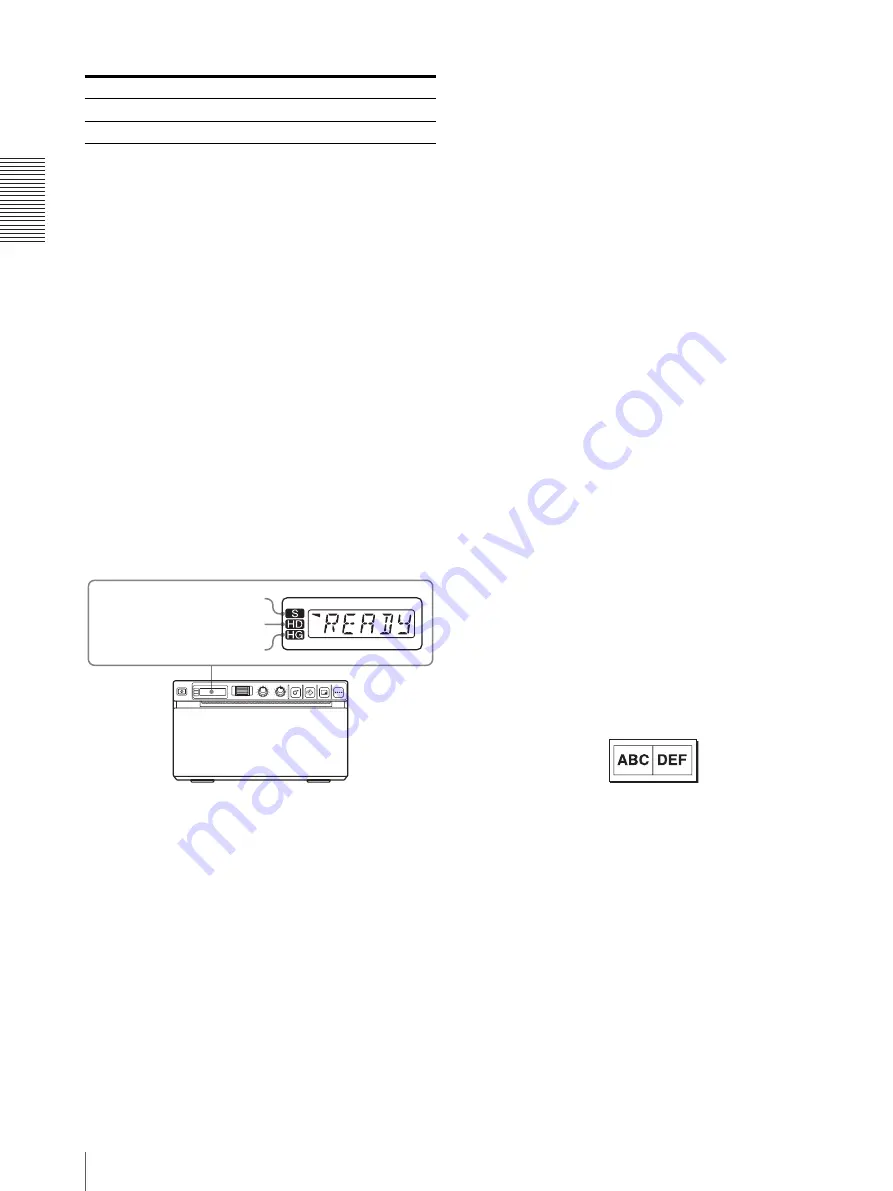
Op
er
at
ion
Printing
52
When the unit stops printing during printing
When printing almost black images continuously, the
thermal head protection circuit may shut down the unit
to prevent the thermal head from overheating. In such a
case, the message “COOL” is displayed on the LCD.
Leave the unit until the head cools down and this
message disappears.
To cancel a print job in progress
To cancel a print job in progress, press the OPEN button
or the FEED button.
To feed paper
To feed paper, press the FEED button. The unit will
continue to feed paper as long as you hold down the
FEED button. Do not attempt to pull paper out of the
unit with your hand.
Paper currently selected
You can confirm the paper currently selected on the
LCD. The pointer points to the paper currently selected.
In the following figure, the currently selected paper is
the UPP-110S paper.
If the printout image is blurred
A rapidly moving image may be blurred when printed.
Should this occur, make a printout with “ME:FLD”
selected in the “MEMRY” menu item.
Printing images stored in memory
Each time you press the PRINT button, the image is
stored in memory. After 10 images have been stored, the
oldest image data is overwritten with the newest
captured image in sequence. There are always 10 images
stored in memory. You can load the desired one from
among them and print it using the menu.
1
Select “PAGE” from among the menu items.
For detailed information on menu operation, see
“Basic Menu Operations” on page 49.
2
Press the jog dial.
“PG:1” is displayed on the LCD, and the image
printed last is displayed on the monitor.
As the number increases, the image displayed
becomes older.
3
Display the image that you want to print by turning
the jog dial up or down.
4
Press the jog dial.
The image selected in step 3 is loaded.
5
Press the COPY button.
The image selected in step 3 is printed.
Printing two different images on one
sheet
“MU:MLT” selected in the “MULTI” menu item allows
you to capture two different images and print them on
one sheet.
1
Select “MU:MLT” in the “MULTI” menu item.
2
Press the PRINT button in step 3, following the
operations outlined in “Starting a Print Job” on
page 51.
The image displayed at the instant you press the
PRINT button is captured.
3
Press the PRINT button again when the image you
want to print is on the video monitor.
The printer start printing two images on one sheet
as follows.
When “IF:ON” is selected in “INFO,” data on the
contrast and brightness of the image captured in
step 3 is printed under the image.
Making Copies of the Last Printout
Press the COPY button. The unit makes a copy of the
last printout. The image of the last printout is retained in
the unit’s memory until you make a printout of another
image or turn the power off. You can make only one
copy regardless of the print quantity set using the menu.
Message
Cause and remedy
EMPTY
Paper is not loaded. Load paper.
DOOR
The door is open. Close the door.
Indicates the UPP-110S
Indicates the UPP-110HD
Indicates the UPP-110HG
Image captured
in step 2
Image captured
in step 3
Содержание UP-897MD
Страница 63: ...Index Index 63 ...
Страница 125: ...Index Index 125 ...
Страница 157: ...Indice Indice 157 ...
Страница 189: ...Índice Índice 189 ...
Страница 218: ...색인 색인 218 ...
















































