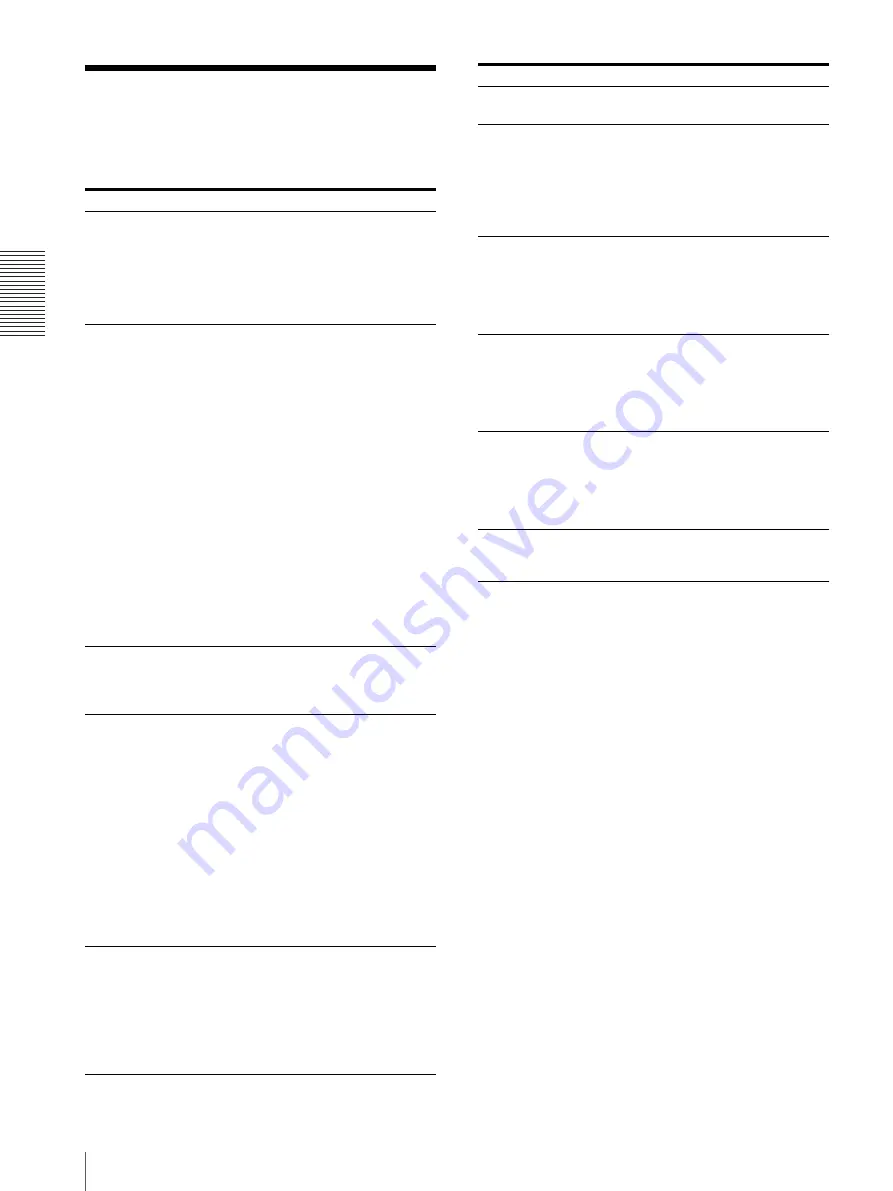
Ot
h
e
rs
Troubleshooting
60
Troubleshooting
Before you call for service, please check the problems
and solutions described below. If you cannot solve the
problem, contact the nearest authorized dealer.
Symptom
Causes/remedies
First few prints
spotted with small
dots.
New paper roll just installed?
t
If a new roll of paper has just been
loaded, paper dust may cause white
spots in printed images. Press the
FEED button and hold it down to
feed about 15~20 cm (6~8 in.) and
then release.(page 43)
Print job does not
start.
•
Paper does not feed.
t
Power switched on?
t
Unit connected correctly?
(page 42)
t
Paper roll loose? (page 43)
t
“MU:MLT” selected from the
“MULTI” menu item? (page 47)
•
Alarm sounds.
t
Paper loaded correctly?
(page 43)
t
Has the thermal head
overheated? The thermal head
may overheat when the unit
prints dark image continuously.
Wait until the head cools down.
t
Is the video signal of the image
input? (page 42)
•
Paper feeds but printing does not
start.
t
Paper loaded with the wrong
side up? (page 43)
Black borders or
missing portions
around the printout
This problem may result from the
video signal input to the unit.
t
Change the setting of the “SCAN”
menu item. (page 47)
Paper Jams
•
Jammed paper visible?
t
Press the OPEN button to open
the paper door, remove the
printout or the paper roll, and
then gently pull the jammed
paper out of the unit.
•
Condensation collected in unit?
t
If the unit has just been brought
into a warm room from a cold
location, condensation may have
formed inside the unit. Switch
the unit off and let it set for 1 - 2
hours (until it warms to room
temperature), then try printing
again.
Printouts dirty.
•
Thermal head dirty?
t
Use the head cleaning sheet
provided with the unit to clean
the thermal head. (page 57)
•
Platen roller dirty?
t
Clean the platen roller using a
soft cloth moistened with ethyl
alcohol. (page 58)
Paper is not fed
smoothly.
Platen roller dirty?
t
Clean the platen roller. (page 58)
The unit stops printing
while printing almost
black images and the
message “COOL” is
displayed on the LCD.
When printing almost black images
continuously, the thermal head
protection circuit may shut down the
unit to prevent the thermal head from
overheating.
t
Stop printing and allow the thermal
head to cool.
White lines or small
letters on the screen
are not printed clearly.
Is “CO:ON” selected in the “COLOR”
menu item for black and white input
signals?
t
Select “CO:OFF” in “COLOR”
when the input signal is a black and
white signal. (page 46)
Small squares appear
over the whole screen.
Is “CO:OFF” selected in the
“COLOR” menu item for color input
signals?
Select “CO:ON” in “COLOR” when
the input signal is a color signal.
(page 46)
The printout is too
dark or too light.
• Is the 75
Ω
select switch set
correctly? (page 42)
• Is the “MEDIA” menu item set
correctly? (page 47)
• Is the “GAMMA” menu item set
correctly? (page 46)
The printout seems
stretched or enlarged.
Is “AS:1:1” selected in the “ASPCT”
menu item?
t
Select “AS:4:3.” (page 46)
Symptom
Causes/remedies
Содержание UP-897MD
Страница 63: ...Index Index 63 ...
Страница 125: ...Index Index 125 ...
Страница 157: ...Indice Indice 157 ...
Страница 189: ...Índice Índice 189 ...
Страница 218: ...색인 색인 218 ...
















































