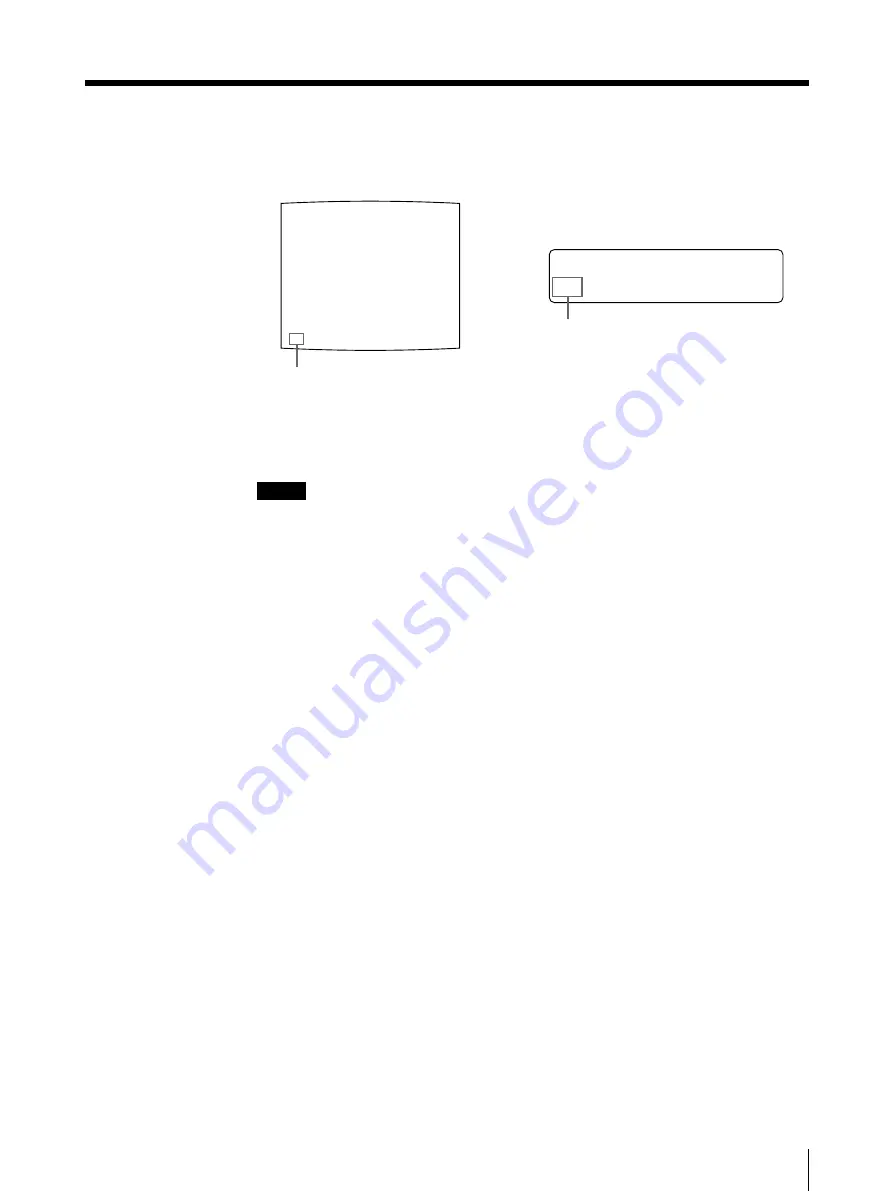
19
Operation
Q 1
A
M
Q1 A 1 M
1
4
Press the PRINT button.
The printout pops out on the paper cover.
The printing time depends on the type of paper and printer settings.
Notes
• Do not turn off the power during printing.
If you do so, paper may not be ejected and may jam in the printer.
• Do not pull the paper from the paper cover until printing has been completed.
• Do not leave more than 10 sheets of printouts on the paper cover. Doing so may
cause a paper jam.
• You can not change the printer application mode or settings on the WINDOW
SETUP menu during printing.
To stop printing
When you make one printout, you can not stop printing midway. Wait until a
printout pops out on the paper cover.
When you make multiple copies, reset the printout quantity to 1 while the first
copy is being printed. (See “Making Multiple Copies of Identical Printouts” on
page 23.)
If the printer does not print
The printer will fail to print in the following cases:
• While an error message is displayed on the video monitor screen and printer
window display.
— Proceed as described in “Error/Warning Messages” on page 129.
• When an image has not been stored in memory.
— Image data stored in memory is lost if you turn off the power. Capture the
image into memory again, then press the PRINT button.
To make a printout at high speed
Set PRN SPEED to HIGH in the PRINTER SETUP menu. (See page 30.)
Blinks while printing
Changes as follows during printing:
Start printing
t
yellow
t
magenta
t
cyan
t
printing ends
The color which is currently being printed is
displayed. This indication changes as printing
progress.
Содержание UP-50
Страница 428: ...Sony Corporation Printed in Japan ...
















































