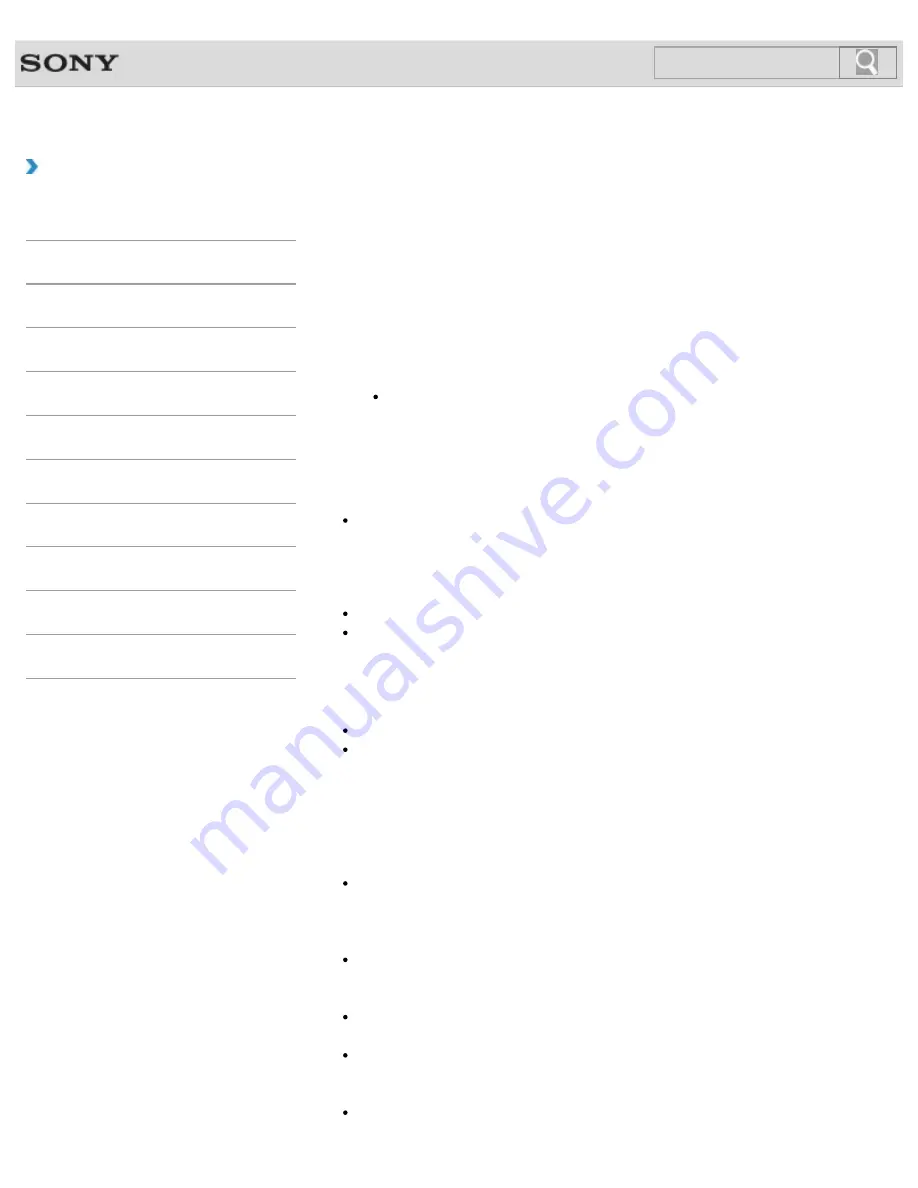
VAIO User Guide SVS13A1/SVS1311/SVS1511 Series
Back
|
Back to Top
Troubleshooting
How to Use
Parts Description
Setup
Network / Internet
Connections
Settings
Playback
Backup / Recovery
Security
Other Operations
Notifications
Backing Up Your Data when You cannot Start
Windows
If you cannot start Windows, back up your data with
VAIO Care Rescue
.
To rescue your data
1.
Press the
ASSIST
button while your VAIO computer is off to start
VAIO Care
Rescue
.
Hint
If the display language selection window appears, select your desired language
and click
OK
.
2.
Click
Tools
and
Rescue Data
.
3.
Follow the on-screen instructions.
Note
If your VAIO computer is equipped with the USB port that is compliant with the USB 2.0
standard when you use a USB device to back up your data, connect the USB device to
the port.
Hint
Alternatively, you can start
VAIO Care Rescue
with Recovery Media.
[Details]
It is recommended that you select an external hard disk drive as a location to save
rescued files if you select
Custom rescue
.
Notes on using Rescue Data
Handle rescued files with care to protect from unauthorized access.
Disable the Windows hard disk drive encryption feature before using
Rescue Data
to
back up and restore your data.
However, rescued files which are not encrypted on the built-in storage device can be
easily accessed by unauthorized users using Recovery Media and this software.
Therefore, after using the software, be sure to set the power-on or hard disk password,
enable the Windows hard disk drive encryption feature, and keep the Recovery Media in
a secure place to protect rescued files from unauthorized access.
To restore copyright protected data, such as music files organized by digital media
playback software, use a backup tool specified by the software you used to import such
data. Sony does not guarantee the playback compatibility of data which is not restored
with the specified backup tool.
Using
Rescue Data
does not guarantee to back up all the data on your built-in
storage device.
Sony assumes no liabilities for any loss of your data arising out of the backup process.
Use the power cord or the AC adapter to power your VAIO computer while using this
software.
Rescued files may be divided into two or more files and saved in a specified location or
renamed, depending on the location you select. Use
VAIO Data Restore Tool
to
restore the rescued files.
[Details]
If an external hard disk drive or optical disc drive does not support the USB connection,
273
Содержание SVS13112FXB
Страница 139: ... 2012 Sony Corporation 139 ...
Страница 155: ...155 ...
Страница 166: ...Changing the Rapid Wake Sleep Mode Settings 2012 Sony Corporation 166 ...
Страница 173: ... 2012 Sony Corporation 173 ...
Страница 183: ...Changing the Sound Output Device Adjusting the Volume in Windows 2012 Sony Corporation 183 ...
Страница 191: ...191 ...
Страница 217: ... 2012 Sony Corporation 217 ...
Страница 234: ... 2012 Sony Corporation 234 ...
Страница 236: ...Related Topic Notes on the Built in Camera Built in camera equipped models 2012 Sony Corporation 236 ...
Страница 241: ... 2012 Sony Corporation 241 ...
Страница 249: ...Notes on Using SD Memory Cards 2012 Sony Corporation 249 ...
Страница 253: ...Related Topic Inserting Removing SD Memory Cards 2012 Sony Corporation 253 ...
Страница 272: ... 2012 Sony Corporation 272 ...
Страница 283: ...Not all the software listed above may be delivered with your model 2012 Sony Corporation 283 ...






























