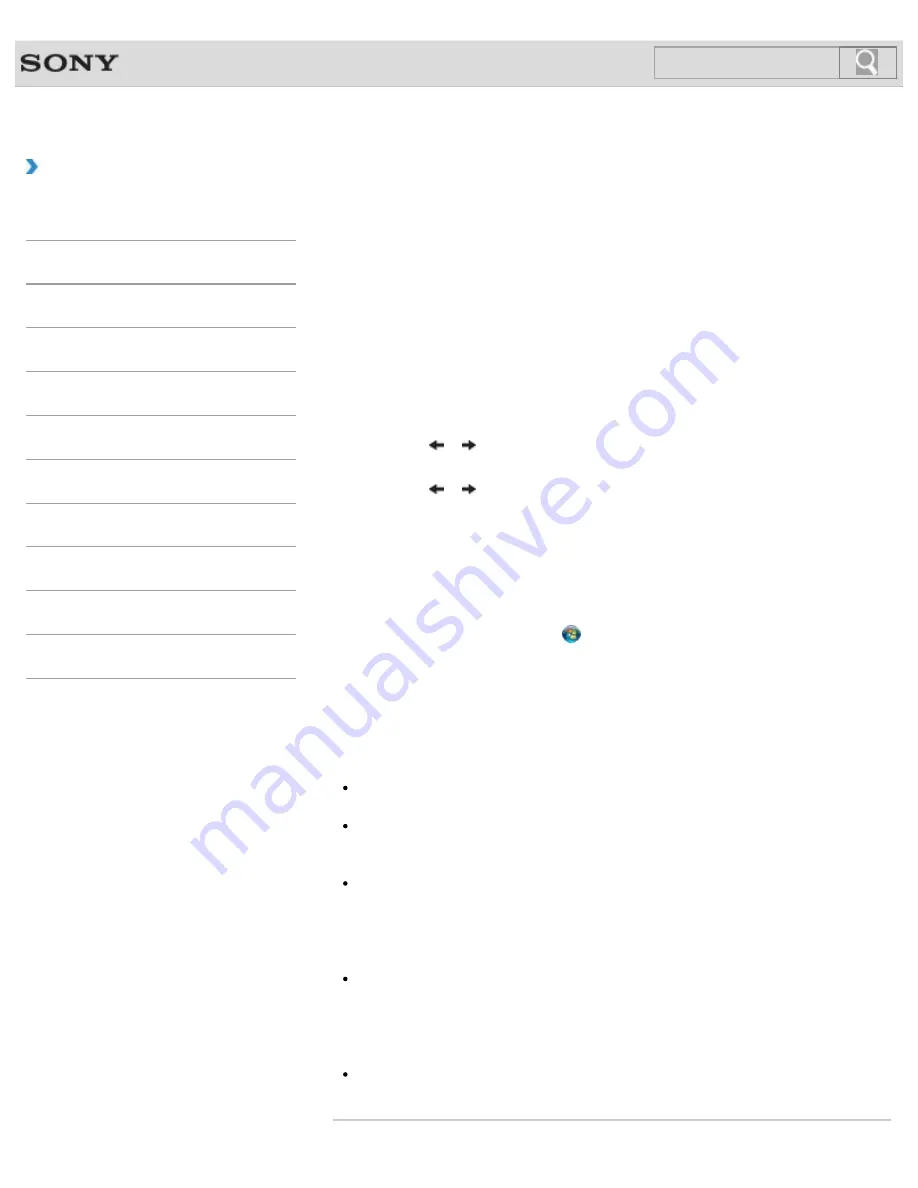
VAIO User Guide SVS13A1/SVS1311/SVS1511 Series
Back
|
Back to Top
Troubleshooting
How to Use
Parts Description
Setup
Network / Internet
Connections
Settings
Playback
Backup / Recovery
Security
Other Operations
Notifications
Encrypting Your Data with the TPM (Infineon TPM
Professional Package)
<TPM security chip equipped models>
You can encrypt and restore your data by using the Trusted Platform Module (TPM) feature
of
Infineon TPM Professional Package
.
Before using
Infineon TPM Professional Package
, follow these steps to configure the
settings.
1.
Turn on your VAIO computer and press the
F2
key repeatedly until the VAIO logo
disappears.
The BIOS setup screen appears. If the screen does not appear, restart the computer
and try again.
2.
Press the
or
key to select the
Security
tab and change the
Change TPM
State
setting to
Enable
.
3.
Press the
or
key to select
Exit
, select
Exit Setup
, and then press the
Enter
key.
4.
After your VAIO computer restarts, select
Execute
in the confirmation window.
5.
Log onto your VAIO computer as a user with administrative rights and double-click the
installer in the
C:\Infineon\setup.exe
folder.
The
Infineon TPM Professional Package
installation starts.
After the installation is complete, click
(
Start
),
All Programs
,
Infineon Security
Platform Solution
, and
Help
to open the help file, then configure the settings as
necessary.
To encrypt your data with
Infineon TPM Professional Package
after the settings, see
Notes on Encrypting Your Data (Infineon TPM Professional Package)
.
[Details]
Note
Be sure to initialize the TPM with
Infineon TPM Professional Package
when you
use BitLocker and
Infineon TPM Professional Package
simultaneously.
Be sure to write your password down so as not to forget it when you initialize the TPM,
and keep it private from other users.
If you forget the password, you can never restore the TPM-encrypted data again.
Be sure to back up files (automatic backup archive, emergency recovery token,
password reset token, password reset secret file, etc.) created when you initialize the
TPM. Keep the backup files private from other users.
If you lose the files, you may not be able to use functions, such as restoring the TPM
settings or resetting the password.
If you perform the user initialization, be sure to set a folder for the automatic backup
after completing the user initialization wizard, and click to select the
Run automatic
backup now
check box to update the backup files.
If you do not follow the above instructions, restoring your data using the backup file may
fail.
A backup file (recovery password) for BitLocker is not created on
Infineon TPM
Professional Package
.
240
Содержание SVS13112FXB
Страница 139: ... 2012 Sony Corporation 139 ...
Страница 155: ...155 ...
Страница 166: ...Changing the Rapid Wake Sleep Mode Settings 2012 Sony Corporation 166 ...
Страница 173: ... 2012 Sony Corporation 173 ...
Страница 183: ...Changing the Sound Output Device Adjusting the Volume in Windows 2012 Sony Corporation 183 ...
Страница 191: ...191 ...
Страница 217: ... 2012 Sony Corporation 217 ...
Страница 234: ... 2012 Sony Corporation 234 ...
Страница 236: ...Related Topic Notes on the Built in Camera Built in camera equipped models 2012 Sony Corporation 236 ...
Страница 241: ... 2012 Sony Corporation 241 ...
Страница 249: ...Notes on Using SD Memory Cards 2012 Sony Corporation 249 ...
Страница 253: ...Related Topic Inserting Removing SD Memory Cards 2012 Sony Corporation 253 ...
Страница 272: ... 2012 Sony Corporation 272 ...
Страница 283: ...Not all the software listed above may be delivered with your model 2012 Sony Corporation 283 ...






























