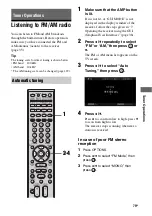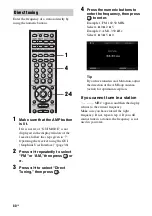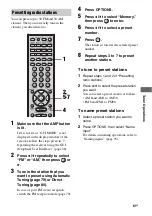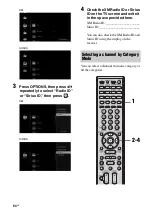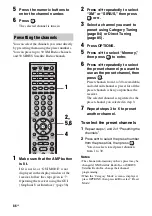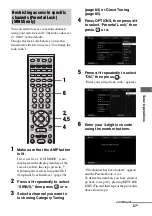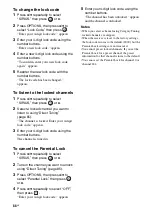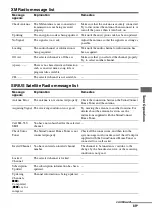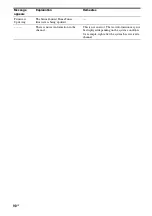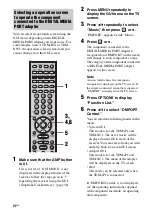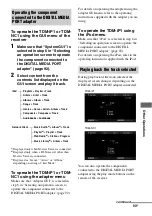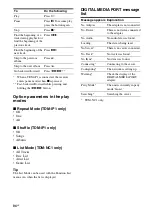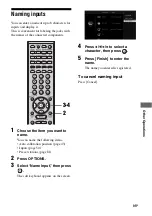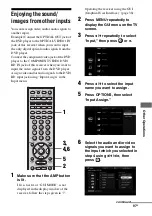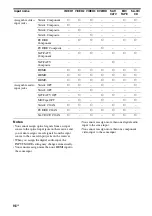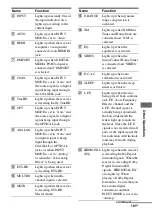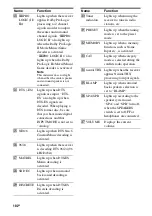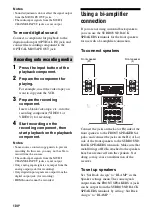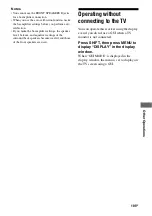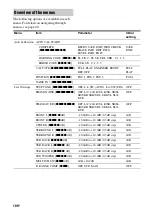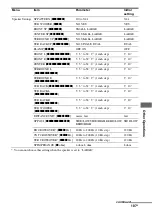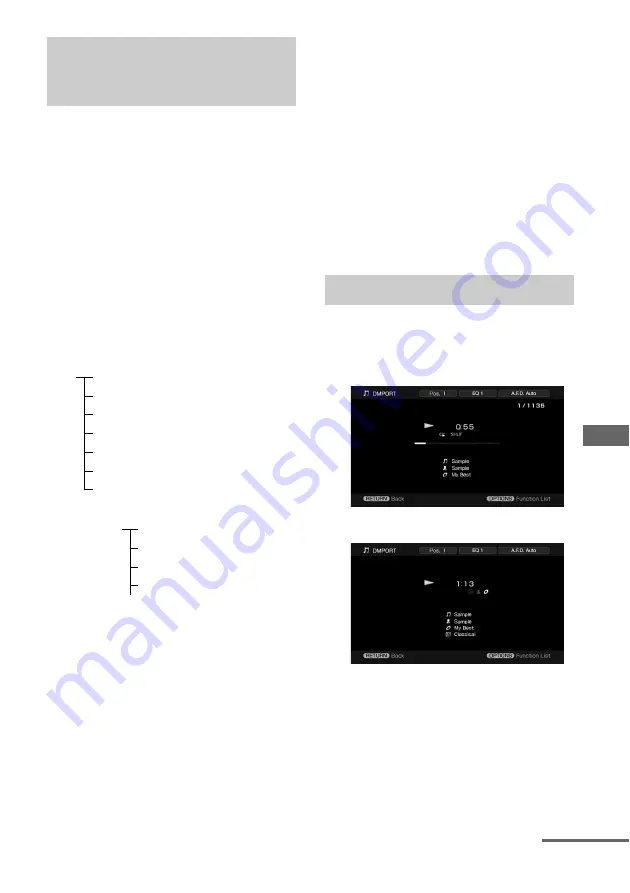
93
GB
O
the
r O
p
erati
ons
To operate the TDM-iP1 or TDM-
NC1 using the GUI menu of the
receiver
1
Make sure that “System GUI” is
selected in step 6 in “Selecting
an operation screen to operate
the component connected to
the DIGITAL MEDIA PORT
adapter” (page 92).
2
Select content from the
contents list displayed on the
GUI screen and play it back.
a)
Displayed only when M-crew Server is connected.
b)
Displayed only when a DLNA server other than
M-crew Server is connected.
c)
Displayed as “Genre,” “Artist” or “Album,”
depending on setting of “List Mode.”
To operate the TDM-iP1 or TDM-
NC1 using the adapter menu
Make sure that “Adapter GUI” is selected in
step 6 in “Selecting an operation screen to
operate the component connected to the
DIGITAL MEDIA PORT adapter” (page 92).
For details on operating the adapter using the
adapter GUI menu, refer to the operating
instructions supplied with the adapter you are
using.
To operate the TDM-iP1 using
the iPod menu
Make sure that “iPod” is selected in step 6 in
“Selecting an operation screen to operate the
component connected to the DIGITAL
MEDIA PORT adapter” (page 92).
For details on operating the iPod, refer to the
operating instruction supplied with the iPod.
During playback of the track selected, the
displayed screen changes depending on the
DIGITAL MEDIA PORT adapter connected.
You can also operate the components
connected to the DIGITAL MEDIA PORT
adapter using the play mode buttons on the
remote of the receiver.
Operating the component
connected to the DIGITAL MEDIA
PORT adapter
iPod
Playlists > Playlist > Track
Artists > Artist > Track
Albums > Album > Track
Songs > Track
Genres > Genre > Artist > Album > Track
Composers > Composer > Track
Audiobooks > Audiobook
Network Client
Music Surfin
a)
> Album
c)
> Track
Playlist
a)
> Playlist > Track
Web Radio
a)
> Station > Program
Music Library
b)
> Album > Track
Playing back the track selected
TDM-iP1
TDM-NC1
continued
Содержание STR-DG2100 - Multi Channel A/v Receiver
Страница 134: ...134GB ...