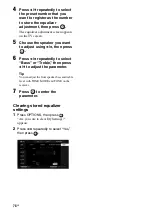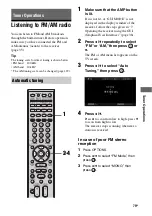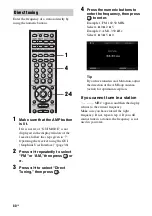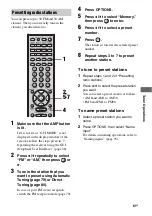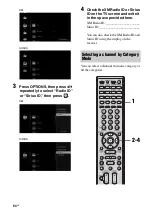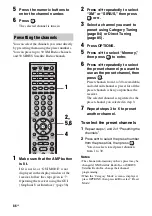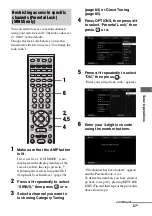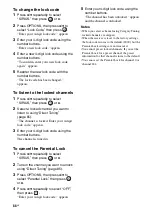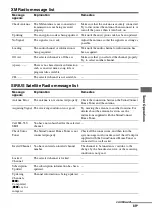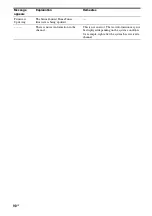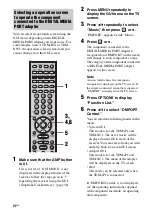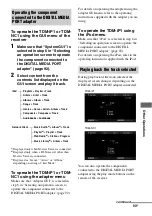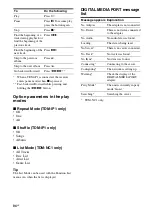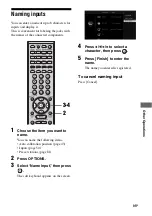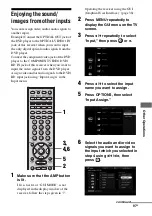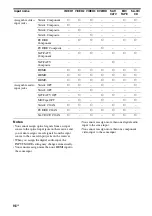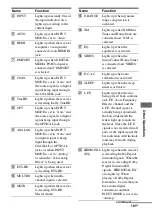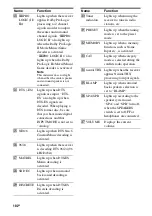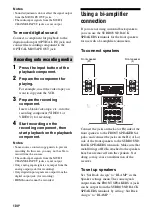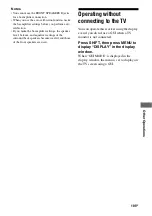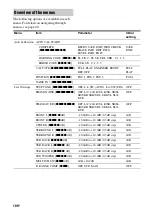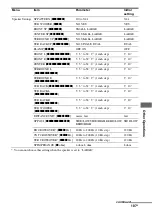92
GB
You can select an operation screen using the
GUI menu, depending on the DIGITAL
MEDIA PORT adapter you want to use. For
some adapter, such as TDM-BT1 or TDM-
NW1, the operation screen is fixed and you
cannot change it on the GUI screen.
1
Make sure that the AMP button
is lit.
If it is not lit, or “GUI MODE” is not
displayed in the display window of the
receiver, follow the steps given in “7:
Operating the receiver using the GUI
(Graphical User Interface)” (page 38).
2
Press MENU repeatedly to
display the GUI menu on the TV
screen.
3
Press
V
/
v
repeatedly to select
“Music,” then press
or
b
.
“DMPORT” appears beside “Music.”
4
Press
or
b
.
The component connected to the
DIGITAL MEDIA PORT adapter is
recognized and “DMPORT” on the screen
will change to each component’s name.
The category of the component connected
to DIGITAL MEDIA PORT adapter
appears on the screen.
Note
An icon which shows the component
recognized is displayed on the TV screen. If
the adapter connected cannot be recognized,
“DMPORT” is displayed on the TV screen.
5
Press OPTIONS to display
“Function List.”
6
Press
V
/
v
to select “DMPORT
Control.”
You can select the following modes in this
menu;
• System GUI
This mode is for the TDM-iP1 and
TDM-NC1. The list of tracks will be
displayed on the GUI screen of the
receiver. You can select a track you want
and play back it on each GUI screen.
• Adapter GUI
This mode is for the TDM-iP1 and
TDM-NC1. The menu of the adapter
will be displayed on the TV screen.
• iPod
This mode can be selected only when
the TDM-iP1 is connected.
If “DMPORT Control” is not displayed,
see the operating instructions supplied
with component for details on operating
that component.
Selecting an operation screen
to operate the component
connected to the DIGITAL MEDIA
PORT adapter
3,
4,6
1
5
2
Содержание STR-DG2100 - Multi Channel A/v Receiver
Страница 134: ...134GB ...