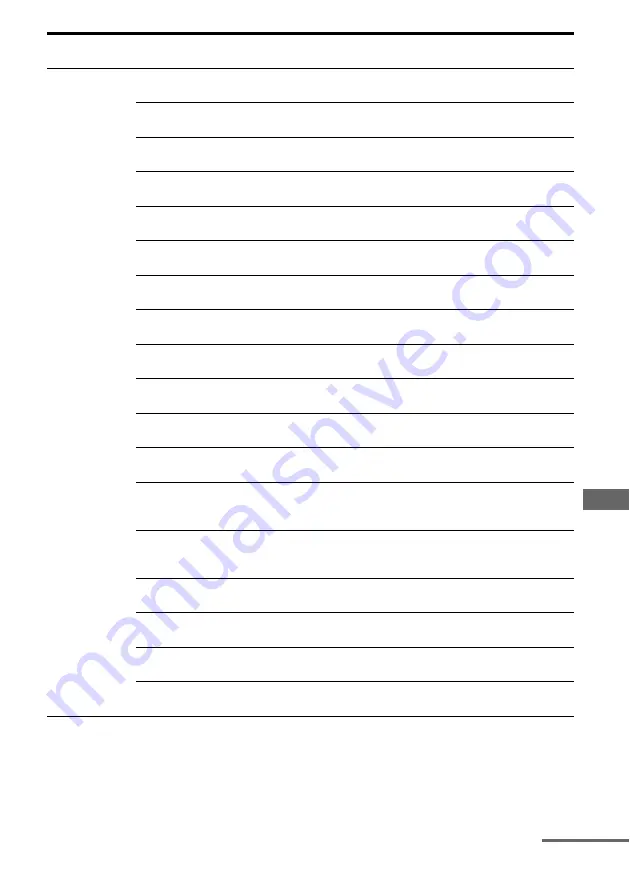
129
GB
Adju
stin
g Setti
ngs
Speaker settings
<SPEAKER>
SP PATTERN
(Speaker pattern)
5/2.1 to 2/0 (20 patterns)
3/4.1
FRT SIZE
(Front speakers size)
LARGE, SMALL
LARGE
CNT SIZE
(Center speaker size)
LARGE, SMALL
LARGE
SUR SIZE
(Surround speakers size)
LARGE, SMALL
LARGE
FH SIZE
(Front high speakers size)
LARGE, SMALL
LARGE
SB ASSIGN
(Surround Back Speaker Assign)
OFF, BI-AMP, ZONE2
OFF
FL DIST.
(Front left speaker distance)
FL 3’ 3” to FL 32’ 9” (1 inch step)
FL 1.0 to FL 10.0 (m) (1 cm step)
FL 9’ 10”
FL 3 m
FR DIST.
(Front right speaker distance)
FR 3’ 3” to FR 32’ 9” (1 inch step)
FR 1.0 to FR 10.0 (m) (1 cm step)
FR 9’ 10”
FR 3 m
CNT DIST.
(Center speaker distance)
CNT 3’ 3” to CNT 32’ 9” (1 inch step)
CNT 1.0 to CNT 10.0 (m) (1 cm step)
CNT 9’ 10”
CNT 3 m
SL DIST.
(Surround left speaker distance)
SL 3’ 3” to SL 32’ 9” (1 inch step)
SL 1.0 to SL 10.0 (m) (1 cm step)
SL 9’ 10”
SL 3 m
SR DIST.
(Surround right speaker distance)
SR 3’ 3” to SR 32’ 9” (1 inch step)
SR 1.0 to SR 10.0 (m) (1 cm step)
SR 9’ 10”
SR 3 m
SB DIST.
(Surround back speaker distance)
SB 3’ 3” to SB 32’ 9” (1 inch step)
SB 1.0 to SB 10.0 (m) (1 cm step)
SB 9’ 10”
SB 3 m
SBL DIST.
(Surround back left speaker
distance)
SBL 3’ 3” to SBL 32’ 9” (1 inch step)
SBL 1.0 to SBL 10.0 (m) (1 cm step)
SBL 9’ 10”
SBL 3 m
SBR DIST.
(Surround back right speaker
distance)
SBR 3’ 3” to SBR 32’ 9” (1 inch step)
SBR 1.0 to SBR 10.0 (m) (1 cm step)
SBR 9’ 10”
SBR 3 m
LH DIST.
(Left high speaker distance)
LH 3’ 3” to LH 32’ 9” (1 inch step)
LH 1.0 to LH 10.0 (m) (1 cm step)
LH 9’ 10”
LH 3 m
RH DIST.
(Right high speaker distance)
RH 3’ 3” to RH 32’ 9” (1 inch step)
RH 1.0 to RH 10.0 (m) (1 cm step)
RH 9’ 10”
RH 3 m
SW DIST.
(Subwoofer distance)
SW 3’ 3” to SW 32’ 9” (1 inch step)
SW 1.0 to SW 10.0 (m) (1 cm step)
SW 9’ 10”
SW 3 m
DIST. UNIT
(Distance unit)
METER, FEET
FEET*
Menu
Item
Parameter
Initial
setting
*
meter for European model
continued
Содержание STR-DA3600ES - Multi Channel Av Receiver
Страница 162: ...162GB ...
















































