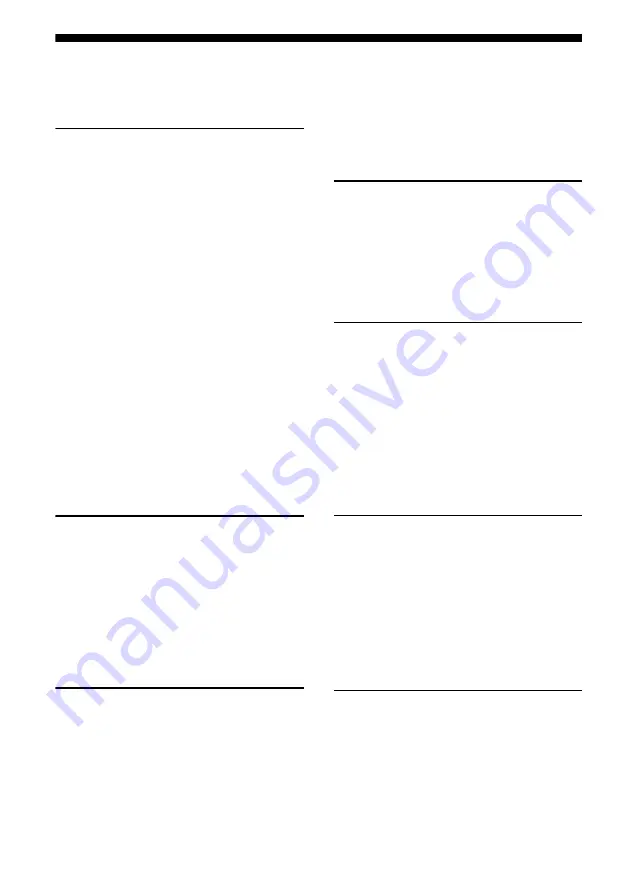
6
GB
Table of Contents
Description and location of parts ..................8
Checking the connection appropriate for your
components ............................................19
1: Installing speakers ..................................20
2: Connecting the monitor ..........................24
3: Connecting the video components .........25
4: Connecting the audio components .........34
5: Connecting the IR Blaster ......................38
6: Connecting the antennas (aerials) ...........39
7: Connecting to the network .....................40
8: Preparing the receiver and the remote ....42
9: Setting the speakers ................................43
10: Calibrating the appropriate speaker
settings automatically
(Auto Calibration) .................................46
11: Configuring the network settings of the
receiver ..................................................52
12: Preparing a computer to use as a
server .....................................................52
Guide to on-screen display operation .........54
Enjoying sound/images from the component
connected to the receiver .......................57
Enjoying sound/images from the components
connected to the DIGITAL MEDIA
PORT .....................................................58
Operating the TDM-iP50 using the GUI menu
of the receiver ........................................59
Listening to FM/AM radio .........................62
Presetting FM/AM radio stations ...............64
Listening to satellite radio
(USA/Canadian model only) .................65
Selecting a channel of the satellite radio ... 67
Presetting satellite radio channels .............. 68
Restricting access to specific channels
(Parental Lock) ..................................... 69
Playing back with 2-channel sound ........... 72
Playing back with multi-channel
surround ................................................ 73
Enjoying a surround effect for music ......... 74
Enjoying a surround effect for movies ....... 76
About the network functions of the
receiver .................................................. 79
Enjoying content stored on the server ........ 80
Using a controller ....................................... 83
Listening to Rhapsody ............................... 84
Listening to SHOUTcast ............................ 87
Features of the Setup Manager application
software ................................................. 88
What you can do with the Multi-zone
function ................................................. 90
Making a multi-zone connection ............... 90
Setting the speakers in zone 2 .................... 92
Switching the zone setting of the remote ... 93
Operating the receiver from another zone
(ZONE 2/ZONE 3 operations) .............. 93
Using “BRAVIA” Sync features ................ 95
Outputting the HDMI signals even when the
receiver is in standby mode
(Pass Through) ...................................... 97
Switching between digital and analog
audio ...................................................... 98
Содержание STR-DA3600ES - Multi Channel Av Receiver
Страница 162: ...162GB ...







































