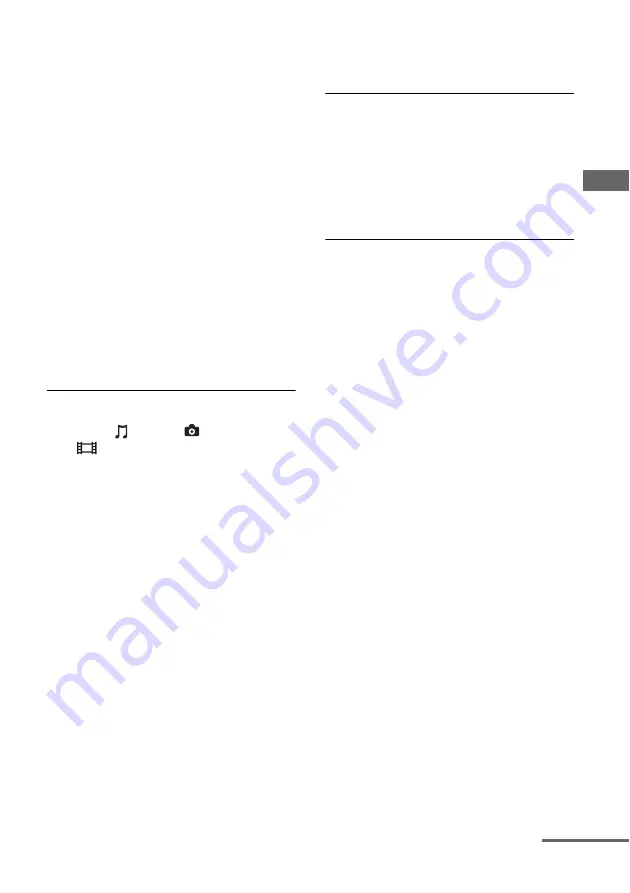
153
GB
A
d
ditio
n
al Inf
o
rm
ati
o
n
– If there is another device between this
device and the router, check that device
is turned on.
– Are all of the cables connected correctly
and securely?
– Is the settings to make sure that they
match the router’s settings (DHCP or
fixed IP address)?
• When using a computer, check the
following:
– The built-in firewall settings for the
computer’s operating system.
– The firewall settings of your security
software. To check the firewall settings
of your security software, refer to your
security software’s Help section.
• Register this device with the server. For
details, refer to the instructions supplied
with the server.
• Wait for a few moments, and then try
connecting to the server again.
Cannot find or play back the content on
the server.
• On the “
Music,” “
Photo,” and
“
Video” screens, the receiver
displays only the content that can be
played back with the receiver from among
the content offered by the server within the
DLNA guidelines.
• The content without a [*] mark before the
name is offered by the server as that
defined in the DLNA guidelines, and it can
be played back with the receiver.
The content with a [*] mark before the
name is offered by the server as that not
defined in the DLNA guidelines, and it
may be played back with the receiver.
• There may be content that is not displayed
even if it can be played back with the
receiver because it is not defined in the
DLNA guidelines. However, the receiver
may not be able to play back the content,
even if it is defined in the DLNA
guidelines.
• The availability of certain content may
differ, depending on the server software. If
the content is not displayed or cannot be
played back, try the supplied VAIO Media
plus application software as your server
software.
Cannot connect to the receiver with the
Setup Manager application software.
• Does antivirus software, firewall software,
or a network packet filter driver run on
your computer?
Deactivate such software temporarily, or
change the settings to accept all incoming
TCP or UDP packets from the receiver.
Cannot access the receiver from the
network controller.
• Make sure “External Control” is set to
“ON” in Network settings menu.
• Is the network controller listed on the
Controllers settings screen, and is the box
for “Permit” checked?
If the box is not checked, check the box for
“Auto Permission,” and return to the
menu. Then, operate the receiver using the
network controller once, and then uncheck
the box for “Auto Permission.”
• If the network controller is a computer
software controller, is the software filtered
by antivirus software or firewall software?
Permit UPnP communications between
the software and the receiver.
If the trouble is other than one of the cases
described above and the trouble is not solved
even if you wait for a while, perform either of
the operations below.
• Press
?
/
1
on the remote to turn the
receiver off and then on again.
• Hold down
?
/
1
on the receiver until the
lamp above the button flashes in green to
reboot the receiver.
continued
Содержание STR-DA3600ES - Multi Channel Av Receiver
Страница 162: ...162GB ...










































