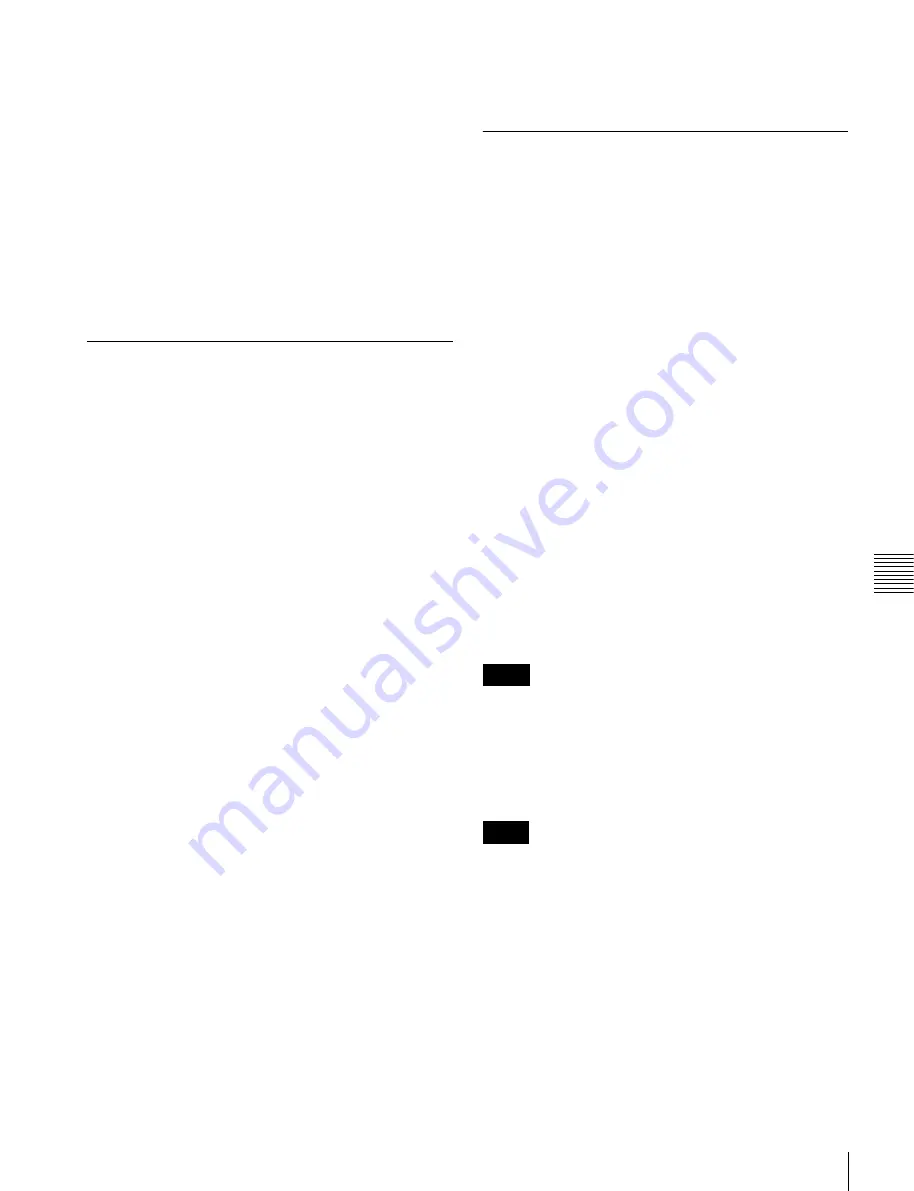
79
Troubleshooting
A
ppe
ndix
Items, for which detection has been cancelled, are
marked with an asterisk (“*”) at the beginning.
5
Press either the
[F1]
,
[F2]
or
[F3]
function key, as
mentioned in step
3
, to conclude setup.
Press a function key corresponding to one mentioned
in step
3
to set another warning message category.
6
Press a menu selection button such as the HOME
button when the necessary settings have been made.
See the Maintenance Menu for details about the
WARNING CANCEL menu.
ERROR LOG Menu
A maximum of 99 detected error and warning messages
can be confirmed in the ERROR LOG menu in the
Maintenance menu.
To start the ERROR LOG menu
1
Simultaneously press the SFT key and DIAG key
when a normal menu is displayed such as the HOME
menu.
The MAINTENANCE INFORMATION menu
appears.
2
Press the
[F2]
(ERROR LOG) key.
The ERROR LOG menu appears and the function keys
then switch for use with this menu.
The saved message is displayed from the fourth line
onwards. The following items are displayed from the
left: “Date” (date of the occurrence), “Time” (time of
the occurrence), “TM2” (time from the start of the
file), “Code” (error or warning code), “Message”
(error or warning message (simple display)).
The “E-” and “W-” letters at the start of the “Code”
field respectively indicate “error” and “warning” and
these are followed by related code.
The screen can be scrolled with the cursor keys (
M
/
m
).
Error or warning items can be displayed or hidden by
pressing the
[F4]
(WARN CODE) key or the
[F5]
(ERROR CODE) key. In the second line, a “Searching
Now” message is displayed blinking in orange while
the screen is updating.
To close the ERROR LOG menu
When MAINTENANCE INFORMATION is displayed
after pressing the
[F10]
(EXIT) key several times, press a
menu selection key such as the HOME button.
See the Maintenance Menu for details about the ERROR
LOG menu.
Switching the Signal Format (HD/SD)
of the Output Ports
1
Turn on the unit with the SRK-202 output board
mounted.
2
While a normal menu (e.g., HOME) is displayed, press
the DIAG button while holding down the SFT button.
The MAINTENANCE INFORMATION appears in
the menu display section.
3
Press the
[F8]
(MAINTENANCE) button.
4
Press the
[F9]
(OTHERS CHECK) button.
5
Press the
[F7]
(HD/SD CONFIG) button.
6
Change the setting for the output port you want to
switch using the HD/SD CONFIG :
[F1]
(PORT A) to
[F4]
(PORT D) buttons.
HD:
Sets the output signal format to HD. (default)
SD:
Sets the output signal format to SD.
7
Turn the unit off, and turn it on again.
8
Configure the ALT/
[F10]
port in the VIDEO menu.
• The signal format setting (HD/SD) of the output port is
stored on the SRK-202 output board. If you add or
replace any SRK-202 boards, configure the above
settings again.
• For details on the maintenance menu, see the
Maintenance Manual.
• Signals will not be output from the B connectors of
OUT1, OUT2, and MONITOR for output ports that are
set to SD.
• When switching from HD output to SD output, do so
while the unit is operating with a system frequency of 25
or 29.97. If the unit is operating with a system frequency
that does not support SD output (23.98 or 24), the output
setting will switch from SD to HD automatically when
the unit is turned on.
Memo
Notes





























