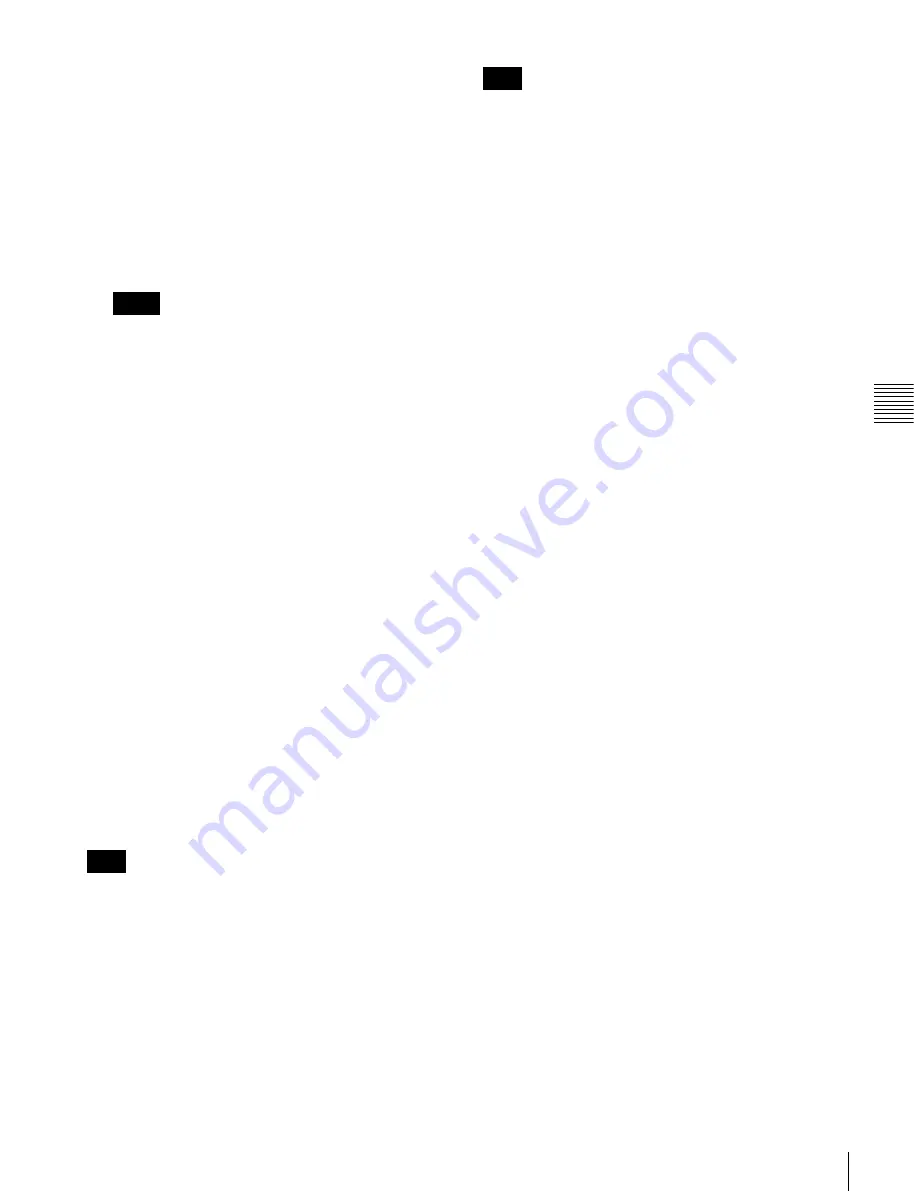
47
File Operations
Cha
p
te
r 4
B
a
s
ic
O
per
at
io
ns
The screen for selecting the card to which a file is
copied.
3
Use the cursor buttons or MULTI CONTROL knob to
select the SRMemory card and press the center cursor
button.
4
When the confirmation message appears, use the
cursor buttons to select
[OK]
and press the center
cursor button.
The selected file is copied.
Files can be duplicated by selecting the same
SRMemory card as the copy source as per step
3
. The
E07ss (ALTERNATE UMID GENERATED)
warning message may be displayed when duplicating
files or copying the same file several times to the same
SRMemory. Despite this, duplicated/copied files can
be used without any problems.
Deleting/copying multiple files
1
Use the cursor buttons or MULTI CONTROL knob to
select the file, and press the center cursor button to
select the check box on the left side of the file list.
2
Repeat step
1
to select multiple files.
3
While holding down the SFT button, press the
[F6]
(DELETE) button to delete the files or the
[F5]
(COPY) button to copy the files.
4
When copying files, select an SRMemory card. (See
step
3
of “Copying a file”.)
5
When the confirmation message appears, use the
cursor buttons to select [OK] and press the center
cursor button.
The selected files are deleted or copied.
The copying operation will stop when the remaining
capacity on the destination SRMemory card becomes
insufficient. Therefore, all the files for which the check
box is selected may not be copied in some cases.
Locking files or SRMemory cards
To lock a file
You can lock files to prevent them from being edited or
deleted.
Locking a file disables the deleting operations and setting
flags.
Formatting an SRMemory card will also delete the locked
files.
1
Use the cursor buttons or MULTI CONTROL knob to
select the file.
2
Press the ALT/
[F2]
(FILE LOCK) buttons.
The selected file is locked.
To unlock a file, select the locked file and press the
ALT/
[F2]
buttons.
To lock an SRMemory card
Locking an SRMemory card will disable recording to and
deleting data and setting flags in the SRMemory card.
1
Use a memory selection button to select an
SRMemory card to be locked.
2
Press the
[F10]
(LOCK) button.
The selected SRMemory card is locked.
The number of the slot into which the card has been
inserted is displayed in red at the right side of the
write-protect mark on the status bar.
To unlock an SRMemory card, select the locked
SRMemory card and press the
[F10]
button.
Setting flags for files
You can set a flag (OK/NG/KEEP) for a file. Setting flags
makes it easier to select files required when editing.
1
Use the cursor buttons or MULTI CONTROL knob to
select the file.
2
Press the ALT/
[F3]
(SET FLAG) buttons repeatedly
until the desired flag appears.
Memo
Note
Note






























