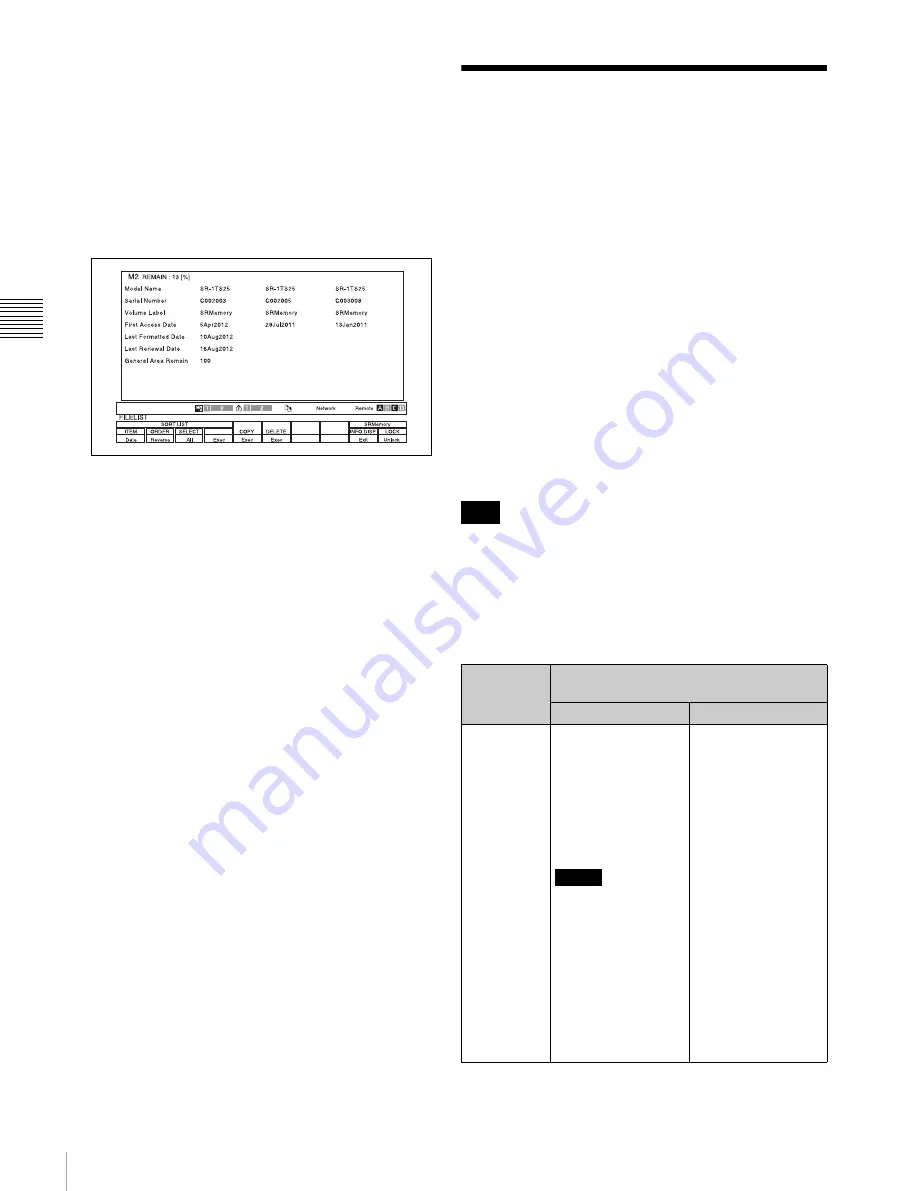
38
Synchronizing the Input and Output Ports
Chapt
er
3
Set
ting Up t
he Memor
y
St
or
ag
e Unit
2
Press the
[F9]
(SRmemory INFO DISP) button.
The display changes to the SRMemory information screen.
SRMemory information for slots M2, M3, and M4 appears
from left to right.
3
Press the
[F9]
button.
The display returns to the file list screen.
Display example:
Synchronizing the Input
and Output Ports
You can synchronize an input port with other input ports
or an output port with other output ports.
Input ports and output ports cannot be synchronized with
each other.
Two sync modes are available. Select the mode based on
your intended purpose.
Switching the port sync mode
Change the ALT/
[F1]
(SYNC) setting in the HOME menu.
Off:
The ports are not synchronized. (default)
Port:
Synchronizes multiple input ports and multiple
output ports.
P&File:
Synchronizes two input ports and two output
ports.
For details on specifications, see the next section.
If the ports described in the following section do not exist
on your unit, this setting cannot be changed.
Sync mode specifications
The specifications for the Port and P&File sync modes are
as follows
Note
ALT/
[F1]
(SYNC) selection in the HOME
menu
Port
P&File
Synchronized
ports
Synchronizes up to
four ports; two or
more input ports
(SRK-201) or two or
more output ports
(SRK-202).
The input ports are
not synchronized with
the output ports.
Memo
Ports of different
signal formats will
also be
synchronized.
1 If two output ports
(SRK-202) are
mounted on the
unit and their signal
formats are the
same, the ports are
synchronized.
2 If two input ports
(SRK-201) and two
output ports (SRK-
202) are mounted
on the unit and all
four signal formats
are the same, the
two input ports are
synchronized and
the two output
ports are
synchronized. The
input ports are not
synchronized with
the output ports.






























