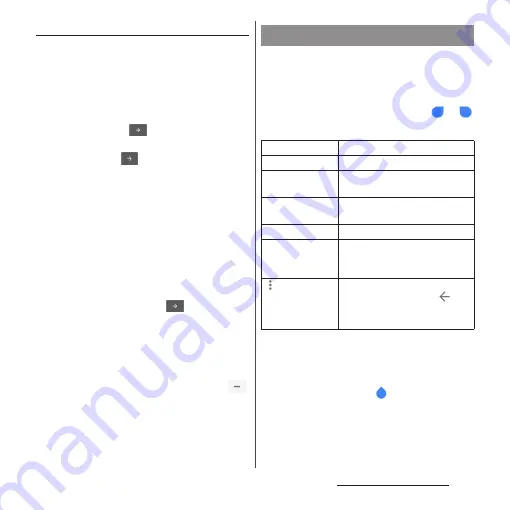
73
Before Using the Terminal
Multi-tap input
Tap the same key continuously to enter the
assigned character.
To enter a character assigned to the same
key, wait for changing color of tapped key to
the original (approx. 1 second), then enter
the next character (for entering the next
character soon, tap
to change the color
of key to the original). With the key in the
original color, tap
to enter the last
entered character again.
<Example> Entering "
あお
"
1
Tap "
あ
" once
u
Wait approximately
1 second (until the key color
returns to the original).
2
Tap "
あ
" 5 times.
or
1
Tap "
あ
" once
u
Tap
(immediately).
2
Tap "
あ
" 5 times.
❖
Information
・
To switch the input method used on the keypad
between "Flick input" and "Multi-tap input", tap
in the quick tool bar on the character entry screen
u
[Settings]
u
[Input style & sensitivity]
u
[Input style],
then select your desired item.
In the character entry screen, when you
double-tap a character you want to edit, or
touch and hold or double-tap a text you want
to copy in a web page etc., an edit menu
appears near the selected text. Drag
or
to change the character string to select.
❖
Information
・
To paste a copied or cut character string, touch and
hold a position where you want to insert
u
Tap
[PASTE]. When text is already entered, tap a position
where you want to insert
u
u
Tap [PASTE].
・
On some applications, these functions may not be
available or the editing menu may appear different.
Editing text
CUT
Cut a selected character string.
COPY
Copy a selected character string.
PASTE
Paste a copied/cut character
string.
SHARE
Attach and send the selected
character string to an application.
SELECT ALL
Select all text.
WEB SEARCH
Search for online information
related to the selected character
string.
Display the editing menu that
could not be shown. Tap
to
return to the previous editing
menu.
Содержание SO-01J
Страница 1: ...16 10 INSTRUCTION MANUAL ...
















































