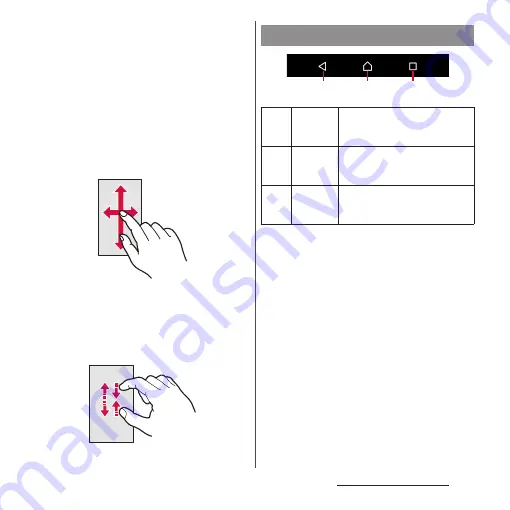
42
Before Using the Terminal
■
Swipe (Flick)
Touch the screen and flick up/down or left/
right.
■
Drag
Touch the screen, drag to the desired
position and release the finger.
■
Scroll
When whole content cannot be displayed,
flick up/down/left/right displayed content
to scroll (move) the display position.
■
Pinch
Touch the screen with two fingers and
widen (pinch-out) or narrow (pinch-in) the
fingers' distance. On some screens, pinch-
out to zoom in and pinch-in to zoom out.
* In this manual, each key icon operation is described
with
b
,
h
, and
n
.
Basic key icon operation
b
Back
Go back to the previous screen. Or
close a dialog box, an option
menu, the Notification panel, etc.
h
Home
Go to the Home screen.
Touch and hold the icon to open
the "Google" application.
n
History/
Task
Display thumbnails of recently
used applications. You can
activate or quit them here (P.67).
b h n
Содержание SO-01J
Страница 1: ...16 10 INSTRUCTION MANUAL ...






























