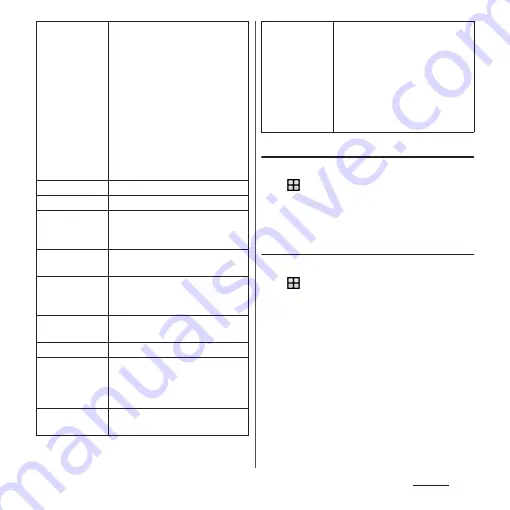
165
Settings
Adjusting the screen brightness
1
From the Home screen,
u
[Settings]
u
[Display]
u
[Brightness level].
2
Drag the slider to the right or left.
Adjusting the white balance
1
From the Home screen,
u
[Settings]
u
[Display]
u
[White
balance].
2
Tap the slider at the position you
want to set or drag it to the right or
left.
・
Touch and hold the area displaying
"Press and hold here to see previous
setting" to check the setting before
adjusting.
3
[DONE].
Image
enhancement
Set the screen to display photos
and videos vividly and at high
resolution. Note that the image
quality of still images can only be
enhanced when viewing in the
"Album" application.
・
Select "X-Reality for mobile" to
enhance patterns and outlines
so that sharp images with
detailed textures are produced.
・
Select "Super-vivid mode" to
enhance colors so that sharp,
vivid images are produced.
White balance
Font size
Set font size.
Change font
Change font.
・
Your terminal restarts when you
change the setting.
When device is
rotated
Cover selection
Set to correct screen brightness or
dim screen according to a cover
(commercially available) you use.
System icons
Select icons to be displayed in the
status bar.
Daydream
Set the screensaver.
Press power
button twice for
camera
Set whether to enable activation of
"Camera" application by pressing
O
twice without canceling the
screen lock.
Tap to wake up
Set whether to cancel sleep mode
by double-tapping the screen.
Glove mode
Increase touch sensitivity to enable
touch operation with gloved hand
・
Touching screen with gloved
hand with Glove mode ON, a
ring appears where you touch
on the screen.
・
Depending on the material of
gloves, touch operation may be
difficult.
Содержание SO-01J
Страница 1: ...16 10 INSTRUCTION MANUAL ...
















































