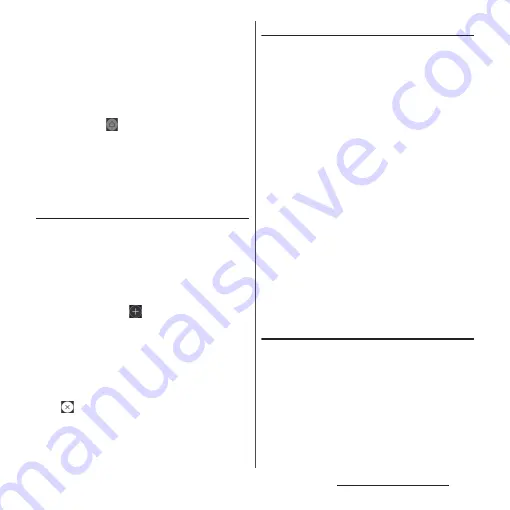
53
Before Using the Terminal
❖
Information
・
You can add widgets and shortcuts, change the
wallpaper, and perform other tasks by touching and
holding an area of the Home screen where no icons
are displayed or by pinching in on the Home screen.
・
To change a page of start screen for operations,
switch to a page you want to change and touch and
hold the area of the Home screen where no icons are
displayed
u
Tap
displayed in the upper left of
screen. However, when "Google Now
" (P.55) is set
to ON, a start screen cannot be changed.
・
If you swipe (flick) down on an area of the Home
screen where no icons are displayed, the applications
search screen appears.
Adding a home screen
Up to 20 pages can be added.
1
Touch and hold an area of the
Home screen where no icons are
displayed.
2
Flick left or right on the Home
screen
u
Tap .
❖
Information
・
To return to the Home screen, tap
h
or
b
, or
tap any home screen.
・
To delete home screen, switch to the home screen
you want to delete and then touch and hold the area
of the Home screen where no icons are displayed
u
Tap
displayed in the upper right of screen.
・
" (P.55) is set to ON, Google
Now screen can be added besides up to 20 pages for
the Home screen.
Adding a widget to the Home screen
Widget is an application which can be added
to the Home screen to use. Use a widget to
start an application easily.
1
Touch and hold an area of the
Home screen where no icons are
displayed.
2
[Widgets]
u
Select the widget you
want to add.
・
If a settings screen etc. appears, follow
the onscreen instructions.
❖
Information
・
To return to the Home screen, tap
h
, or tap any
home screen.
・
If a frame is displayed around the added widget, you
can drag the frame to resize the widget.
・
To delete a widget, on the Home screen, touch and
hold the widget you want to delete
u
Drag it to
"Remove from home screen", which appears at the
top of the screen.
Adding a shortcut to the Home screen
You can add shortcuts of contact, etc. to the
Home screen.
1
Touch and hold an area of the
Home screen where no icons are
displayed.
2
[Widgets]
u
[Shortcuts].
Содержание SO-01J
Страница 1: ...16 10 INSTRUCTION MANUAL ...
















































