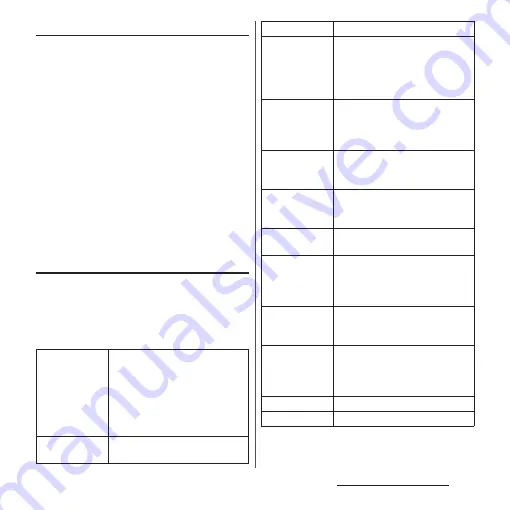
55
Before Using the Terminal
Changing theme
You can change themes for the Home screen,
wallpaper of the lock screen, etc.
1
Touch and hold an area of the
Home screen where no icons are
displayed.
2
[Themes].
・
If the introduction to Themes screen
appears, tap [GET STARTED].
3
Select your desired theme
u
[APPLY THEME]
u
[OK].
❖
Information
・
Tap [GET MORE THEMES] in Step 3 to download
themes and add.
Setting Home screen
1
Touch and hold an area of the
Home screen where no icons are
displayed.
2
[Settings].
Auto rotation
Set whether to switch the Home
screen or application screen to
portrait/landscape view
automatically according to the
terminal orientation when "When
device is rotated" (P.43) is set to
"Rotate the contents of the screen".
Icon size
Set the size of icons on the Home
and application screens.
Icon appearance
Change the design of the icons
Show names in
dock
Set whether to display the names
of shortcuts and other items
arranged on the dock at the
bottom of the Home screen (on
either side of Apps button).
Automatically
place icons
together
Set whether to automatically
arrange shortcuts, etc. that are on
the Home screen so that there are
no gaps.
Pane transition
Set the type of transition that
occurs when you switch between
panes of the Home screen.
App
recommendations
Set whether to show app
recommendations on the
applications search screen.
Google Now
™
Set whether to add Google Now
screen to the Home screen.
Add icons to
home screen
Set whether to add a shortcut to
the Home screen simply by
touching and holding an icon on
the application screen.
Icon on home
screen
Set whether to permit addition of
duplicative application shortcuts to
the Home screen.
Double-tap to
sleep
Set whether to activate sleep
mode by double-tapping on an
area of the Home screen where no
icons are displayed.
License
Display the licenses.
Home version
Display the app versions.
Содержание SO-01J
Страница 1: ...16 10 INSTRUCTION MANUAL ...
















































