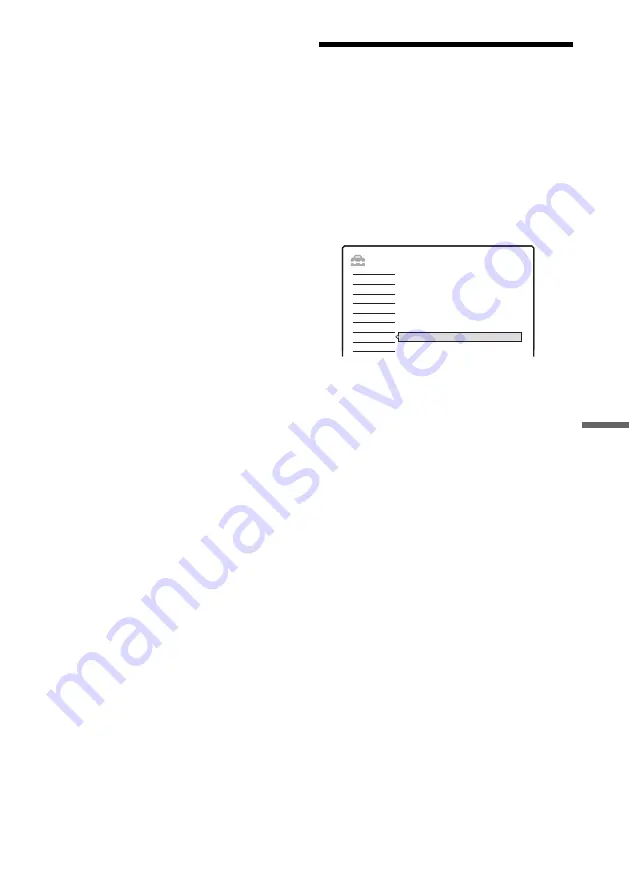
99
Set
tings
a
nd
Adj
us
tm
e
nt
s
Factory Setup
Allows you to select the setup settings by group,
and return them to their default settings. Note that
all of your previous settings will be lost.
1
Select “Factory Setup” in “Options,” and
press
,
or ENTER.
The display for selecting a group of settings
appears.
2
Select the group of settings you want to return
to default from “Settings,” “Video,” “Audio,”
“Features,” “Options,” “Parental Control,”
and “All,” and press
,
or ENTER.
3
Select “Start,” and press ENTER.
The selected settings return to their default
settings.
4
Press ENTER when “Finish” appears.
Easy Setup
(Resetting the Recorder)
Select this to run the “Easy Setup” program.
1
Press SYSTEM MENU while the recorder is
in stop mode.
2
Select “SETUP,” and press ENTER.
3
Select “Easy Setup,” and press ENTER.
4
Press ENTER.
5
Select “Start.”
6
Follow the instructions for “Easy Setup”
(page 25) from step 2.
SETUP
Easy Setup
Easy Setup
Settings
Options
Features
Audio
Video






























