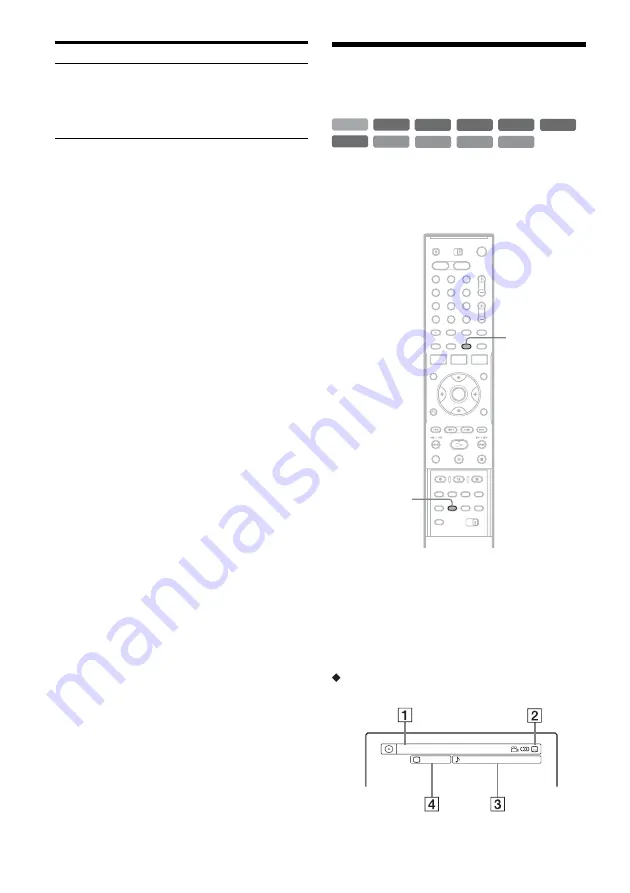
36
To change a title thumbnail picture
(Thumbnail) (HDD/DVD-RW in VR mode only)
You can select a favourite scene for the thumbnail
picture shown in the Title List menu.
1
Press TITLE LIST in stop mode.
2
Select a title whose thumbnail picture you
want to change, and press ENTER.
The sub-menu appears.
3
Select “Set Thumbnail,” and press ENTER.
The selected title starts to play in the
background.
4
While watching the playback picture, press
H
PLAY,
X
PAUSE, or
m
/
M
to select
the scene you want to set for a thumbnail
picture, and press ENTER.
The display asks for confirmation.
5
Select “OK,” and press ENTER.
The scene is set for the title’s thumbnail
picture.
To turn off the Title List
Press TITLE LIST.
z
Hints
• After recording, the first scene of the recording (the
title) is automatically set as the thumbnail picture.
• You can select “TITLE LIST” from the System Menu.
b
Notes
• The title names may not appear for DVDs created on
other DVD recorders.
• The letters that cannot be displayed are replaced with
“*.”
• It may take a few seconds for the thumbnail pictures to
be displayed.
• After editing, the title thumbnail picture may change to
the first scene of the recording (title).
• After dubbing, the title thumbnail picture set on the
source recording is canceled.
4. Displaying the Playing
Time and Play Information
You can check the playing time and remaining
time of the current title, chapter, or track. Also,
you can check the disc name recorded on the
DVD/CD.
Press DISPLAY repeatedly.
Each time you press the button, the display
changes as follows:
Display 1
t
Display 2
t
Display off
The displays differ depending on the disc type or
playing status.
Display 1
Example: When playing a DVD VIDEO
Unseen Title
(HDD only)
in order of when the titles were
recorded. The title that is recorded
most recently and not played back
is listed at the top. Playlist titles
are not displayed.
Order
Sorted
+
R
DVD
VCD
CD
DATA CD
-RW
VR
-RW
Video
+
RW
-
R
HDD
DATA DVD
1
2
3
4
6
7
8
9
0
5
DISPLAY
TIME/TEXT
Title
2/0
Angle
1
3(5)
1 :
DolbyDigital
English






























