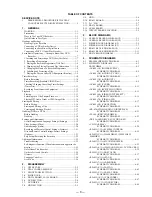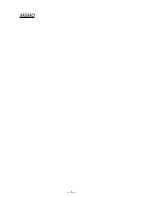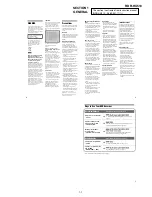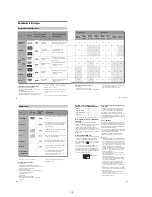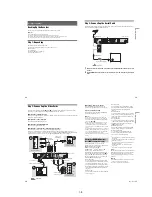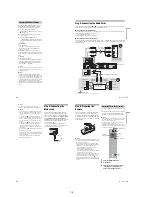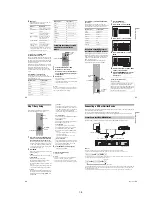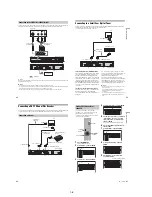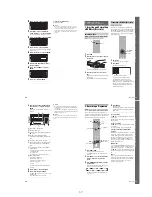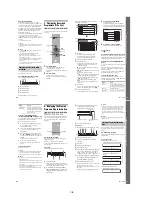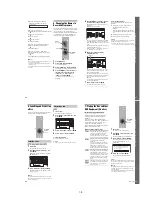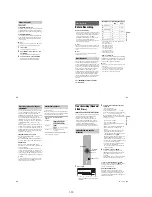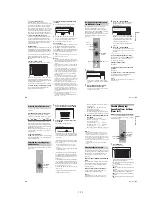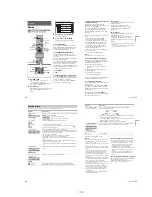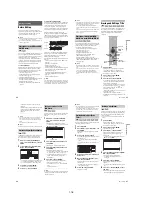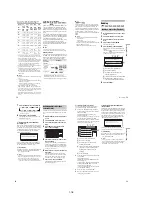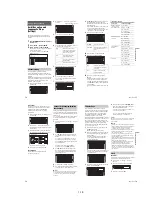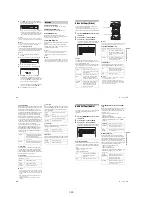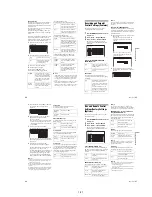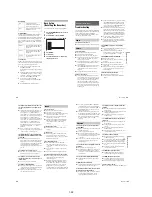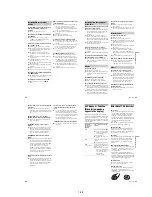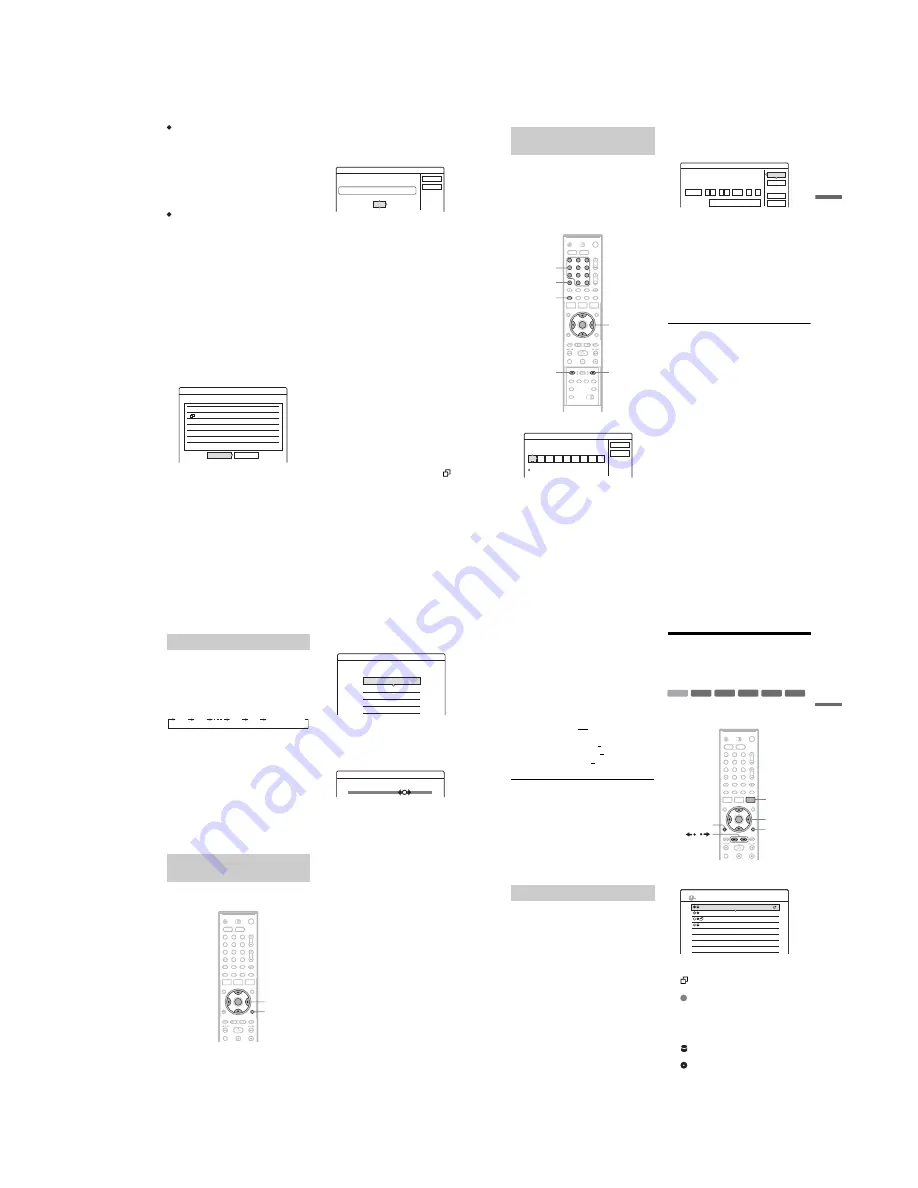
1-11
44
To use the PDC/VPS function
Set “PDC/VPS” to “On” in step 2 above.
When you turn on this function, the recorder starts
scanning the channel before the timer recording
starts. If you are watching TV when scanning
starts, a message will appear on the TV screen. If
you want to watch TV, switch to your TV’s tuner
or turn off the PDC/VPS channel scan function.
Note that if you turn off the PDC/VPS channel
scan function, the timer recording will not start.
To turn off the PDC/VPS channel scan
Press TOOLS and select “PDC/VPS Scan Off.”
To ensure that the PDC/VPS function works
properly, turn off the recorder before the timer
recording starts. This will automatically turn on
the PDC/VPS channel scan function while the
recorder remains off.
Rec Mode Adjust
If there is not enough available disc space for the
recording, the recorder automatically adjusts the
recording mode to enable the entire programme to
be recorded. This function is normally set to “On.”
To cancel this function, press TOOLS while the
Timer List is displayed. Select “Rec Mode
Adjust” and press ENTER. Select “Off” and press
ENTER.
If the timer settings overlap
Overlapped timer settings are shown as follows.
To store the setting as shown, select “OK.” The
programme that starts first has priority and the
second programme starts recording only after the
first programme has finished.
To cancel the overlapped setting, select “Cancel.”
To confirm, change, or cancel timer recording
See “Checking/Changing/Cancelling Timer
Settings (Timer List)” on page 47.
To extend the recording duration time while
recording
1
Press TOOLS during recording to select
“Extend Rec,” and press ENTER.
2
Press
M
/
m
to select the duration time.
You can set the duration in increments of 10
minutes, for a maximum of 60 minutes.
3
Select “OK” and press ENTER.
One Touch Timer
If you use the SMARTLINK connection, you can
easily display the timer programming menu.
When the TV is turned on or in standby mode,
press
[TIMER]
. The recorder automatically turns
on and the TV’s input is switched to the recorder.
The Timer programming menu appears.
z
Hint
You can play the recorded programme by selecting the
programme title in the Title List.
b
Notes
• If a message indicating that the disc is full appears on
the screen, change the disc, or make available space for
the recording (HDD/DVD+RW/DVD-RW only)
(page 67).
• Check that the clock is correctly set before setting the
timer recording. If not, the timer recording cannot be
made.
To record a satellite programme, turn on the satellite
tuner and select the satellite programme you want to
record. Leave the satellite tuner turned on until the
recorder finishes recording. If you connect equipment
with a timer function, you can use the Synchro Rec
function (page 49).
• Even if the timer is set for the same daily or weekly
programme, the timer recording cannot be made if it
overlaps with a programme that has priority. “
” will
appear next to the overlapped setting in the Timer List.
Check the priority order of the settings.
• Even if the timer is set, timer recordings cannot be
made while recording a programme that has priority.
• The Rec Mode Adjust function only works with a timer
recording and the PDC/VPS function set to off. It does
not function with Quick Timer or Synchro Rec. In
addition, the Rec Mode Adjust function does not work
when recording to the HDD while “Auto Title Erase” is
set to “On.”
• The beginning of some recordings may not be made
when using the PDC/VPS function.
• You cannot extend the recording duration time when
“PDC/VPS” is set to “On.”
Timer
These timer settings overlap.
Wed
21:00-22:00 AAB DVD SP
PDC/VPS
Wed
29.10
29.10 20:30-22:00 DEF DVD SP
PDC/VPS
OK
Cancel
Do you want to continue?
Extend Rec. Time
Set the timer extend function.
Wed
OK
Cancel
Extend Time
Off
DVD SP
28.9 10:00-11:30 AAB
45
T
im
e
r R
e
cord
in
g
The VIDEO Plus+ system is a feature that
simplifies setting the timer. Just enter the
PlusCode number listed in the TV programme
guide. The date, time, and programme position of
that programme are set automatically.
Check that the programme positions are correctly
set in “Channel Setting” in “Settings” setup
(page 76).
1
Press
[TIMER]
.
• If the “Timer – Standard” display appears,
press
<
to switch the display to “VIDEO
Plus+.”
2
Press the number buttons to enter the
PlusCode number, and press SET.
• If you make a mistake, press CLEAR and re-
enter the correct number.
3
Select “OK,” and press ENTER.
The date, start and stop times, programme
position, recording mode, etc. setting
(page 43) appear.
• If you want to change the setting, press
<
/
,
to select the item and press
M
/
m
to
change the setting. For the PDC/VPS or
Update functions, select “Details” and
change the settings (page 43).
To re-enter the PlusCode number, select
“Change.”
4
Select “OK,” and press ENTER.
The TIMER REC indicator lights up on the
front panel, and the recorder is ready to start
recording.
To stop recording during timer recording
Open the remote’s cover and press
x
REC STOP.
Note that it may take a few seconds for the
recorder to stop recording.
If the timer settings overlap
See page 44.
To extend the recording duration time while
recording
See page 44.
To confirm, change, or cancel timer recording
See “Checking/Changing/Cancelling Timer
Settings (Timer List)” on page 47.
z
Hint
The Rec Mode Adjust function also works with this timer
method (page 44).
Recording TV programmes using
the VIDEO Plus+ system
1
2
3
4
6
7
8
9
0
5
<
/
M
/
m
/
,
,
ENTER
[TIMER]
Number
buttons, SET
x
REC STOP
CLEAR
z
REC
Timer - VIDEO Plus+
Set the timer by entering the timer code.
Standard
PlusCode No.
Cancel
OK
Timer - VIDEO Plus+
Is the following timer setting correct? To modify,
OK
Cancel
Change
:
21 00
Start
:
22 00
Stop
HDD
Media
SP
Mode
Date
28.9
Prog.
12
Details
Off
adjust each item or re-enter the timer code.
Wed
On
PDC/VPS:
Update:
,
continued
46
You can set the recorder to record in 30-minute
increments.
Press
z
REC repeatedly to set the duration.
Each press advances the time in 30-minute
increments. The maximum duration is six hours.
The time counter decreases minute by minute to
0:00, then the recorder stops recording (power
does not turn off). Even if you turn off the recorder
during recording, the recorder continues to record
until the time counter runs out.
Note that the Quick Timer function does not work
if “TV Direct Rec” is set to “On” in “Features”
setup (page 85).
To cancel the Quick Timer
Press
z
REC repeatedly until the counter appears
in the front panel display. The recorder returns to
normal recording mode.
You can adjust the recording picture quality and
picture size.
1
Before recording starts, press TOOLS to
select “Rec Settings,” and press ENTER.
2
Select the item you want to adjust, and
press ENTER.
The adjustment display appears.
Example: Rec NR
“Rec Mode”: Selects the recording mode for
the desired recording time and picture quality.
For more information, see “Recording mode”
on page 41.
“HDD Rec. Picture Size”/“DVD Rec. Picture
Size”: Sets the picture size of the programme
to be recorded.
• 4:3 (default): Sets the picture size to 4:3.
• 16:9: Sets the picture size to 16:9 (wide
mode).
• Auto (HDD only): Automatically selects the
actual picture size.
“DVD Rec. Picture Size” works with DVD-
Rs and DVD-RWs (Video mode) when the
recording mode is set to HQ, HSP, or SP. For
all other recording modes, the screen size is
fixed at “4:3.”
For DVD-RWs (VR mode), the actual picture
size is recorded regardless of the setting. For
example, if a 16:9 size picture is received, the
disc records the picture as 16:9 even if “DVD
Rec. Picture Size” is set to “4:3.”
For DVD+RWs/DVD+Rs, the screen size is
fixed at “4:3.”
“Rec NR” (noise reduction): Reduces noise
contained in the video signal.
Using the Quick Timer function
Adjusting the recording picture
quality and size
0:30
1:00
5:30
6:00
(normal
recording)
1
2
3
4
6
7
8
9
0
5
<
/
M
/
m
/
,
,
ENTER
TOOLS
Rec. Settings
Select the item you want to change.
Rec Mode :
SP
Rec Video Equalizer
Rec NR :
DVD Rec. Picture Size:
HDD Rec. Picture Size:
4 : 3
4 : 3
2
1
2
3
Off
Rec NR
47
T
im
e
r R
e
cord
in
g
“Rec Video Equalizer”: Adjusts the picture in
greater detail.
Press
M
/
m
to select the item you want to
adjust, then press ENTER.
• Contrast: Changes the contrast.
• Brightness: Changes the overall brightness.
• Colour: Makes the colours deeper or lighter.
3
Adjust the setting using
<
/
M
/
m
/
,
, and
press ENTER.
The default setting is underlined.
“Rec NR”: (weak) Off 1 ~ 2 (strong)
“Rec Video Equalizer”:
• Contrast: (weak) –3 ~ 0 ~ 3 (strong)
• Brightness: (dark) –3 ~ 0 ~ 3 (bright)
• Colour: (light) –3 ~ 0 ~ 3 (deep)
Repeat steps 2 and 3 to adjust any other items.
b
Notes
• If one programme contains two picture sizes, the
selected size is recorded. However, if the 16:9 signal
cannot be recorded as 16:9, it is recorded as 4:3.
• When playing a 16:9 size picture recorded as 4:3, The
image is fixed to 4:3 letter box regardless of the setting
in “TV Type” of “Video” setup (page 81).
• Remnants of images may appear on your screen when
using “Rec NR.”
• “Rec Video Equalizer” does not work with RGB
signals.
The recorder can automatically divide a recording
(a title) into chapters by inserting chapter marks
during recording. To disable this function, set
“Auto Chapter” in “Features” setup to “Off”
(page 85).
When recording on the HDD or a DVD-RW (VR
mode)
The recorder detects changes in the picture and
sound and automatically inserts chapter marks.
You can also insert and erase chapter marks
manually (page 68).
When recording on other recordable discs
Chapter marks are inserted at approximately
6-minute intervals during recording.
b
Note
When dubbing (page 71), the chapter marks in the
dubbing source are not retained in the dubbed title.
Checking/Changing/
Cancelling Timer Settings
(Timer List)
You can check, change, or cancel timer settings
using the Timer List.
1
Press TIMER LIST.
The Timer List appears.
Timer information displays the recording
date, time, recording mode, etc.
: Indicates that the setting is overlapped by
another setting.
(green): Indicates the setting can be
recorded.
z
(red): Indicates the setting currently being
recorded.
a
(grey): Indicates that the setting cannot be
recorded in the selected recording mode.
: Indicates the setting being recorded on
the HDD.
: Indicates the setting being recorded on a
DVD.
Creating chapters in a title
-RW
VR
-RW
VR
+
RW
-
R
+
R
-RW
Video
+
R
HDD
1
2
3
4
6
7
8
9
0
5
<
/
M
/
m
/
,
,
ENTER
O
RETURN
TIMER LIST
TOOLS
/
10:30
TIMER LIST
22:00-22:15 AAB
DEF
GHI
DEF
SP
SP
SLP
SLP
16:00-17:00
21:00-22:00
20:30-21:30
Mon-Sat
Fri
29.10
Fri
29.10
Sat 30.10
PDC
VPS
PDC
VPS
,
continued
Содержание RDR-HX510
Страница 6: ...MEMO 6 ...
Страница 35: ...2 3 2 3 FRONT PANEL SECTION 2 4 SLIDE DOOR 2 Front panel section 1 Seven dowels 1 Four dowels 2 Slide door ...
Страница 42: ...2 10E MEMO ...
Страница 50: ...RDR HX510 MEMO 3 15 3 16E ...
Страница 82: ...MEMO 5 4E ...