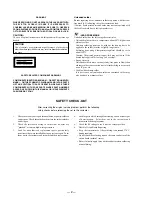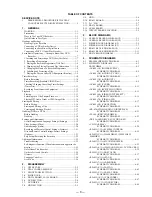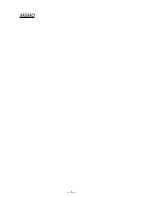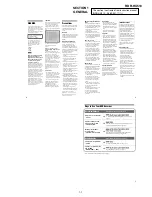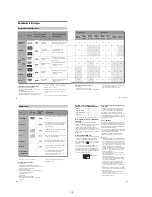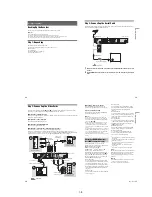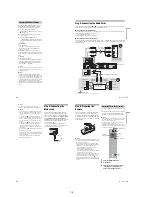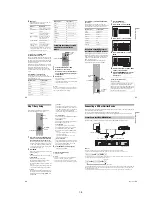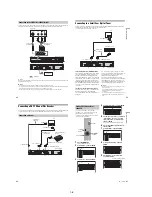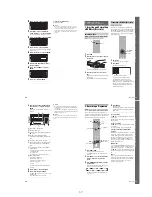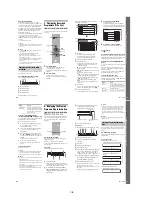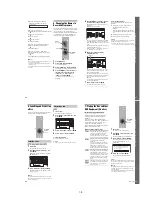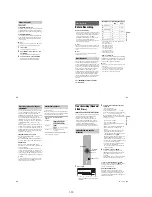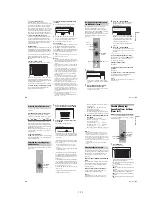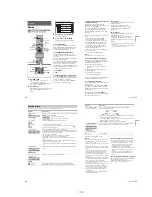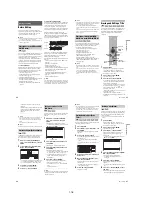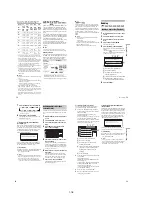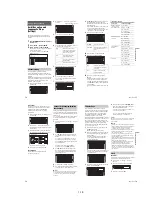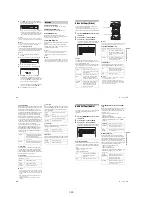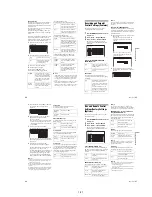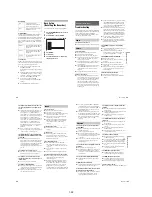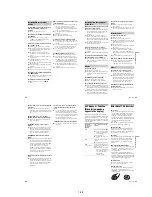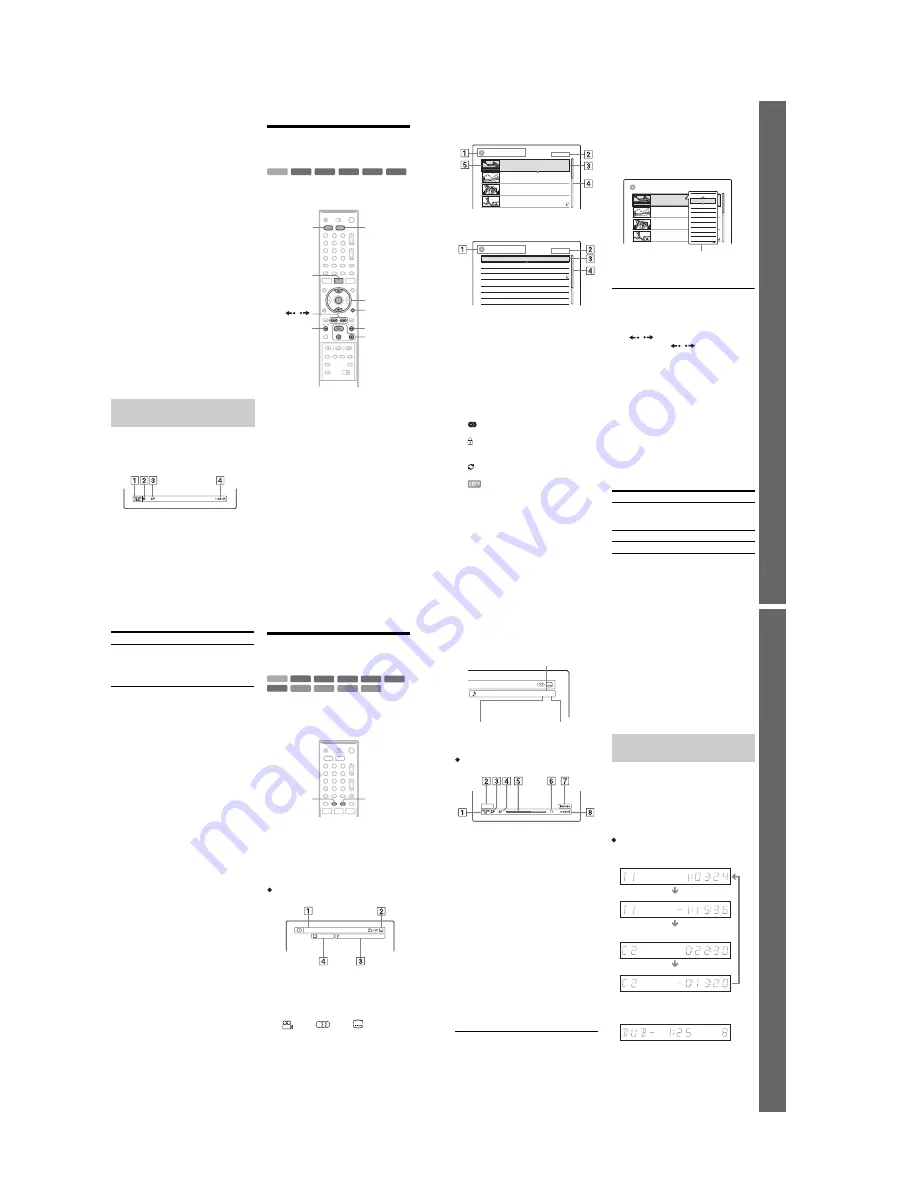
1-8
32
About the Teletext function
Some broadcasts systems ensure a Teletext
service* in which the complete programmes and
their data (title, date, channel, recording start time
etc.) are stored day by day. When recording a
programme, the recorder automatically takes the
programme name from the Teletext pages and
stores it as the title name. For detail, see “TV
Guide Page” on page 79.
Note that the Teletext information will not appear
on your TV screen. To view the Teletext
information on your TV screen, press
t
TV/
VIDEO on the remote to switch the input source to
your TV.
* not available in some areas
z
Hint
If you do not want to watch TV while recording, you can
turn off the TV. When using a decoder, make sure to
leave it on.
b
Notes
• After pressing
z
REC, it may take a short while to
start recording.
• You cannot change the recording mode while
recording or during recording pause.
• If there is a power failure, the programme you are
recording may be erased.
• You cannot watch a PAY-TV/Canal Plus programme
while recording another PAY-TV/Canal Plus
programme.
• To use the TV Direct Rec function, you must first set
the recorder’s clock correctly.
You can check the recording information such as
recording time or disc type.
Press DISPLAY twice during recording.
The recording information appears.
A
Disc type/format
B
Recording status
C
Recording mode
D
Recording time
Press DISPLAY to turn off the display.
3. Playing the Recorded
Programme (Title List)
To play a recorded title, select the title from the
Title List.
1
Press HDD or DVD.
If you select DVD, insert a DVD (see
“Inserting a Disc” on page 29).
Playback starts automatically depending on
the disc.
2
Press TITLE LIST.
To show the extended Title List, press
TOOLS to select “Display List,” and press
ENTER.
Checking the disc status while
recording
+
RW
-RW
VR
-RW
Video
-
R
+
R
HDD
1
2
3
4
6
7
8
9
0
5
TOOLS
H/X/x
M
/
m
,
ENTER
HDD
DVD
TITLE LIST
/
M
m
33
Se
ve
n B
a
si
c O
p
e
rat
ion
s
— G
e
tt
in
g
t
o
Kn
o
w
Yo
u
r DVD Re
co
rd
er
Title List with Thumbnail Images (Example:
DVD-RW in VR mode)
Extended Title List
A
Disc type:
Displays a media type, HDD or DVD.
Also displays the title type (Original or
Playlist) for DVD-RWs (VR mode).
B
Disc space (remainder/total)
C
Title information:
Displays the title number, title name, and
recording date. Title size is shown in the
Thumbnail title list.
z
(red): Indicates that the title is currently
being recorded.
: Indicates that the title is currently being
dubbed.
: Indicates the protected title.
“NEW” (or N): Indicates that the title is newly
recorded (not played back) (HDD only).
: Indicates that the Update function is set
(HDD only) (page 43).
: Indicates titles containing “Copy-
Once” copy protection signals (HDD only)
(page 72).
D
Scroll bar:
Appears when all of the titles do not fit on the
list. To view the hidden titles, press
M
/
m
.
E
Title’s thumbnail picture
The still images for each title are displayed.
3
Select a title, and press ENTER.
The sub-menu appears.
The sub-menu displays options applicable
only to selected item. The displayed options
differ depending on the model, situation, and
disc type.
4
Select “Play,” and press ENTER.
Playback starts from the selected title.
To stop playback
Press
x
.
To scroll the list display by page (Page mode)
Press
/
while the list display is turned on.
Each time you press
/
, the entire Title List
changes to the next/previous page of titles.
About the Title List for HDD/DVD-RWs (VR
mode)
You can switch the Title List to show Original or
Playlist.
While the Title List menu is turned on, press
TOOLS to select either “Original” or “Playlist,”
and press ENTER.
For details, see “Edit options for the HDD and
DVD-RWs (VR mode)” on page 64.
To change the title order (Sort)
While the Title List menu is turned on, press
TOOLS to select “Sort Titles.” Press
M
/
m
to select
the item, and press ENTER.
12
11
10
9
AAB
TITLE LIST
ORIGINAL
GB
4.3 / 4.7
World Sports
Mystery
Travel
28.10. 2005 13:00
(0H30M) LSP
GB
0.9
DEF
AAB
GHI
Tennis
26.10. 2005 20:00 (0H30M) SEP
25.10. 2005 9:00
(1H00M) SLP
19.10. 2005 20:00 (1H00M) SEP
Wed
Tue
Wed
Fri
GB
0.3
GB
0.8
GB
0.6
m
12
11
10
9
8
7
6
5
Tennis
28.10
26.10
25.10
19.10
17.10
15.10
14.10
13.10
Fri
TITLE LIST
ORIGINAL
Thu
Fri
Sat
Mon
Wed
Tue
Wed
AAB
L3
GHI
L3
DEF
GHI
AAB
DEF
Weather
News
Nature
Family
World Sports
Mystery
Travel
4.3 / 4.7GB
Order
Sorted
By Date
in order of when the titles were
recorded. The title that is recorded
most recently is listed at the top.
By Title
in alphabetical order.
By Number
in order of recorded title number.
GB
4.3 / 4.7
World Sports
Mystery
Travel
Tennis
Wed
Tue
Wed
Fri
AAB
12
11
10
9
(0H30M) LSP
GB
0.9
DEF
AAB
GHI
(0H30M) SEP
(1H00M) SLP
(1H00M) SEP
GB
0.3
GB
0.8
GB
0.6
TITLE LIST
ORIGINAL
Close
A-B Erase
Delete Chapter
Title Name
Dubbing
Visual Search
Protect
Erase
Play Beginning
Play
28.10. 2005 13:00
26.10. 2005 20:00
25.10. 2005 9:00
19.10. 2005 20:00
Sub-menu
,
continued
34
To change a title thumbnail picture
(Thumbnail) (HDD/DVD-RW in VR mode only)
You can select a favourite scene for the thumbnail
picture shown in the Title List menu.
1
Press TITLE LIST in stop mode.
2
Select a title whose thumbnail picture you
want to change, and press ENTER.
The sub-menu appears.
3
Select “Set Thumbnail,” and press ENTER.
The selected title starts to play in the
background.
4
While watching the playback picture, press
H
,
X
, or
m
/
M
to select the scene you
want to set for a thumbnail picture, and press
ENTER.
The display asks for confirmation.
5
Select “OK,” and press ENTER.
The scene is set for the title’s thumbnail
picture.
To turn off the Title List
Press TITLE LIST.
z
Hints
• After recording, the first scene of the recording (the
title) is automatically set as the thumbnail picture.
• You can selelct “TITLE LIST” from the System Menu.
b
Notes
• The title names may not appear for DVDs created on
other DVD recorders.
• The letters that cannot be displayed are replaced with
“*.”
• It may take a few seconds for the thumbnail pictures to
be displayed.
• After editing, the title thumbnail picture may change to
the first scene of the recording (title).
• After dubbing, the title thumbnail picture set on the
source recording is cancelled.
4. Displaying the Playing
Time and Play Information
You can check the playing time and remaining
time of the current title, chapter, or track. Also,
you can check the disc name recorded on the
DVD/CD.
Press DISPLAY repeatedly.
Each time you press the button, the display
changes as follows:
Display 1
t
Display 2
t
Display off
The displays differ depending on the disc type or
playing status.
Display 1
Example: When playing a DVD VIDEO
A
Title number/name
(Shows either track number, track name,
scene number, or file name for CDs, VIDEO
CDs, DATA DVDs, or DATA CDs.)
B
Available functions for DVD VIDEOs
(
angle/
audio/
subtitle, etc.),
or playback data for DATA DVDs and
DATA CDs
Unseen Title
(HDD only)
in order of when the titles were
recorded. The title that is recorded
most recently and not played back
is listed at the top. Playlist titles
are not displayed.
Order
Sorted
+
R
DVD
VCD
CD
DATA CD
-RW
VR
-RW
Video
+
RW
-
R
HDD
DATA DVD
1
2
3
4
6
7
8
9
0
5
TIME/TEXT
DISPLAY
Title
2/0
Angle
1
3(5)
1 :
DolbyDigital
English
35
Se
ve
n B
a
si
c O
p
e
rat
ion
s
— G
e
tt
in
g
t
o
Kn
o
w
Yo
u
r DVD Re
co
rd
er
C
The current selected function or audio
setting (appears only temporarily)
Example: Dolby Digital 5.1 ch
D
The current selected angle
Display 2
Example: When playing a DVD-RW (VR mode)
A
Disc type
*1
/format (page 8)
B
Title type (only appears for Playlists)
(page 64)
C
Play mode
D
Recording mode (page 41)
E
Playing status bar
*2
F
Title number (chapter number
*3
) (page 59)
(Shows either track number, scene number,
album number
*3
, or file number for CDs,
VIDEO CDs, DATA DVDs, or DATA CDs.)
G
Album name appears for CDs with CD text,
DATA DVDs or DATA CDs when you
press TIME/TEXT repeatedly.
H
Playing time (remaining time
*3
)
*1
Displays Super VIDEO CDs as “SVCD,” DATA CDs
as “CD” and DATA DVDs as “DVD.”
*2
Does not appear with VIDEO CDs, DATA DVDs, and
DATA CDs.
*3
Displayed when you press TIME/TEXT repeatedly.
z
Hints
• If “DTS” is set to “Off” in “Audio” setup, the DTS
track selection option will not appear on the screen
even if the disc contains DTS tracks (page 84).
• When “Auto Display” is set to “On” (default) in
“Options” setup (page 88), playback information
automatically appears when the recorder is turned on,
etc.
b
Note
The letters or symbols that cannot be displayed are
replaced with “*.”
You can view the playing or time information
displayed on the TV screen and the front panel
display.
Press TIME/TEXT repeatedly.
The displays differ depending on the disc type or
playing status.
Front panel display
Example: When playing a DVD
Example: When dubbing a DVD
3/2.1
1 : English DolbyDigital
Rear (L/R)
Front (L/R) + Centre
LFE (Low Frequency
Effect)
Checking the playing/remaining
time
Playing time and number of the current title
Remaining time of the current title
Playing time and number of the current
chapter
Remaining time of the current chapter
Remaining time of dubbing in progress
,
continued
Содержание RDR-HX510
Страница 6: ...MEMO 6 ...
Страница 35: ...2 3 2 3 FRONT PANEL SECTION 2 4 SLIDE DOOR 2 Front panel section 1 Seven dowels 1 Four dowels 2 Slide door ...
Страница 42: ...2 10E MEMO ...
Страница 50: ...RDR HX510 MEMO 3 15 3 16E ...
Страница 82: ...MEMO 5 4E ...