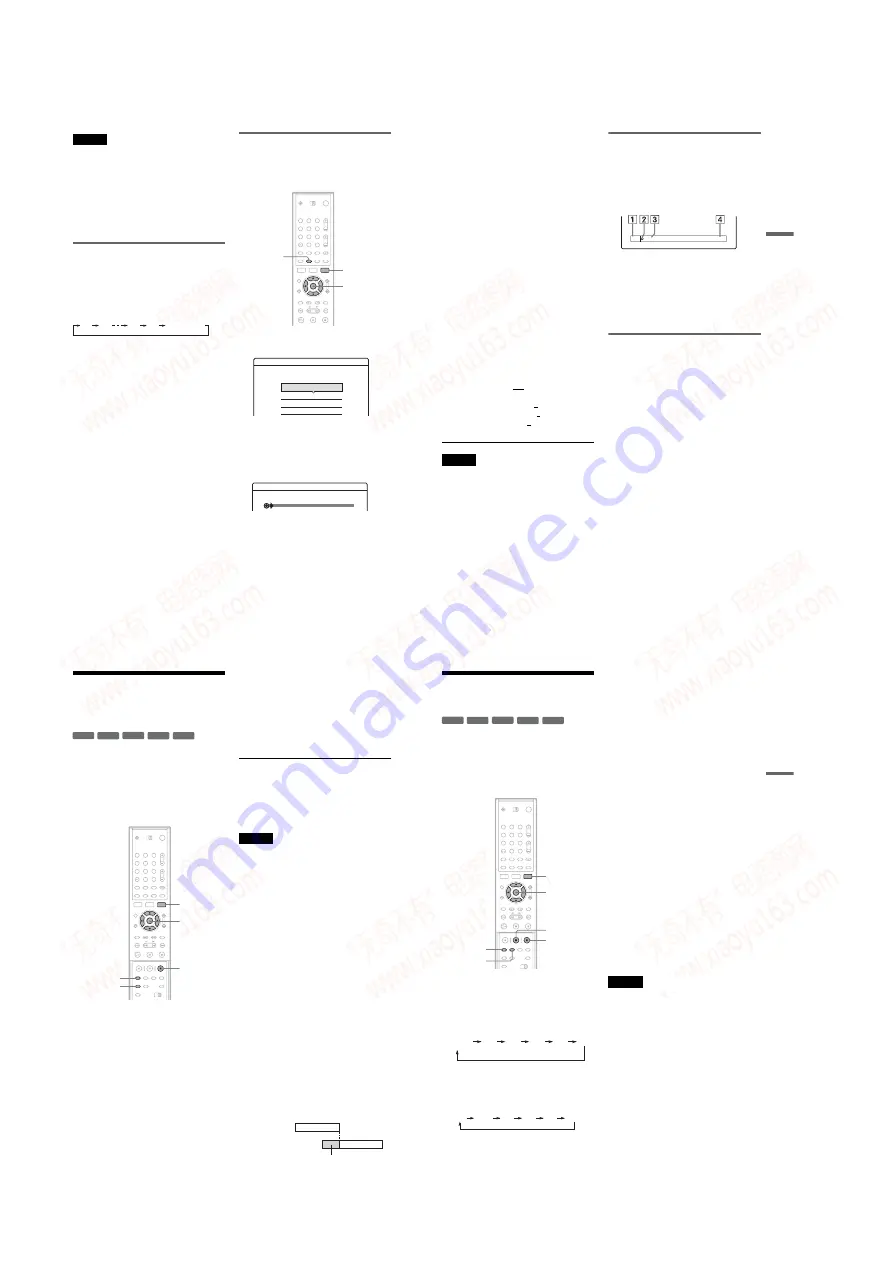
1-12
48
Notes
• After pressing
z
REC, it may take a short while to start
recording.
• You cannot change the recording mode while
recording or during recording pause.
• If there is a power failure, the programme you are
recording may be erased.
• You cannot watch a PAY-TV/Canal Plus programme
while recording another PAY-TV/Canal Plus
programme.
• To use the TV Direct Rec function, you must first set
the recorder’s clock correctly.
Using the Quick Timer function
You can set the recorder to record in 30-minute
increments.
Press
z
REC repeatedly to set the duration.
Each press advances the time in 30-minute
increments. The maximum duration is six hours.
The time counter decreases minute by minute to
0:00, then the recorder stops recording (power
does not turn off). Even if you turn off the recorder
during recording, the recorder continues to record
until the time counter runs out.
Note that the Quick Timer function does not work
if “TV Direct Rec” is set to “On” in Features Setup
(page 91).
To cancel the Quick Timer
Press
z
REC repeatedly until the counter appears
in the front panel display. The recorder returns to
normal recording mode.
Adjusting the recording picture
quality and size
You can adjust the recording picture quality and
picture size.
1
Before recording starts, press TOOLS and
select
“
Rec Settings.
”
Then press ENTER.
2
Select the item you want to adjust, and
press ENTER.
The adjustment display appears.
Example: Rec NR
“Rec Mode”: Selects the recording mode for
the desired recording time and picture quality.
For more information, see “Recording mode”
(page 41).
“DVD Rec. Picture Size”: Sets the picture size
of the programme to be recorded.
• 4:3 (default): Sets the picture size to 4:3.
• 16:9: Sets the picture size to 16:9 (wide
mode).
0:30
1:00
5:30
6:00
(normal
recording)
1
2
3
4
5
6
7
8
9
0
<
/
M
/
m
/
,
,
ENTER
TOOLS
DISPLAY
Rec. Settings
Select the item you want to change.
Rec Mode :
DVD Rec. Picture Size :
Rec NR :
Rec Video Equalizer
SP
4 : 3
Off
Off
1
2
3
Rec NR
49
R
e
cor
di
n
g
This function works with DVD-Rs and DVD-
RWs (Video mode) when the recording mode
is set to HQ, HSP, or SP. For all other
recording modes, the screen size is fixed at
“4:3.”
For DVD-RWs (VR mode), the actual picture
size is recorded regardless of the setting. For
example, if a 16:9 size picture is received, the
disc records the picture as 16:9 even if “DVD
Rec. Picture Size” is set to “4:3.”
For DVD+RWs/DVD+Rs, the screen size is
fixed at “4:3.”
“Rec NR” (noise reduction): Reduces noise
contained in the video signal.
“Rec Video Equalizer”: Adjusts the picture in
greater detail.
Press
M
/
m
to select the item you want to
adjust, then press ENTER.
• Contrast: Changes the contrast.
• Brightness: Changes the overall brightness.
• Colour: Makes the colours deeper or lighter.
3
Adjust the setting using
<
/
M
/
m
/
,
,
and press ENTER.
The default setting is underlined.
“Rec NR”: (weak) Off 1 ~ 3 (strong)
“Rec Video Equalizer”:
• Contrast: (weak) –3 ~ 0 ~ 3 (strong)
• Brightness: (dark) –3 ~ 0 ~ 3 (bright)
• Colour: (light) –3 ~ 0 ~ 3 (deep)
Repeat steps 2 and 3 to adjust any other items.
Notes
• If one programme contains two picture sizes, the
selected size is recorded. However, if the 16:9 signal
cannot be recorded as 16:9, it is recorded as 4:3.
• When playing a 16:9 size picture recorded as 4:3, the
image is fixed to 4:3 letter box regardless of the setting
in “TV Type” of Video Setup (page 87).
• Remnants of images may appear on your screen when
using “Rec NR.”
• “Rec Video Equalizer” does not affect the input of the
DV IN jack and does not work with RGB signals
(RDR-GX700 only).
Checking the disc status while
recording
You can check the recording information such as
recording time or disc type.
Press DISPLAY twice during recording.
The recording information appears.
A
Disc type/format
B
Recording status
C
Recording mode
D
Recording time
Press DISPLAY to turn off the display.
Creating chapters in a title
The recorder will automatically divide a recording
(a title) into chapters by inserting chapter marks at
6 or 15-minute intervals during recording. Select
the interval, “6Min” (default) or “15Min” in
“Auto Chapter” of Features Setup (page 91).
z
Hint
You can create chapters manually when playing DVD-
RWs (VR mode). For details, see page 66.
1:23:45
SP
DVD-RW
VIDEO
50
Recording From Connected
Equipment With a Timer
(Synchro Rec)
You can set the recorder to automatically record
programmes from connected equipment that has a
timer function (such as a satellite tuner). Connect
the equipment to the LINE 3/DECODER jack of
the recorder (page 28).
When the connected equipment turns on, the
recorder starts recording a programme from the
LINE 3/DECODER jack.
Insert a recordable disc.
2
Press INPUT SELECT repeatedly to select
“
L3.
”
3
Select the line input audio when recording
a bilingual programme.
Press TOOLS to display the TOOLS menu.
Select “Line Audio Input” and press ENTER.
Select “Bilingual” and press ENTER.
4
Press REC MODE repeatedly to select the
recording mode, HQ, HSP, SP, LP, EP, or
SLP.
5
Set the timer on the connected equipment
to the time of the programme you want to
record, and turn it off.
6
Press SYNCHRO REC.
The SYNCHRO REC indicator lights up on
the front panel. The recorder is ready to start
Synchro-Recording.
The recorder automatically starts recording
when it receives an input signal from the
connected equipment. The recorder stops
recording when the connected equipment
turns off.
To stop recording
Press
x
REC STOP or SYNCHRO REC.
To cancel Synchro Rec
Press SYNCHRO REC. The SYNCHRO REC
indicator on the recorder turns off.
• The recorder starts recording only after detecting the
video signal from the connected equipment. The
beginning of the programme may not be recorded
regardless of whether or not the recorder’s power is on
or off.
• During Synchro-Recording, other operations such as
normal recording cannot be done.
• To use the connected equipment while the recorder is
standing by for Synchro-Recording, cancel Synchro-
Recording by pressing SYNCHRO REC. Be sure to
turn off the connected equipment and press
SYNCHRO REC to reset Synchro-Recording before
the timer recording starts.
• The Synchro Rec function does not work when “Line3
Input” of Video Setup is set to “Decoder” (page 89).
• The Synchro Rec function does not work with some
tuners. For details, see the tuner’s operating
instructions.
• While the recorder is standing by for Synchro-
Recording, the Auto Clock Set function (page 86) does
not work.
• To use the Synchro Rec function, you must first set the
recorder’s clock correctly.
If the timer settings of a Synchro-Recording
and another timer recording overlap
Regardless of whether or not the programme is a
Synchro Rec programme, the programme that
starts first has priority and the second programme
starts recording only after the first programme has
finished.
-RWVR -RW
Video
+
RW
-
R
+
R
7:00
8:00
9:00
10:00
First programme
Second programme
will be cut off
51
Rec
o
rd
in
g
Recording From Connected
Equipment Without a Timer
You can record from a connected VCR or similar
device. To connect a VCR or similar device, see
“Connecting a VCR or Similar Device” (page 26).
For RDR-GX700, use the DV IN jack on the front
panel if the equipment has a DV output jack
(i.LINK jack).
1
Insert a recordable disc.
2
Press INPUT SELECT to select an input
source according to the connection you
made.
The front panel display changes as follows:
* RDR-GX700 only
3
Press REC MODE repeatedly to select the
recording mode.
The recording mode changes as follows:
4
Press TOOLS and select
“
Line Audio
Input.
”
Then press ENTER.
“Bilingual”: Records the two different sound
tracks on DVD-RWs (VR mode). You can
select either sound track when playing back
the disc.
“Stereo” (default): Records stereo sound only.
Select this for discs other than DVD-RWs
(VR mode).
5
Press
X
REC PAUSE to set this recorder to
record pause.
6
Insert the source tape into the connected
equipment and set to playback pause.
7
At the same time, press
X
REC PAUSE on
this recorder and the pause or play button
on the connected equipment.
Recording starts.
To stop recording, press
x
REC STOP on this
recorder.
If you connect a digital video camera with a DV
IN jack (RDR-GX700 only)
See “DV Dubbing (RDR-GX700 only)” (page 70)
for an explanation of how to record from the DV
IN jack.
z
Hint
You can adjust the settings for the recording picture
before recording. See “Adjusting the recording picture
quality and size” (page 48).
Notes
• When recording a video game image, the screen may
not be clear.
• Any programme that contains a Copy-Never copy
guard signal cannot be recorded. The recorder
continues to record, but a blank screen will be recorded.
-RWVR -RW
Video
+
RW
-
R
+
R
1
2
3
4
5
6
7
8
9
0
TOOLS
M
/
m
, ENTER
X
REC
PAUSE
x
REC
STOP
REC MODE
INPUT
SELECT
L2
L1
L4
L3
DV
programme
position
*
HQ
SP
LP
EP
HSP
SLP
www. xiaoyu163. com
QQ 376315150
9
9
2
8
9
4
2
9
8
TEL 13942296513
9
9
2
8
9
4
2
9
8
0
5
1
5
1
3
6
7
3
Q
Q
TEL 13942296513 QQ 376315150 892498299
TEL 13942296513 QQ 376315150 892498299






























