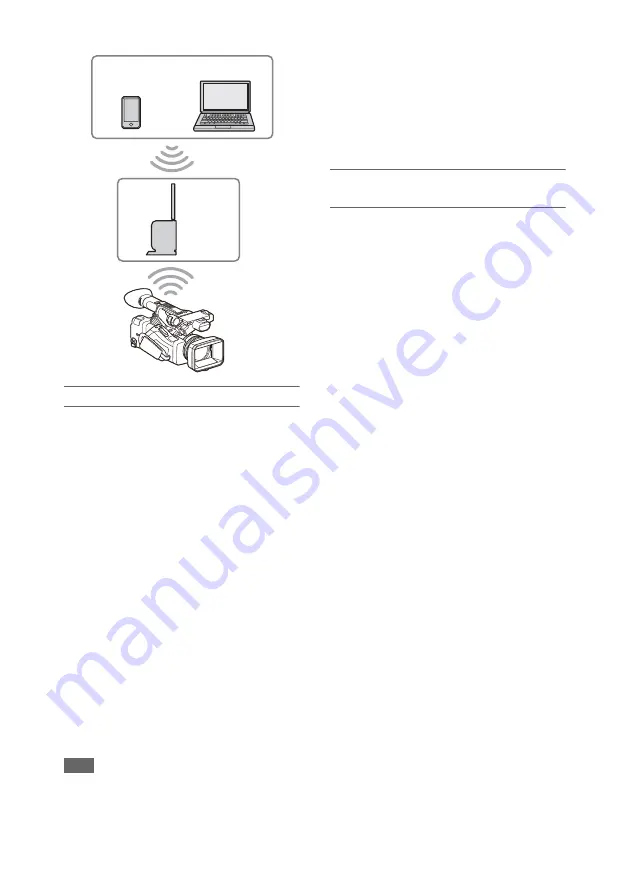
56
Connecting to an access point using WPS
If the access point is compatible with the WPS
function, you can connect to the access point with
simple settings.
1
Turn the access point on.
2
Turn the camcorder on.
3
Select Wireless LAN >Setting > Station
Mode in the Network menu.
4
Select Wireless LAN >WPS >Execute in
the Network menu.
5
Press the WPS button of the access
point.
For details about the operation of the WPS
button, refer to the operating instructions of
the access point.
When the connection is successful, the
network status indicator icon will show a
strength of 1 or higher on the LCD/
viewfinder screen.
Note
• If the connection fails, perform steps from step 1 again.
6
Connect the device to the access point.
For details about connecting, refer to the
operating instructions of the device.
7
Display the web remote control
. Or connect using the Content
Browser Mobile application.
Connecting to an access point using auto
network detection or manually
You can configure connection to a desired access
point from the setup menu.
You can configure connection to a desired access
point using the auto network detection function.
Connecting using the network auto detection
function
1
Perform steps 1 to 3 in
an access point using WPS” (page 56)
.
2
Select ST Mode Settings >Scan
Networks
>Execute in the
Network menu.
The camcorder starts detection of connection
destinations.
Detected destinations for connection are
displayed in the Scan Networks result list.
3
Select a connection using the
V
/
v
/
B
/
b
button or SEL/SET dial, and press the
SET button or SEL/SET dial.
Momentarily, the network (access point)
details screen appears. The selected
connection is displayed in SSID.
4
Select Password, and set the password
on the password input screen.
If connected before network auto detection,
selecting an SSID displays the password
screen.
Set the password to return to the network
(access point) details screen.
5
Configure the following connection
settings.
• DHCP
Set the DHCP setting.
When you set to On, the IP address is
assigned to the camcorder automatically.
To assign the IP address to the camcorder
manually, set to Off.
Smartphone/
tablet
Access
point
Computer






























