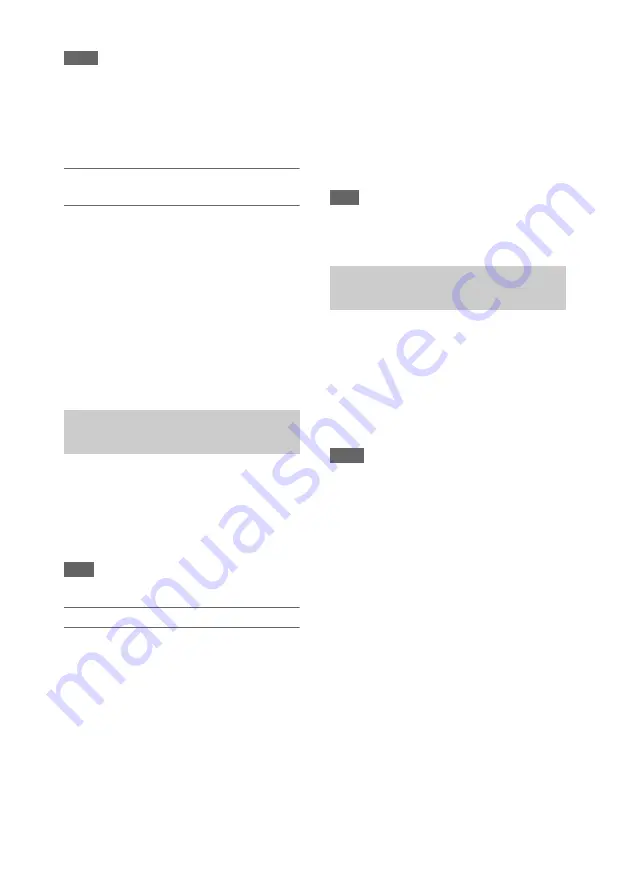
45
Notes
• 4K & HD (Sub) Rec cannot be set to On at the same
time as Interval Rec, Clip Continuous Rec, Picture
Cache Rec, S&Q Motion, 2-slot Simul Rec, or Proxy
Rec. When 4K & HD (Sub) Rec is set to On, these
other recording modes are forcibly set to Off.
• 4K & HD (Sub) cannot be set during recording,
playback, or while the thumbnail screen is displayed.
Recording in 4K & HD (Sub) recording
mode
Start the recording after completing the required
setting.
Press the record button.
During recording, “XAVC-I/Sub” or “XAVC-L/
Sub” is displayed on the right of the recording
format (codec) indicator on the screen.
To exit, stop the recording.
To cancel 4K & HD (Sub) recording mode
In recording standby mode, set 4K & HD (Sub)
Rec >Setting in the Recording menu to Off.
You can set the imaging to High Dynamic Range
(HDR) mode to record and output images with
BT.20202 equivalent color space and increased
dynamic range.
The High Dynamic Range function is enabled
when the file system is exFAT.
Note
• Not supported for DVCAM file formats.
Setting the dynamic range
Set Base Setting >Shooting Mode in the System
menu to HDR to set high dynamic range mode.
HDR settings
Set the HDR type using HDR Setting
in the System menu.
HLG type when using HDR(HLG)
You can set the HLG type when the high dynamic
range mode is set to HDR(HLG).
For details, see
.
Gamma display assist function setting
The LCD/viewfinder screen of the camcorder are
not HDR compatible, and are not suitable for
HDR display. Accordingly, the display can be
made more visible for easier shooting using the
gamma display assist function.
You can change the setting of the gamma display
assist function using Gamma Display Assist
Note
• The gamma display assist function is used only for the
LCD/viewfinder screen. The settings are not applied to
the recorded image or output image.
The distance between the lens mount surface and
the image sensor plane (flange focal length or
flangeback) can be adjusted automatically.
Perform this adjustment if correct focus cannot be
obtained with the lens zoom at the wide angle and
telephoto positions.
When adjusted correctly, correct focus should be
maintained when changing the zoom position.
Notes
• If you use a subject with insufficient contrast, or move
the camcorder or subject during adjustment, the
adjustment cannot be made properly. Once the
adjustment begins, do not touch the camcorder body or
lens until it ends.
• Flange focal length auto adjustment is not possible
when shooting in Slow & Quick Motion mode.
• Make sure that no light source, such as a lamp, the sun,
or a bright window, is in the picture frame during
flange focal length adjustment.
• Contact your dealer if a flange focal length adjustment
chart is required.
1
Set the ON/STANDBY switch to the ON
position.
2
Remove attachments, such as a
conversion lens.
3
Set to normal shooting mode.
4
Center Marker to a setting other than
Off in the LCD/VF menu to display the
center marker on the screen.
High dynamic range (HDR)
recording
Adjusting the flange focal length
automatically






























