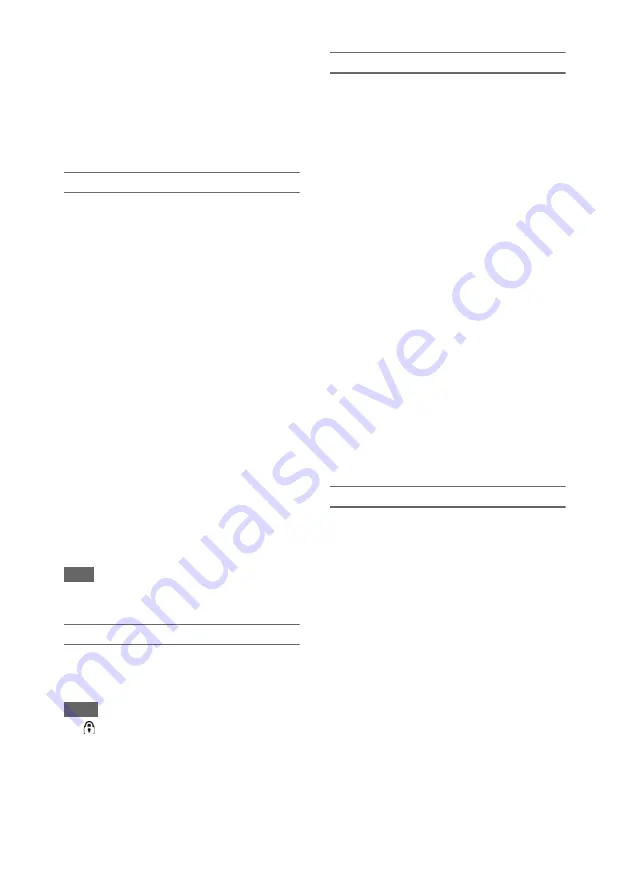
47
SDHC memory cards*
(Speed Class: 4 to 10,
non-UHS / Capacity: 2 to 32 GB)
SD memory cards*
(Capacity: up to 2 GB)
“Memory Stick PRO-HG Duo”**
“Memory Stick PRO Duo”**
* Referred to as “SD card” in this document.
** Referred to as “Memory Stick” media in this
document.
Formatting (initializing) media
SD cards and “Memory Stick” media must be
formatted the first time they are used in the
camcorder.
An SD card or “Memory Stick” media to be used
with this camcorder must be formatted using the
format function of this camcorder. If a message
appears when the SD card or “Memory Stick”
media is inserted into the camcorder, format the
storage media.
1
Insert the SD card or “Memory Stick”
media into the UTILITY SD/MS slot
with the label facing right.
2
Select Format Media
Utility SD/MS >Execute in the Media
menu. When a confirmation message
appears, select Execute again.
A message and progress status are displayed
while formatting is in progress, and the
access lamp is lit red.
When formatting is completed, a completion
message is displayed. Press the SET button
or SEL/SET dial to dismiss the message.
Note
• Formatting an SD card or “Memory Stick” media
erases all data. The data cannot be restored.
Checking the remaining capacity
You can check the remaining capacity on an SD
card or “Memory Stick” media on the Media
Status screen
.
Notes
• A
mark is displayed if the SD card or “Memory
Stick” media is protected.
• To use media formatted on the camcorder in the slot of
another device, make a backup of the data, then
reformat the media in the device to be used.
Saving a user file / ALL file
1
Insert the SD card or “Memory Stick”
media into the UTILITY SD/MS slot
2
For a user file, select User File
>Save Utility SD/MS
>Execute in the File menu.
For an ALL file, select All File >Save
Utility SD/MS >Execute in the File
menu.
A file save destination screen appears.
3
Select a “No File” row on the save
destination window using the
V
/
v
/
B
/
b
button or SEL/SET dial, and press the
SET button or SEL/SET dial.
Selecting a row with a File ID entry will
overwrite the selected file.
The File ID is generated automatically, but
you can modify it.
4
Select Execute on the confirmation
screen using the
V
/
v
/
B
/
b
button or
SEL/SET dial, and press the SET
button or SEL/SET dial.
Loading a user file / ALL file
1
Insert the SD card or “Memory Stick”
media on which the file is saved into the
UTILITY SD/MS slot
with the
label facing right.
2
For a user file, select User File
>Load Utility SD/MS
>Execute in the File menu.
For an ALL file, select All File >Load
Utility SD/MS >Execute in the File
menu.
A file list screen appears.
3
Select the file to load using the
V
/
v
/
B
/
b
button or SEL/SET dial, and press the
SET button or SEL/SET dial.
A confirmation screen appears.






























