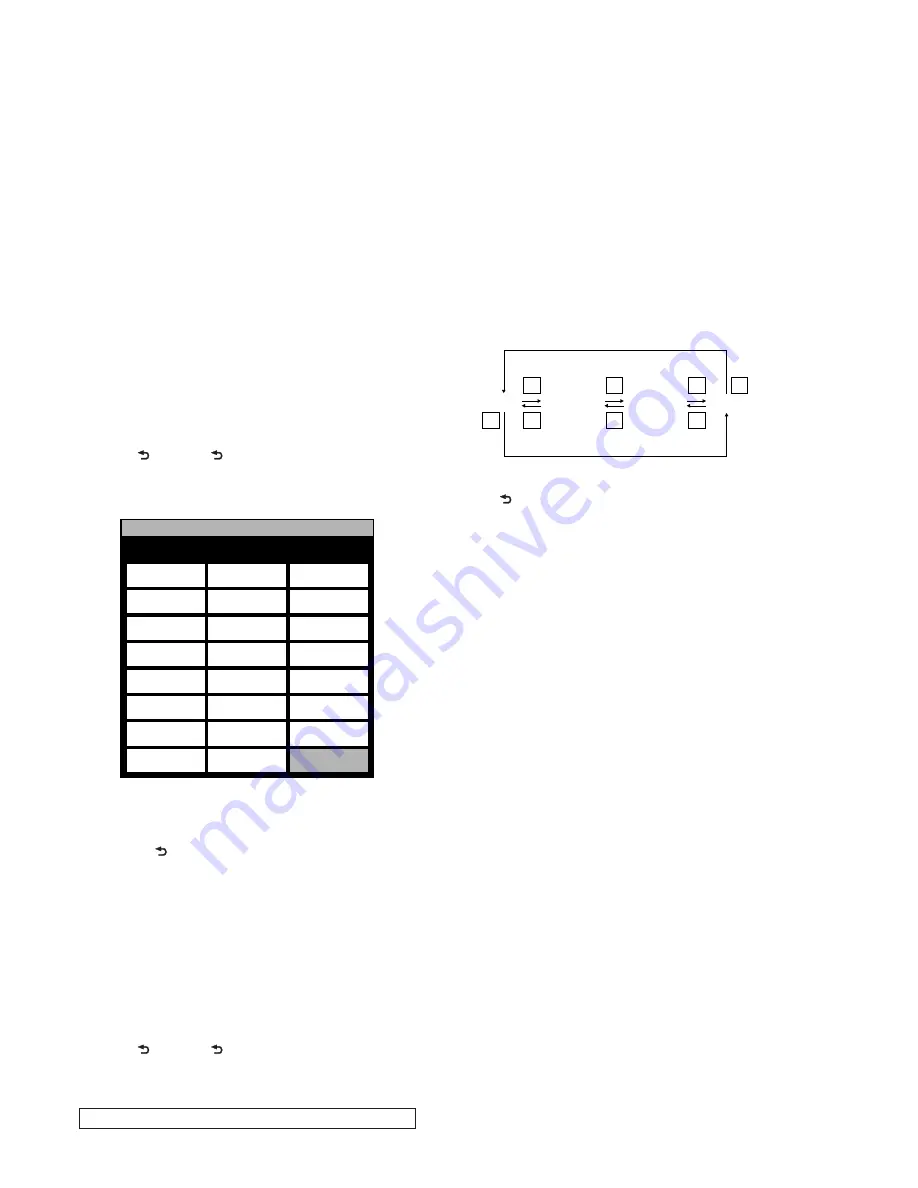
PRS-T1
8
SECTION 3
TEST MODE
PREPARATION OF THE TEST MODE
Prepare the following before executing the test mode.
• PC
• USB cable for PC connection (MICRO B)
• File for the test mode
Note:
Con
fi
rm the method of obtaining the
fi
le for test mode to each ser-
vice headquarters.
HOW TO ENTER THE TEST MODE
Procedure:
1. Press the [
1
] key to turn the power on.
2. Con
fi
rm the HOME menu was completely displayed, and con-
nect this unit to PC by the USB cable (MICRO B).
3. Con
fi
rm the USB connection screen displayed, and touch the
“Data Transfer Mode”.
4. Con
fi
rm the “READER” drive of this unit is recognized.
5. Copy the
fi
le for the test mode from PC to directly under the
“READER” drive of this unit.
6. Remove this unit and USB cable (MICRO B) from PC.
7. Con
fi
rm the HOME menu was completely displayed, and
press the key as following order.
[>]
[ ]
[<]
[ ]
8. After a while, the test mode menu is displayed, and this unit
enters the test mode.
@Test Mode
Version: X.X.X
Target storage: Internal
Test Panal
Update Waveform
IR-LED Level
Drawing with
Points
Reset Device Lock
Check 3G Module
TP Coordinate
Power Off
Check User
History
Test All Key
Log Extact 1
Switch ADB
Test Battery Life
Check
Temperature
Fake MoAkey
Version
Confirmation
Write VCOM
Reboot (Normal)
Check Battery
WWAN ON
Reboot (Recovery)
Factory Initialize
WWAN OFF
Log Extact 2
(Flush)
(Screen display)
RELEASING THE TEST MODE
Procedure:
1. Press the [ ] key, and con
fi
rm the HOME menu was com-
pletely displayed.
2. Connect this unit to PC by the USB cable (MICRO B).
3. Con
fi
rm the USB connection screen displayed, and touch the
“Data Transfer Mode”.
4. Con
fi
rm the “READER” drive of this unit is recognized.
5. Delete the
fi
le for the test mode from directly under the
“READER” drive of this unit.
6. Remove this unit and USB cable (MICRO B) from PC.
7. Con
fi
rm the HOME menu was completely displayed, and press
the key as following order, and con
fi
rm that the test mode does
not enter.
[>]
[ ]
[<]
[ ]
8. Press the [
1
] key for 5 seconds or more, and touch the “Yes”
to turn the power off.
Note:
Never forget to delete the
fi
le for the test mode.
OPERATION OF EACH MODE
1. Test Panel
The panel can be checked.
Procedure:
1. Touch the “Test Panel” in the test mode menu.
2. The
image
fi
le is displayed (image
fi
les of in the directly as “/
testmode/images/”).
The format that can be treated is “.bmp”, “.jpeg” , “.gif” and
“.png”.
The all image
fi
les are transformed into the 600 x 800 size, and
the linear interpolation processing of pixel is done.
3. Press the [<]/[>] keys, the image
fi
les are chenged.
Note:
If there are no image
fi
les, the screen changes into grayscale color.
Press the [<]/[>] keys, the grayscale color changes sequentially as
shown in the
fi
gure below.
WHITE
LIGHT GRAY
DARK GRAY
BLACK
>
<
>
>
<
>
<
<
Releasing method:
Press the [ ] key, return to the test mode menu.
2. Drawing with Points
This mode is not used in servicing.
3. TP Coordinate
This mode is not used in servicing.
4. Test All Key
This mode is not used in servicing.
5. Test Battery Life
This mode is not used in servicing.
6. Version con
fi
rmation
This mode is not used in servicing.
7. Check Battery
This mode is not used in servicing.
















