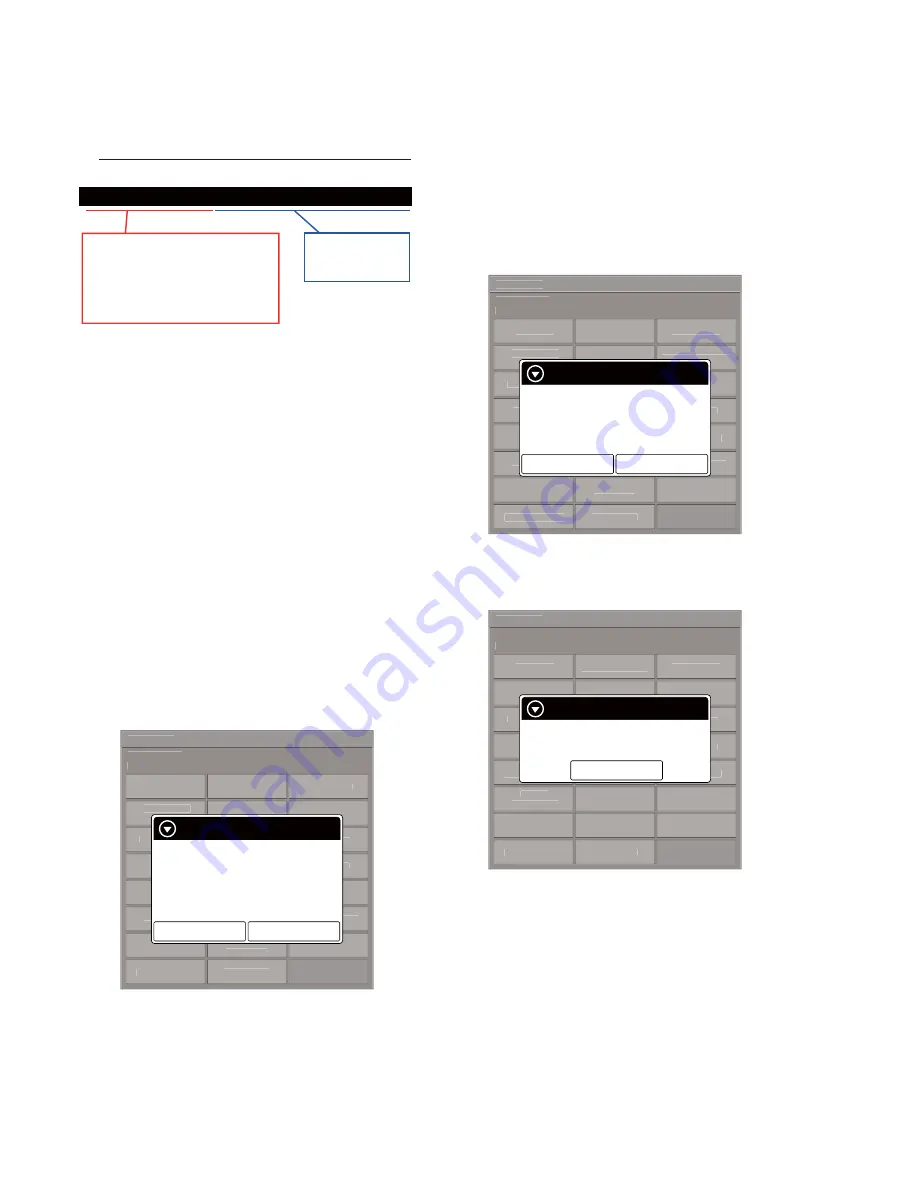
PRS-T1
10
5. Start the command prompt, and execute the following com-
mands.
“c:\wwv_parser.exe -o c:\lut.bin c:\” + “(
fi
le name of WF
fi
le)”
c:\wwv_parser.exe -o c:\lut.bin c:\V220_C036_60_WQ0303_ED060SC7C1_BTC.wbf
Example of inputting command:
“c:\wwv_parser.exe -o c:\lut.bin c:\”
is invariable.
“wwv_parser.exe” is a name of
provided WF file translation tool.
“lut.bin” is a file converted into the
form that can be stored in the device.
Input the provided
WF file name to
this part.
The
“lut.bin”
fi
le is generated to directly under the C drive.
6. Press the [
1
] key to turn the power on.
7. Con
fi
rm the HOME menu was completely displayed, and con-
nect this unit to PC by the USB cable (MICRO B).
8. Con
fi
rm the USB connection screen displayed, and touch the
“Data Transfer Mode”.
9. Con
fi
rm the “READER” drive of this unit is recognized.
10. Make the following folder under the “READER” drive of this
unit.
/testmode/data/
11. Copy the “lut.bin”
fi
le made in step 5 to the “data” folder made
in step 10.
12. Copy the
fi
le for the test mode from PC to directly under the
“READER” drive of this unit.
Note 2:
When the
fi
le for the test mode already exists directly under the
“READER” drive of this unit, the
fi
le for the test mode need not
be newly copied.
13. Remove this unit and USB cable (MICRO B) from PC.
14. Enter the test mode (Refer to “HOW TO ENTER THE TEST
MODE” (page 8)).
15. Touch the “Update Waveform” in the test mode menu, and
con
fi
rm current (unrenewed) LUT version is displayed (Ex-
ample: “0000112344567789” in the
fi
gure below).
@Test Mode
Version: X.X.X
Target storage: Internal
Test Panal
Update Waveform
IR-LED Level
Drawing with
Points
Reset Device Lock
Check 3G Module
TP Coordinate
Power Off
Check User
History
Test All Key
Log Extact 1
Switch ADB
Test Battery Life
Check
Temperature
Fake MoAkey
Version
Confirmation
Write VCOM
Reboot (Normal)
Check Battery
WWAN ON
Reboot (Recovery)
Factory Initialize
WWAN OFF
Log Extact 2
(Flush)
Update waveform
Current:
0000112344567789
Would you like to update?
Yes
No
(Example of displaying current
(unrenewed) LUT version)
16. Touch the “Yes”, it starts rewriting LUT version.
17. After about 10 seconds, screen changes into all white.
18. Press [RESET] key and reboot this unit.
19. Enter the test mode again, and con
fi
rm LUT version has been
updated.
10. Reset Device Lock
When the Device Lock is effective, it can be released.
Note:
When this mode is performed, it is necessary to reboot this unit and
to validate the settings. Touch the “Reboot (Normal)” in the test
mode menu.
Procedure:
1. Touch the “Reset Device Lock” in the test mode menu.
2. When the Device Lock is effective, the following screen is dis-
played. Touch the “Yes”, the Device Lock becomes invalid. It
returns to the test mode menu when “No” is touched.
@Test Mode
Version: X.X.X
Target storage: Internal
Test Panal
Update Waveform
IR-LED Level
Drawing with
Points
Reset Device Lock
Check 3G Module
TP Coordinate
Power Off
Check User
History
Test All Key
Log Extact 1
Switch ADB
Test Battery Life
Check
Temperature
Fake MoAkey
Version
Confirmation
Write VCOM
Reboot (Normal)
Check Battery
WWAN ON
Reboot (Recovery)
Factory Initialize
WWAN OFF
Log Extact 2
(Flush)
Reset Device Lock
Status: Locked.
Would you like to unlock?
Yes
No
(Screen display)
When the Device Lock is not effective, the following screen is
displayed. Touch the “OK”, return to the test mode menu.
@Test Mode
Version: X.X.X
Target storage: Internal
Test Panal
Update Waveform
IR-LED Level
Drawing with
Points
Reset Device Lock
Check 3G Module
TP Coordinate
Power Off
Check User
History
Test All Key
Log Extact 1
Switch ADB
Test Battery Life
Check
Temperature
Fake MoAkey
Version
Confirmation
Write VCOM
Reboot (Normal)
Check Battery
WWAN ON
Reboot (Recovery)
Factory Initialize
WWAN OFF
Log Extact 2
(Flush)
Reset Device Lock
Status: Unlocked.
OK
(Screen display)
11. Power Off
This mode is not used in servicing.
12. Log Extract 1
This mode is not used in servicing.
13. Check Temperature
This mode is not used in servicing.
















