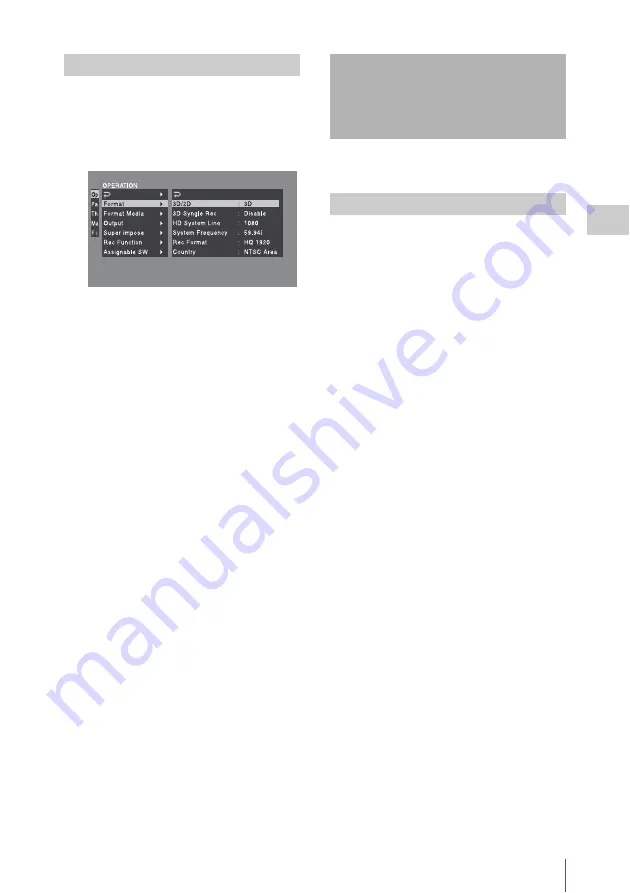
Selecting 3D or 2D Mode
53
Chap
ter
3
Ad
jus
tme
nt
s
an
d Set
tings
Refer to the above table and change the settings of
the relevant items.
1
Select OPERATION >Format in the
setup menu
2
Turn the MENU knob to select the item
to change, and press the knob.
3
Turn the MENU knob to change the
setting, and press the knob.
A confirmation message appears.
4
Select [Execute] to execute, or select
[Cancel] to cancel, and then press the
MENU knob.
5
When the setting of Country was
changed, power the camcorder off and
on again.
This selects 2D or 3D image recording mode.
Select OPERATION >Format >3D/2D in the
setup menu, and then select 3D or 2D.
When 3D is selected, the images from the left and
right lenses are recorded onto memory cards in
the left and right slots, respectively.
If one of the memory cards in the slots becomes
full during 3D recording, the camcorder either
stops recording or continues to record to a single
recordable slot only, according to the setting
using OPERATION >Format >3D Single Rec in
the setup menu.
When 2D is selected, images are recorded to slots
with memory cards inserted. If memory cards are
inserted in both the left and right slots, the left and
right images are recorded to memory cards in the
respective slots. If memory cards are inserted in
either the left or right slots only, images are
recorded to those memory cards only.
Changing the Video Format
Selecting 3D or 2D
Mode
Selecting 3D or 2D
Содержание PMW-TD300
Страница 185: ......
















































