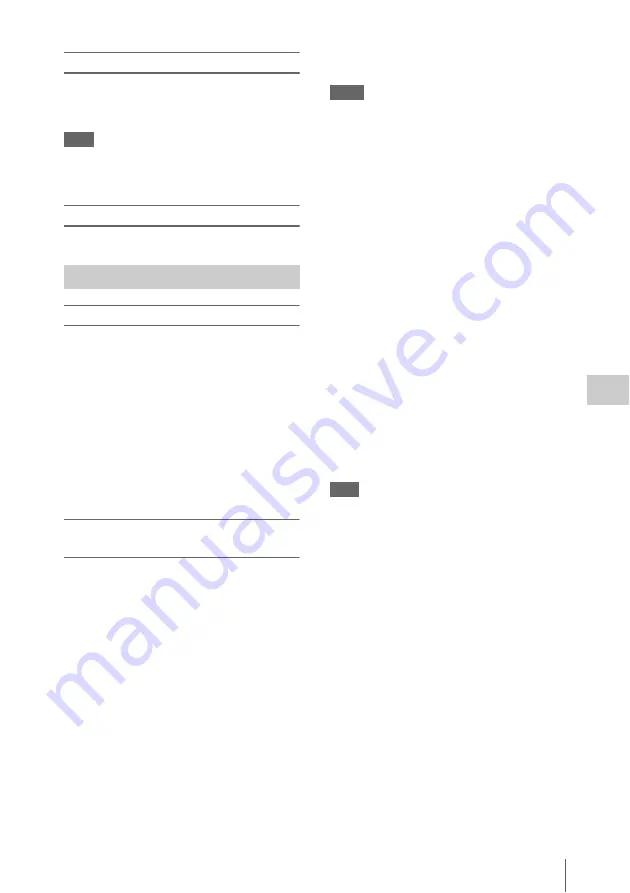
Clip Playback
93
Chap
te
r 5
Clip
O
per
at
ion
s
To switch between SxS memory cards
When memory cards are loaded in both slots A
and B, you can switch between them by pressing
the SLOT SELECT button.
Note
While an expand thumbnail screen
or a
shot mark thumbnail screen
is displayed,
SxS memory cards cannot be switched.
To hide the thumbnail screen
Press the THUMBNAIL button.
To select clip thumbnails
Do one of the following to move the yellow
cursor to the clip that you want to select.
• Press an arrow button (
J
,
j
,
K
,
k
).
• Turn the MENU knob.
• Press the PREV or NEXT button.
To select the first thumbnail
With the F REV button held down, press the
PREV button.
To select the last thumbnail
With the F FWD button held down, press the
NEXT button.
To play clips sequentially starting from a
selected clip
1
Select the thumbnail of the clip that you
want to play first.
2
Press the PLAY/PAUSE button.
Play begins from the top of the selected clip.
Play continues through all clips after the selected
clip.
Play continues even if there is mix of 3D clips and
2D clips. This function plays memory cards in the
left slots. Clips on memory cards in the right slots
are played only when a 3D clip exists on a
memory card in the left slots and there is a
corresponding clip in the right slots.
When the last clip has been played to the end, the
camcorder enters pause (still image) mode at the
last frame of the last clip.
Press the THUMBNAIL button to return to the
thumbnail screen.
Notes
• There may be momentary picture breakup or still
image display at the transition from one clip to another.
During this time, the playback controls and the
THUMBNAIL button cannot be operated.
• When you select a clip in the thumbnail screen and
begin playback, there may be momentary picture
breakup at the top of the clip. To view the top of the
clip without breakup, put the camcorder into playback
mode, pause, use the PREV button to return to the top
of the clip, and start playback again.
Playing 3D clips
Clips that were recorded by the camcorder in 3D
are played in 3D. Both of the left and right clips
that were recorded in 3D are required in order to
play in 3D. However, clips cannot be played in
3D if the clips are in slot A on the left side and in
slot B on the right side. Also, clips cannot be
played if they were recorded in left and right slots
and then inserted into the opposite slots for
playback.
When there is a 3D clip on a memory card in a left
slot and no corresponding clip in a right slot, the
clip is played in 2D. Clips that exist only in right
slots cannot be played.
Audio is played from left clips only.
Note
If the recording time of a clip in the left slot is longer than
the clip in the right slot, the clip in the left slot continues
to play when the clip in the right slot finishes. If the
recording time of the clip in the right slot is longer, the
playback of the clip in the right slot stops at the same
time the clip in the left slot finishes, and then playback of
the next clip in the left slot begins.
To pause playback
Press the PLAY/PAUSE button.
The PLAY/PAUSE indicator flashes while
playback is paused.
Press the button again to return to playback mode.
To play at high speed
or the
F REV button
.
To return to normal playback, press the PLAY/
PAUSE button.
To stop playback
Press the STOP button:
Playback stops and the
camcorder enters E-E mode.
Playing Clips
Содержание PMW-TD300
Страница 185: ......






























