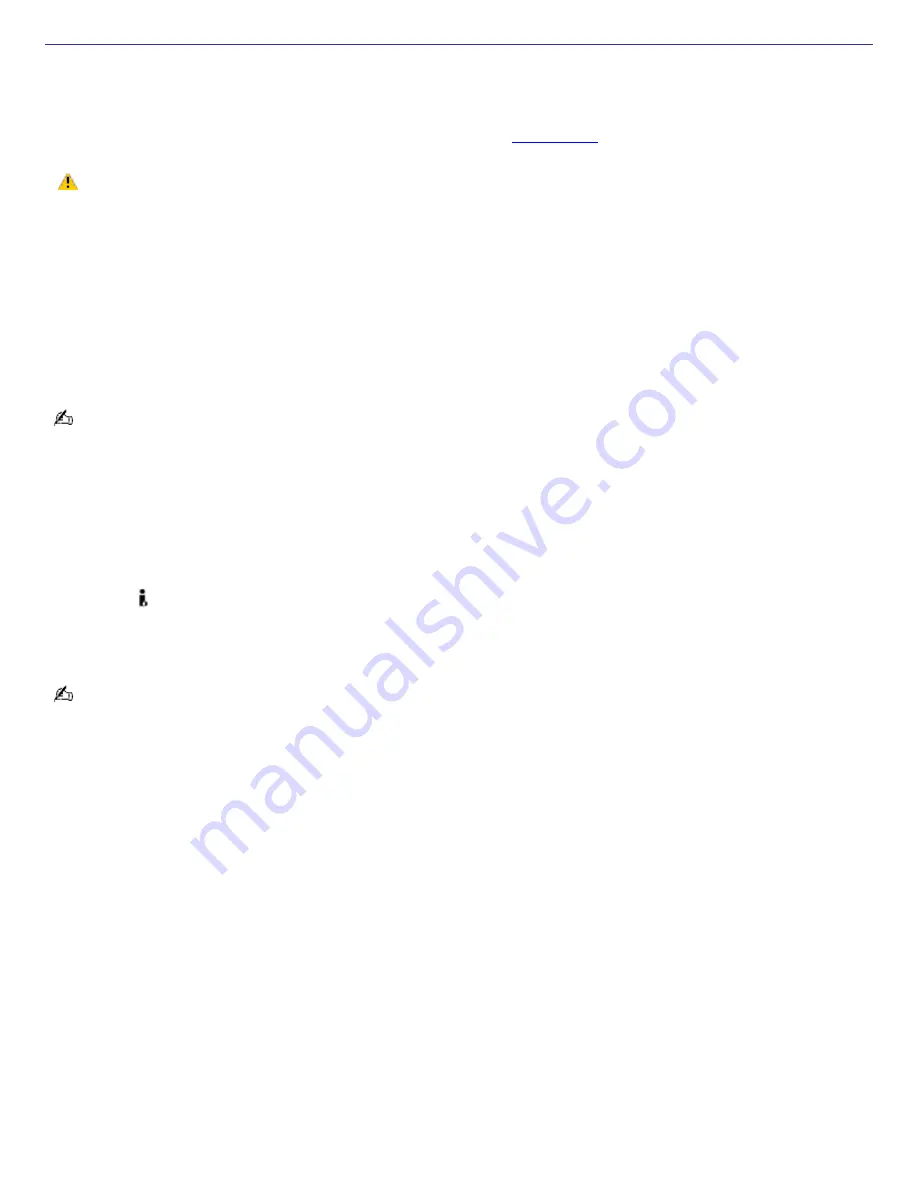
About i.LINK Compatibility
Your VAIO
®
computer may be equipped with a 4-pin and/or a 6-pin i.LINK
®
port, depending on the system configuration
purchased. A 4-pin i.LINK port cannot supply power to a connected i.LINK device. A 6-pin i.LINK port can supply power (10V
to 12V) to a connected i.LINK device, if the device is equipped with a 6-pin connector.
To view the hardware configuration for your computer, see the online
Specifications
sheet.
The total power supplied by the 6-pin i.LINK port cannot exceed 6 watts.
For PCV-W series models only
Your PCV-W series computer has two 4-pin i.LINK ports available to connect your digital devices. The 4-pin i.LINK ports do
not supply power to a connected i.LINK device.
For PCV-V series models only
Your PCV-V series computer has one 4-pin i.LINK port available to connect your digital devices. The 4-pin i.LINK port does
not supply power to a connected i.LINK device.
i.LINK is a trademark of Sony used only to designate that a product contains an IEEE 1394 connection. The i.LINK
connection may vary, depending on the software programs, operating system and compatible i.LINK devices. All products
with an i.LINK connection may not communicate with each other.
Please refer to the documentation that came with your compatible i.LINK device for information on operating conditions and
proper connection. Before connecting compatible i.LINK devices to your system, such as an optical or hard disk drive,
confirm their operating system compatibility and required operating conditions.
Connecting an i.LINK (IEEE 1394) device
1.
Use the
symbol to locate the i.LINK port on your compatible i.LINK device and on your computer. Plug the i.LINK
cable connector into this port.
2.
Plug the other end of the cable into the corresponding 4- or 6-pin i.LINK port on your computer.
See the instructions that came with your i.LINK device for more information on installation and use.
Page 78
Содержание PCV-RS400C - Vaio Desktop Computer
Страница 19: ...Page 19 ...
Страница 37: ...Page 37 ...
Страница 39: ...Connecting the infrared receiver back panel Page 39 ...
















































