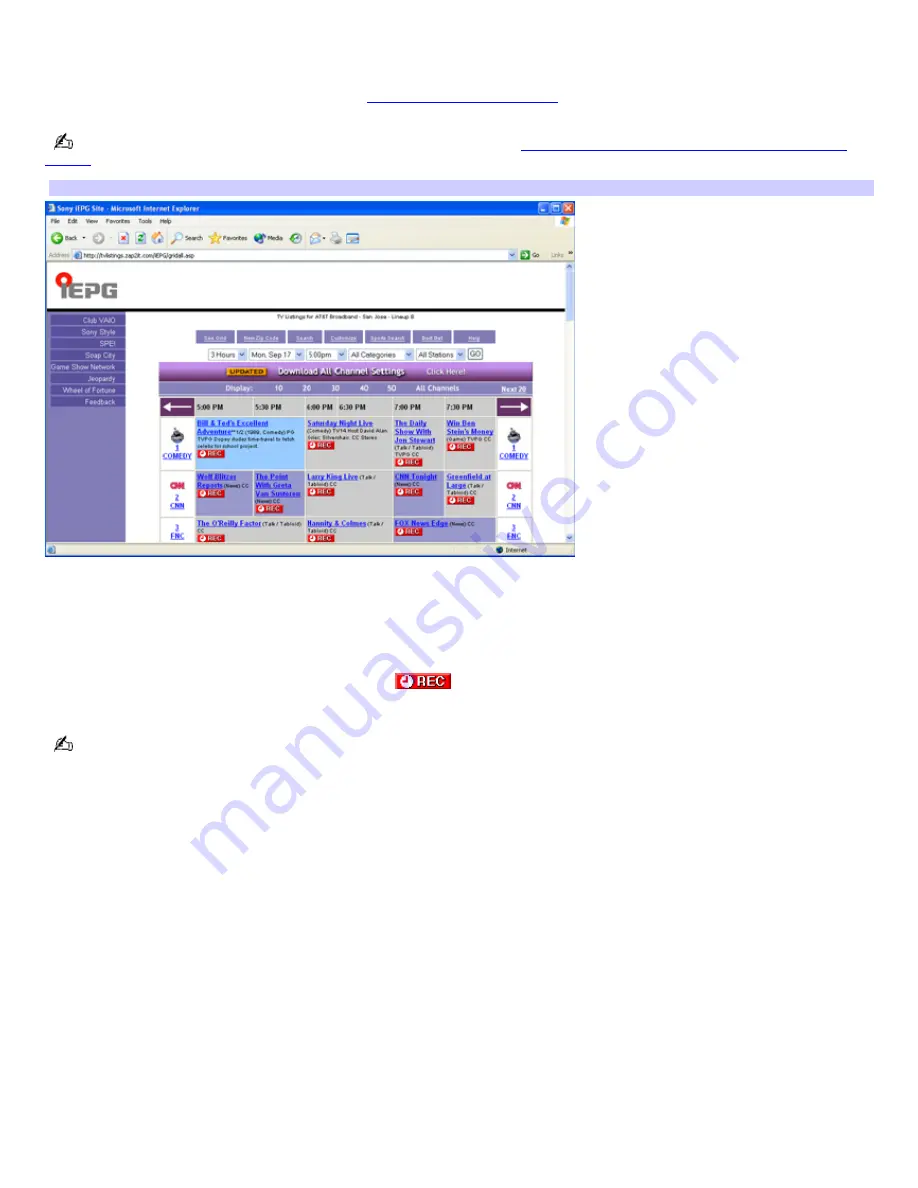
Using the TV Program Web site
1.
Click
Start
in the Windows taskbar, point to
All Programs
, point to
Giga Pocket,
and then select
Zap2it
.
You can also go directly to the Web site at
http://www.sony.com/vaiotv
.
Timer Recording requires an Internet connection. See the section,
To set up your Internet Electronic Program Guide
service
, for information on setting up for first-time use.
Internet Electronic Program Guide Web site
The appearance of the online channel guide Web site, its contents, and the accuracy of the TV listings are controlled by the
TV listing provider and may change without notice. Pay-per-view channels can be accessed when making payments directly
to the appropriate TV program provider.
You can schedule up to 100 timer recordings using Giga Pocket Personal Video Recorder.
From the online channel guide, click on the
REC
icon
to select the program you wish to record. The Timer Recording
Wizard begins and the
New Timer Recording - Set Channel and Start Date and Time
window appears.
Timer recordings create virtual containers for the recorded content that are called Video Capsules.
Accessing the Giga Pocket Help
For more information about Giga Pocket Personal Video Recorder, follow these steps:
1.
Click
Start
in the Windows
®
taskbar and select
All Programs
.
2.
Select
Giga Pocket
,
Help
, and click
Giga Pocket Help
.
Page 49
Содержание PCV-RS400C - Vaio Desktop Computer
Страница 19: ...Page 19 ...
Страница 37: ...Page 37 ...
Страница 39: ...Connecting the infrared receiver back panel Page 39 ...
















































