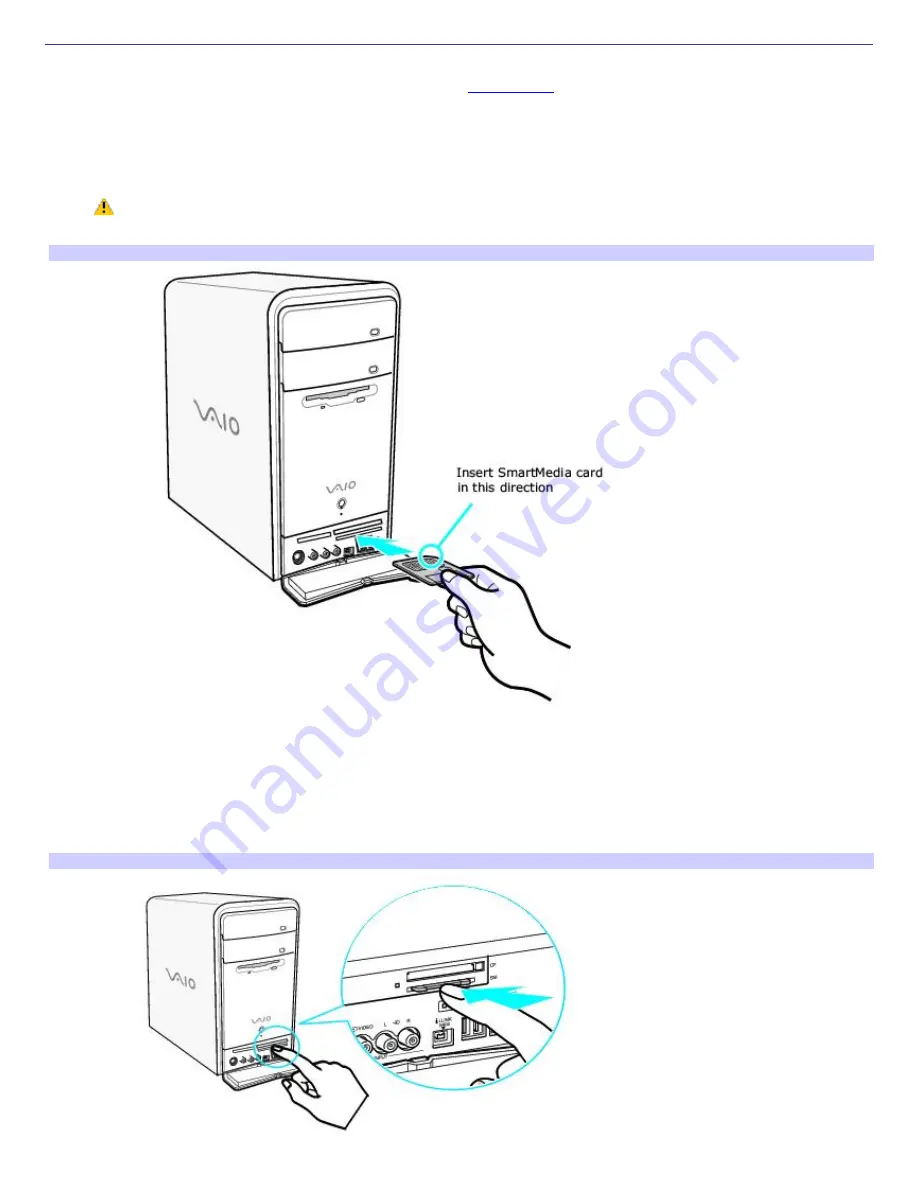
About the SmartMedia Card Slot
Your VAIO
®
computer may be equipped with a SmartMedia card slot that supports SmartMedia cards. For details on the
specific hardware configuration for your system, see the online
Specifications
sheet.
Inserting a SmartMedia card
1.
Insert a SmartMedia card into the SmartMedia card slot.
Always insert a SmartMedia card into the SmartMedia card slot for proper operation. Do not insert any
other type of card into the SmartMedia slot.
Inserting a Sm artMedia card
2.
If the media does not insert easily, remove it from the slot and verify that it is not upside-down or backwards.
Carefully reinsert the SmartMedia card, but do not force it into the slot.
Removing a SmartMedia card
1.
Press the extended portion of the SmartMedia card to release it from the SmartMedia card slot. The media
extends further, enabling you to grasp it.
Rem ov ing a Sm artMedia card
2.
Remove the SmartMedia card from the slot carefully.
Page 74
Содержание PCV-RS400C - Vaio Desktop Computer
Страница 19: ...Page 19 ...
Страница 37: ...Page 37 ...
Страница 39: ...Connecting the infrared receiver back panel Page 39 ...
















































