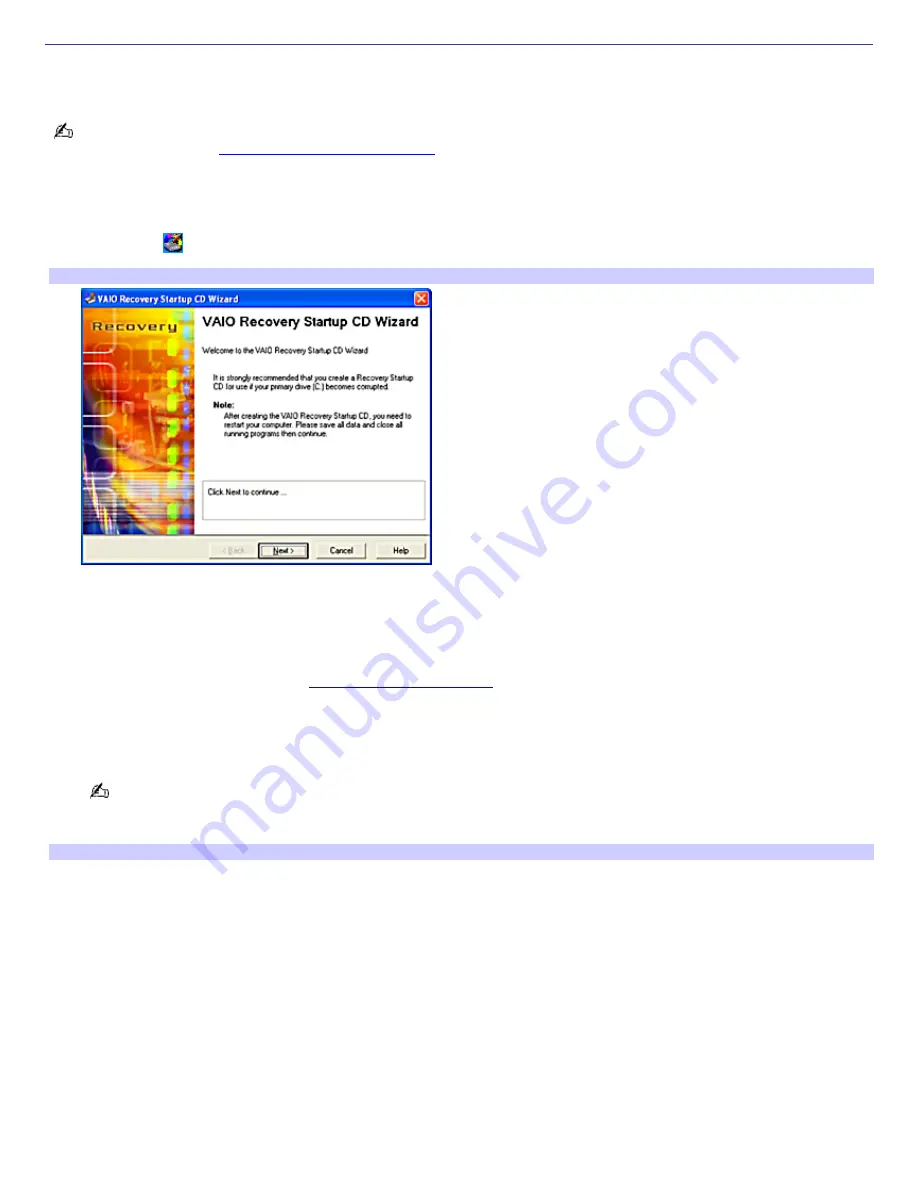
Creating a Recovery Startup CD
A recovery startup CD can be used to start your computer in the event your system is unable to start normally. Sony
recommends creating a recovery startup CD when you begin using your machine.
If you have previously created a recovery startup CD, the VAIO Recovery Startup CD Wizard icon is not visible in the
Windows
®
tasktray. Go to
Using the VAIO Recovery Wizard
for information on accessing the VAIO Recovery Startup CD
Wizard.
To create a recovery startup CD
1.
Double click
, located in the Windows
®
tasktray. The VAIO Recovery Startup CD Wizard appears.
VAIO Recov ery Startup CD Wizard (m ain window)
2.
Click
Next
. Follow the onscreen instructions that advise you to
close all open software programs.
disconnect from the Internet.
disable the screensaver. (See
To disable the screen saver
)
avoid connecting or disconnecting peripheral equipment, such as a USB or i.LINK
®
device.
3.
Click
Next
. You are prompted to insert a blank CD-R or CD-RW disc into the upper optical drive. Close the drive.
Sony recommends using a blank CD-R disc. If you use a CD-RW disc containing data, the data is deleted. The
media may not eject automatically at the end of the recovery startup CD creation. If this occurs, use the drive eject
button to remove the recovery startup CD.
Disc types for Recov ery Startup CD
Page 77
Содержание PCV-RS221 - Vaio Desktop Computer
Страница 22: ...5 Follow the on screen instructions to finish setting up your dial up connection Page 22 ...
Страница 72: ...2 From the Date Time tab change the settings as desired Click Apply then click OK Page 72 ...
Страница 80: ...3 In the Screen saver area open the drop down list box and select None Click Apply 4 Click OK Page 80 ...
Страница 99: ...4 Select the Tone or Pulse option Click OK Page 99 ...






























