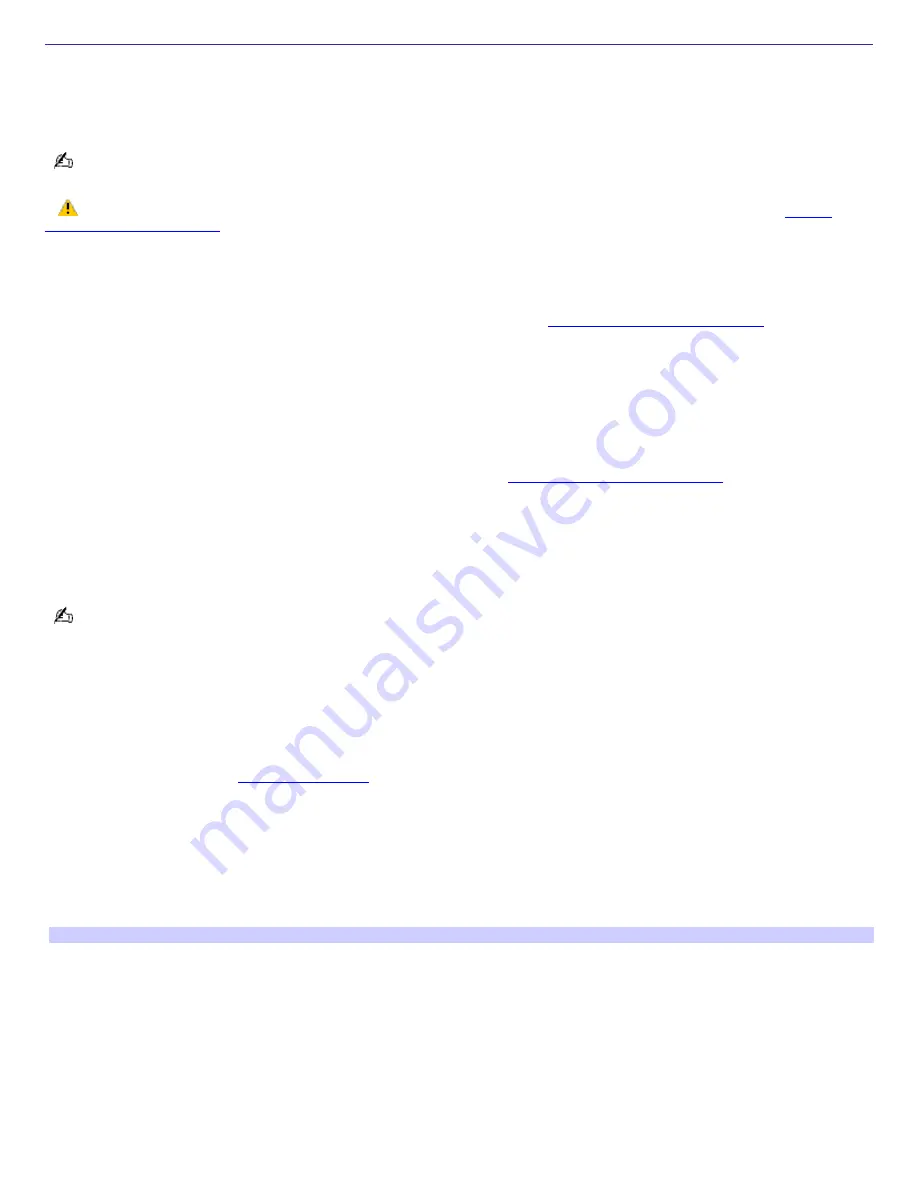
About Hard Disk Drive Installation
Your computer comes with an available internal bay to hold a second standard 3.5-inch hard disk drive. Some models, such
as Configure-to-Order (CTO) systems, may already have a second hard disk drive installed. Your system can support
ATA-33, ATA-66, or ATA-100 hard disk drives. Sony recommends using an ATA-100 hard disk drive to take full advantage of
your system's features.
The hard disk drive access indicator is lit when either internal hard disk drive is active.
Make sure you observe the proper safety precautions when you upgrade your Sony computer. See
Before
upgrading your computer
.
Replacing the original hard disk drive
If you replace the original, factory-installed hard disk drive, your system cannot restore the drive partitions, operating
system, or original software, using the instructions provided in the section,
Using the VAIO Recovery Wizard
.
The VAIO Recovery Wizard is a quick and easy way to repair your system if it becomes unstable or stops working properly.
To enable you to recover your system with the VAIO Recovery utility, you can purchase a Partition Recovery CD Assembly
(PRCD ASSY) to restore your system.
To order the Partition Recovery CD Assembly:
1.
Go to the Sony Direct Accessories and Parts Center Web site at
http://servicesales.sel.sony.com
.
2.
In the Search by type section, enter the part number,
A8113558A
. Click
Retrieve Part Info
. The Item
Information window appears.
3.
Verify the part number, item description, and availability. Click
Continue
to Check Out
to purchase the Partition
Recovery CD Assembly.
If you are not able to access the Sony Direct Accessories and Parts Center Web site, contact a customer service
representative at 1-800-488-7669.
Installing an additional hard disk drive
1.
Shut down your computer and turn off all peripheral devices, such as your printer.
2.
Unplug your computer and any peripheral devices.
3.
Remove the cover. See
Removing the cover
.
4.
Configure the jumpers on the new drive as a slave. See the configuration instructions supplied with your drive.
5.
Detach the power and drive cables from the original hard disk drive that is preinstalled in your computer.
6.
Release the drive holder from the chassis by removing the drive holder screw.
7.
Slide the drive holder out.
Rem ov ing the driv e holder
Page 73
Содержание PCV-RS221 - Vaio Desktop Computer
Страница 22: ...5 Follow the on screen instructions to finish setting up your dial up connection Page 22 ...
Страница 72: ...2 From the Date Time tab change the settings as desired Click Apply then click OK Page 72 ...
Страница 80: ...3 In the Screen saver area open the drop down list box and select None Click Apply 4 Click OK Page 80 ...
Страница 99: ...4 Select the Tone or Pulse option Click OK Page 99 ...
















































