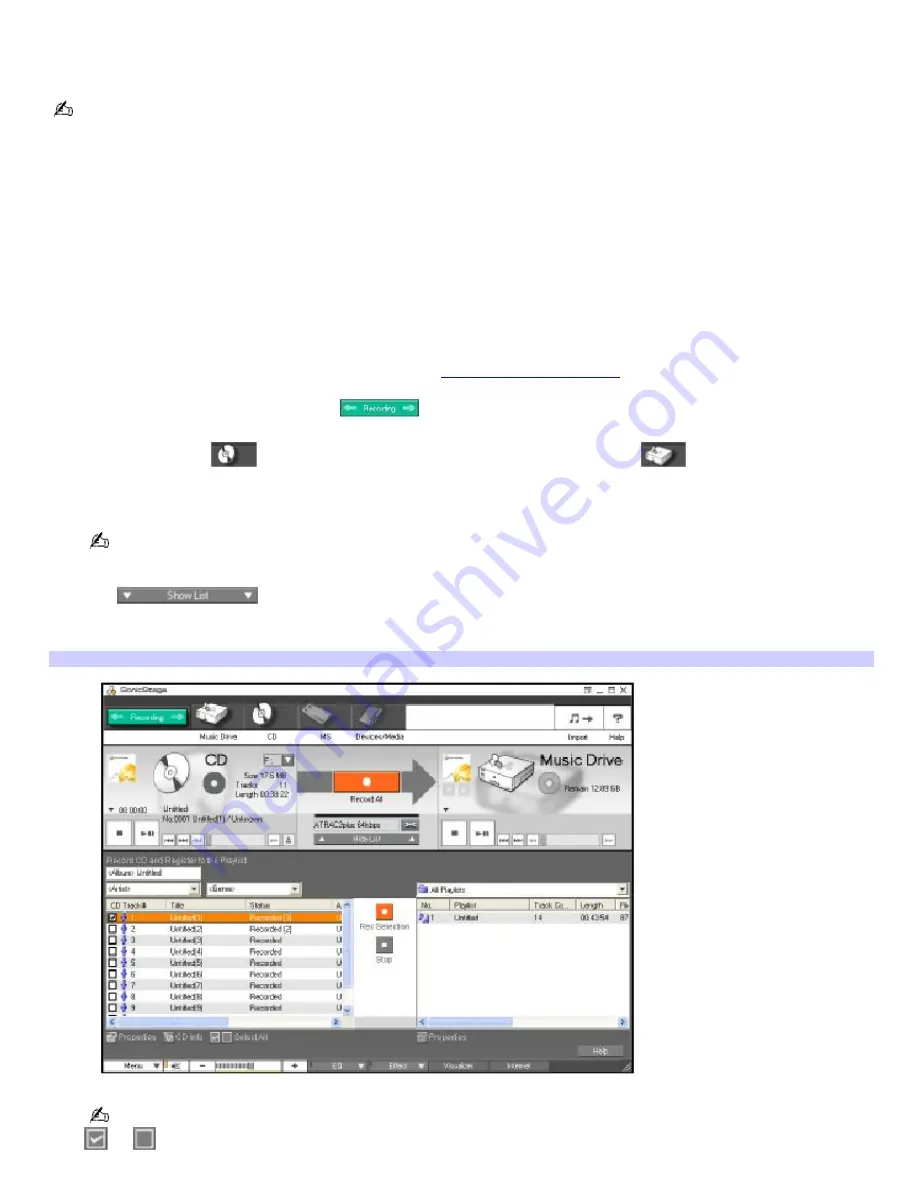
Recording from a CD
You can record songs from audio CDs and add them to playlists in SonicStage software.
When you record from an audio CD from your optical drive for the first time, the
CD Drive Optimization
dialog box
appears. Click
Start
to verify your optical drive. After the verification is performed, recording begins.
1.
Insert an audio CD into your computer's optical drive. The Microsoft Windows
®
system recognizes the CD, and a
window may appear asking you to select an action. Click
Cancel
to close this window.
When SonicStage software is running and an audio CD is inserted, an Internet connection to CDDB is
automatically launched to retrieve artist and track information. An error message is displayed if there is no
Internet connection. Follow these steps to disable this function:
1.
Click
Menu
.
2.
Select
CD Settings
.
3.
Clear the
Start playing the CD automatically
check box.
2.
Open SonicStage software using the Start menu. See
Using SonicStage software
for more information.
3.
When the Main Window appears, click
. The
Recording Assistant Window
appears.
4.
Select the
CD icon
in the Source box, and then select the
Music Drive icon
in the Target box.
5.
Click the
Jump to Record Window
button. The
Record Window
appears.
You can also drag and drop the CD icon onto the Music Drive icon in the Main Window to open the Record
Window.
6.
Click
to view the List Area of the Record Window. To select specific files on your CD, click to
check or clear the check marks of the tracks on the CD. A check mark indicates you have selected that track for
recording.
Record Window
You can also select or clear the check marks of all the tracks on the CD by clicking one of the
Select All
buttons:
or
.
Page 46
Содержание PCV-RS221 - Vaio Desktop Computer
Страница 22: ...5 Follow the on screen instructions to finish setting up your dial up connection Page 22 ...
Страница 72: ...2 From the Date Time tab change the settings as desired Click Apply then click OK Page 72 ...
Страница 80: ...3 In the Screen saver area open the drop down list box and select None Click Apply 4 Click OK Page 80 ...
Страница 99: ...4 Select the Tone or Pulse option Click OK Page 99 ...
















































