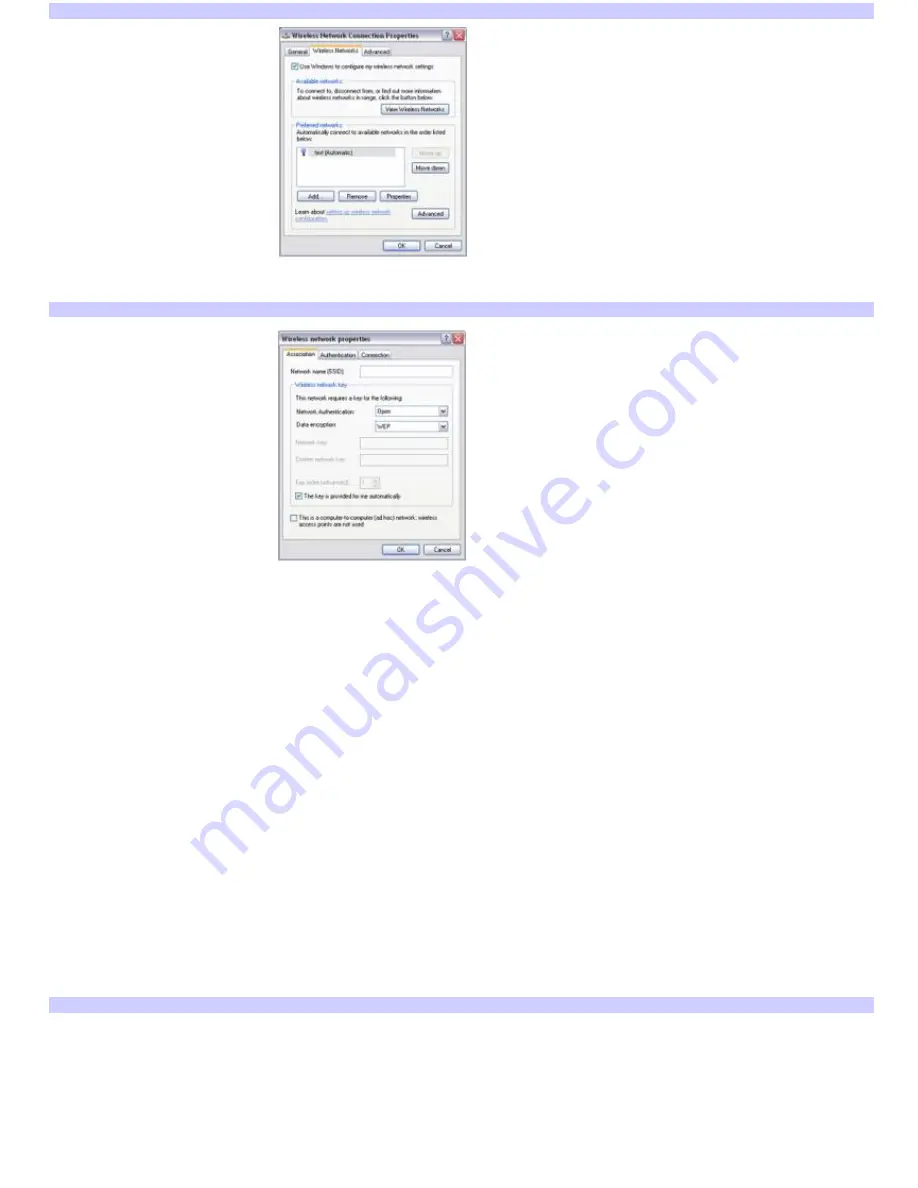
Wireless Network Connection Properties
5.
Click
Add
. The
Wireless network properties
dialog box appears.
Wireless Network Properties
6.
Type the name of the network you want to connect to in the
Network name (SSID)
box.
7.
If available, make sure the
Data encryption (WEP enabled)
check box is selected.
If the Data encryption (WEP enabled) check box is not available:
1.
Select an authentication method from the Network Authentication menu.
2.
Select a data encryption method from the Data Encryption menu.
8.
Click to cancel the
The key is provided for me automatically
check box.
9.
Type the WEP network key in the
Network key
box if it is required by the selected authentication method.
10.
Retype the network key in the
Confirm network key
box.
11.
Click to select
This is a computer-to-computer (ad hoc) network; wireless access points are not used
.
12.
Click
OK
.
13.
Click
OK
a second time on the
Wireless Network Connection Properties
window.
14.
Repeat steps 1 to 4 on the other computer.
15.
On the
Wireless Network Connection
window, select the computer-to-computer (ad-hoc) network from the list
of available networks, and click
Connect
.
Wireless Network Connection
Page 69
Содержание PCG-K45 - VAIO - Mobile Pentium 4 3.2 GHz
Страница 8: ...Computer Features Locating Controls and Ports Using the Touch Pad Using Memory Stick Media Page 8 ...
Страница 27: ...Mice and Keyboards Using the Keyboard Connecting External Mice and Keyboards Page 27 ...
Страница 30: ...equivalent of clicking the right mouse button Page 30 ...
Страница 75: ...Page 75 ...
Страница 84: ...4 Lift the disc from the drive 5 Push the drive tray gently to close it Page 84 ...
Страница 87: ...Page 87 ...
Страница 99: ...Printer Connections Printing With Your Computer Page 99 ...
Страница 105: ...Floppy Disk and PC Card Connections Using a Floppy Disk Drive Using PC Cards Page 105 ...






























