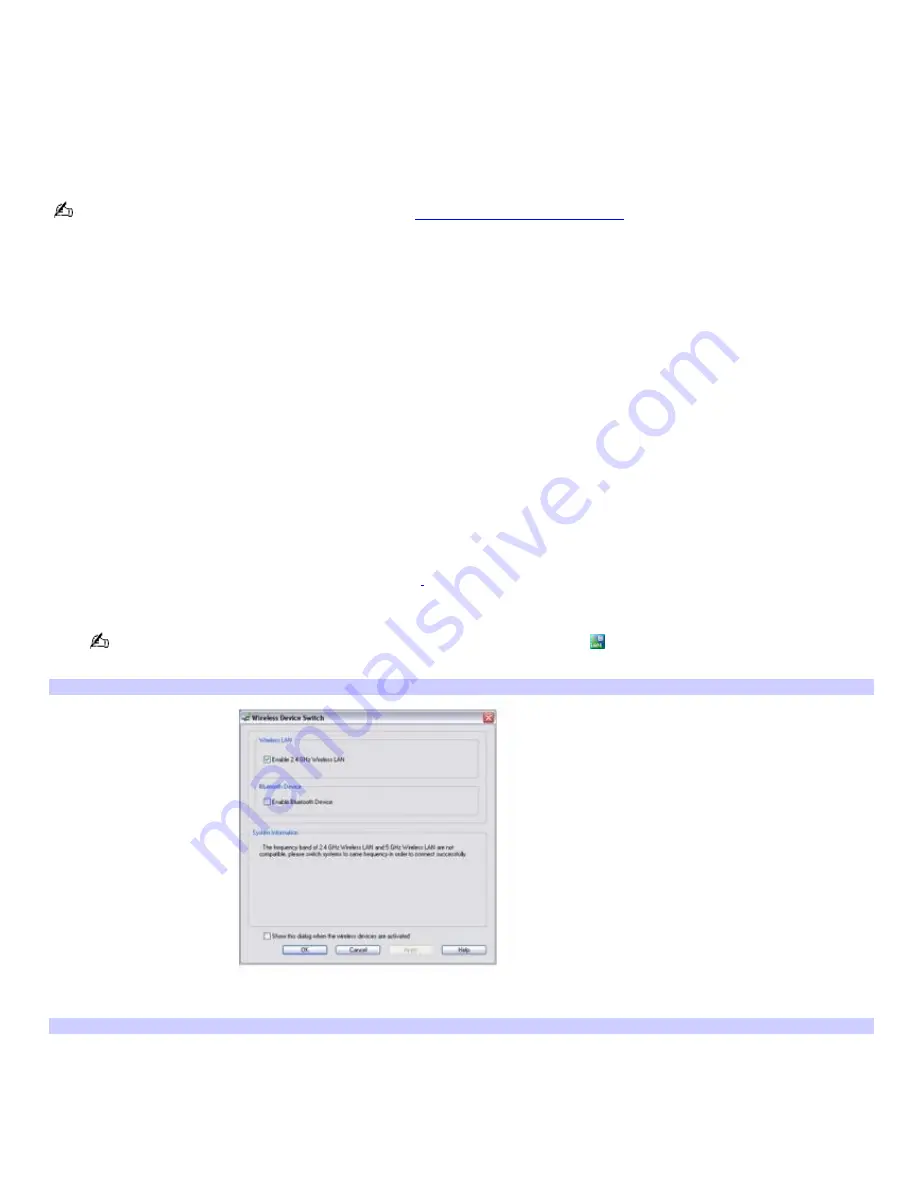
Using wireless network connections (on selected models only)
A wireless local area network (LAN) is a network in which you can connect to a LAN through a wireless (radio) connection.
You can opt to purchase a Sony Wireless LAN Access Point to set up a LAN.
The wireless LAN access point is designed for building a wireless LAN environment. Because a wireless LAN configuration
requires no wiring, you can operate multiple computers more freely than ever before.
Your computer is equipped with a built-in mini PCI card that allows for wireless connections.
For more information on Sony Wireless LAN, go to
http://www.sonystyle.com/vaio
.
There are two types of wireless connections:
An infrastructure network is one that extends an existing wired local network to wireless devices by providing an
access point. The access point bridges the wireless and wired LAN and acts as a central controller for the wireless
LAN. The access point coordinates transmission and reception from multiple wireless devices within a specific range.
A computer-to-computer (ad-hoc) network is one in which a local network is created only by the wireless devices
themselves, with no other central controller or access point. Each device communicates directly with other devices in
the network. You can set up an ad-hoc network easily at home.
To connect to a wireless network (Option 1)
Use the VAIO Wireless Utility to guide you through the set up process and provide you with more detailed information
about wireless connections.
1.
Make sure an access point is set up. See the instructions that accompanied the access point for more
information.
2.
Move the Wireless switch to
ON
(for location information, see "Locating Controls and Ports.").
3.
If your computer comes with Bluetooth
®
technology
1
, select the
Enable Wireless LAN
option on the
Wireless
Device Switch
window, and then click
OK
.
You may also double-click the
Wireless LAN-ON
or
Bluetooth-ON
icon
on the Taskbar Notification area to
open the
Wireless Device Switch
window.
Wireless Dev ice Switch
4.
Click
Start
,
All Programs,
and
VAIO Wireless Utility
. The
VAIO Wireless Utility
appears.
VAIO Wireless Utility
Page 65
Содержание PCG-K45 - VAIO - Mobile Pentium 4 3.2 GHz
Страница 8: ...Computer Features Locating Controls and Ports Using the Touch Pad Using Memory Stick Media Page 8 ...
Страница 27: ...Mice and Keyboards Using the Keyboard Connecting External Mice and Keyboards Page 27 ...
Страница 30: ...equivalent of clicking the right mouse button Page 30 ...
Страница 75: ...Page 75 ...
Страница 84: ...4 Lift the disc from the drive 5 Push the drive tray gently to close it Page 84 ...
Страница 87: ...Page 87 ...
Страница 99: ...Printer Connections Printing With Your Computer Page 99 ...
Страница 105: ...Floppy Disk and PC Card Connections Using a Floppy Disk Drive Using PC Cards Page 105 ...






























