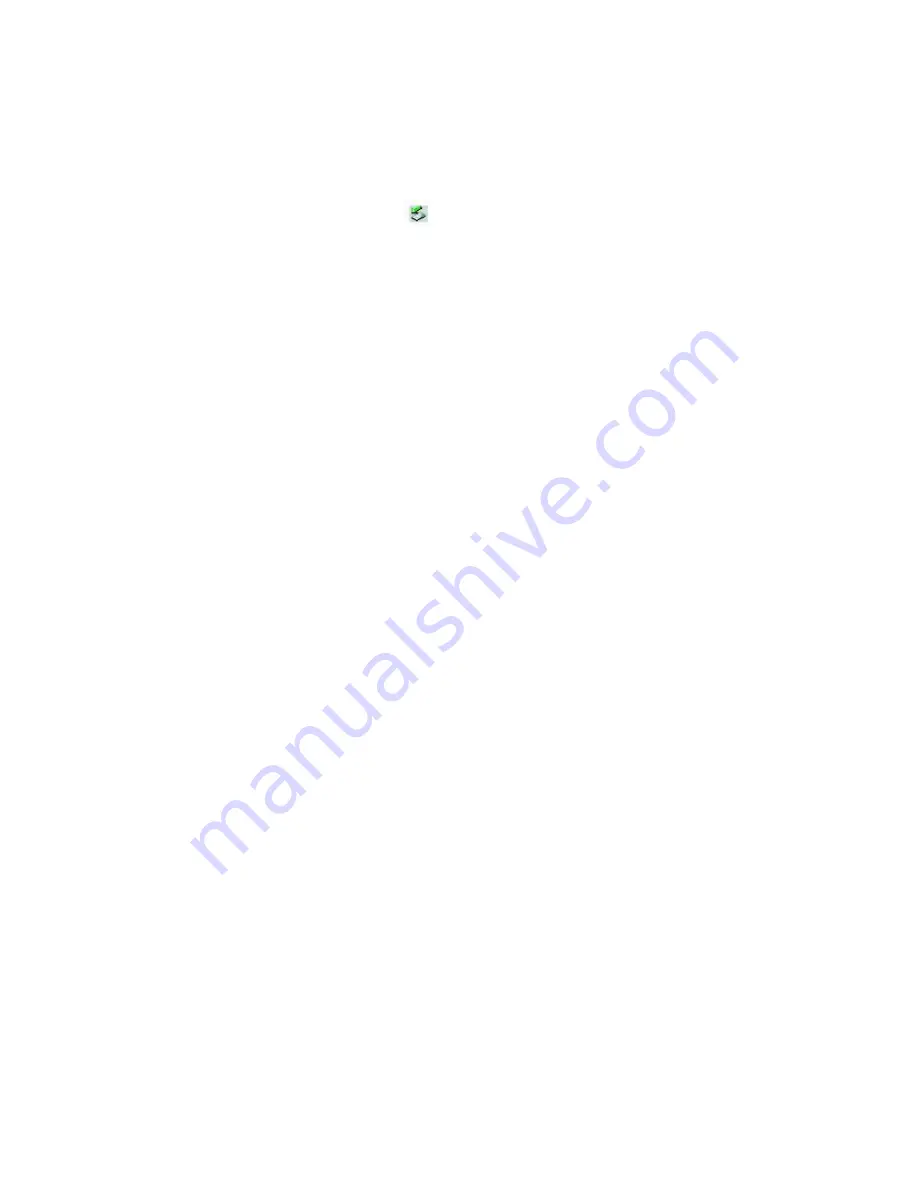
Removing PC Cards
You can remove PC Cards while the computer is on or off. PC Cards draw power from the computer when they are inserted
into the PC Card slot, whether or not you use the card.
If you are not using your PC Card and you are using a battery as a power source, remove the PC Card from the PC Card
slot to conserve battery power.
To remove a PC Card while your computer is on
1.
Double-click the
Safely Remove Hardware
icon
on the taskbar. The
Safely Remove Hardware
dialog box
appears.
2.
Click to select the PC Card
in the Hardware devices window, if it is not already selected
.
3.
Click
Stop
. The
Stop a Hardware device
window appears.
4.
Make sure the PC Card is selected, and click
OK.
A message appears stating it is safe to remove the hardware
device.
5.
Push the Eject button. The Eject button pops out.
6.
Push the Eject button a second time. The PC Card pops out.
7.
Gently pull the card out of the slot.
To remove a PC Card while the computer is off
1.
Push the Eject button once. The Eject button pops out.
2.
Push the Eject button a second time. The PC Card pops out.
3.
Gently pull the card out of the slot.
Page 115
Содержание PCG-K45 - VAIO - Mobile Pentium 4 3.2 GHz
Страница 8: ...Computer Features Locating Controls and Ports Using the Touch Pad Using Memory Stick Media Page 8 ...
Страница 27: ...Mice and Keyboards Using the Keyboard Connecting External Mice and Keyboards Page 27 ...
Страница 30: ...equivalent of clicking the right mouse button Page 30 ...
Страница 75: ...Page 75 ...
Страница 84: ...4 Lift the disc from the drive 5 Push the drive tray gently to close it Page 84 ...
Страница 87: ...Page 87 ...
Страница 99: ...Printer Connections Printing With Your Computer Page 99 ...
Страница 105: ...Floppy Disk and PC Card Connections Using a Floppy Disk Drive Using PC Cards Page 105 ...






























